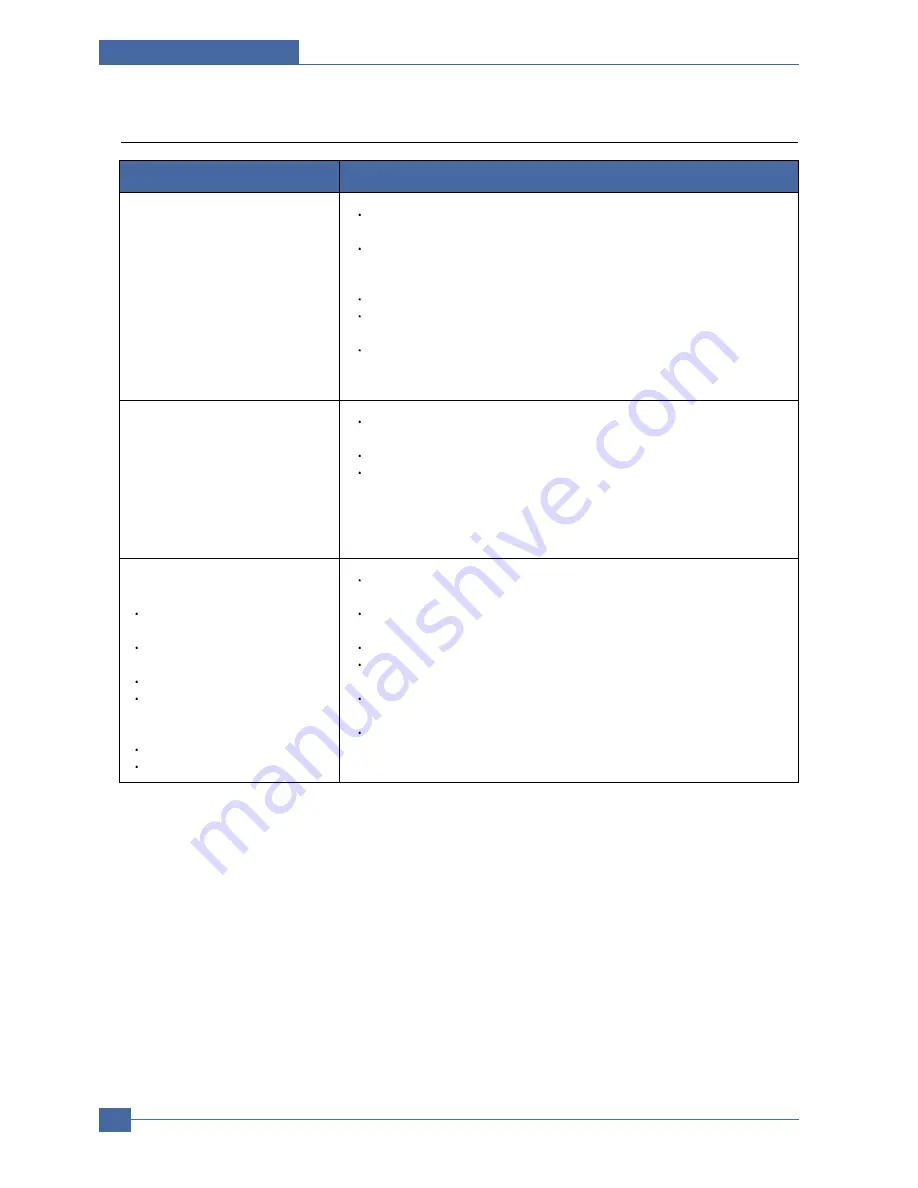
Samsung Electronics
Service Manual
Troubleshooting
7-10
7.2.5 Scanning problems
The scanner does not work.
Make sure that you place the original to be scanned face down on the
scanner glass, or face up in the ADF.
There may not be enough available memory to hold the document you
want to scan. Try the Prescan function to see if that works. Try lowering the
scan resolution rate.
Check that the USB cable is connected properly.
Make sure that the USB cable is not defective. Switch the cable with a
known good cable. If necessary, replace the cable.
Check that the scanner is configured correctly. Check scan setting in the
SmarThru Configuration or the application you want to use to make certain
that the scanner job is being sent to the correct port.
Condition
Suggested solutions
The unit scans very slowly.
Check if the machine is printing received data. If so, scan the document
after the received data has been printed.
Graphics are scanned more slowly than text.
Communication speed slows in scan mode because of the large amount of
memory required to analyze and reproduce the scanned image. Set your
computer to the ECP printer mode through BIOS setting. It will help to
increase the speed. For details about how to set BIOS, refer to your
computer user's guide.
Message appears on your
computer screen:
"Device can't be set to the H/W
mode you want."
"Port is being used by another
program."
"Port i s Disabled.
"Scanner is busy receiving or
printing data. When the current
job is completed, try again."
"Invalid handle."
"Scanning has failed."
There may be a copying or printing job in progress. When that job is
complete, try your job again.
The Selected port is currently being used.
Restart your computer and try again.
The printer cable may be improperly connected or the power may be off.
The scanner driver is not installed or the operating environment is not set
up properly.
Ensure that the machine is properly connected and the power is on, Then
restart your computer.
The USB cable may be improperly connected or the power may be off.
Summary of Contents for CLX 3160FN - Color Laser - All-in-One
Page 48: ...Samsung Electronics Service Manual System Overview 3 24 CHORUSm Internal Block Diagram ...
Page 64: ...Samsung Electronics Service Manual S W Structure and Descriptions 4 6 4 8 Initailize Flow ...
Page 65: ...S W Structure and Descriptions Samsung Electronics Service Manual 4 7 ...
Page 154: ...Samsung Electronics Service Manual Exploded Views Parts List 8 4 8 3 Front Cover 0 2 1 ...
Page 155: ...Exploded Views Parts List Samsung Electronics Service Manual 8 5 8 4 Right Cover 0 1 2 3 ...
Page 156: ...Samsung Electronics Service Manual Exploded Views Parts List 8 6 8 5 Round Cover 0 1 2 ...
Page 196: ...Block Diagram Service Manual 9 1 Samsung Electronics 9 9 9 Block Diagram ...
Page 197: ...Connection Diagram Service Manual 10 1 Samsung Electronics 10 10 10 Connection Diagram ...
















































