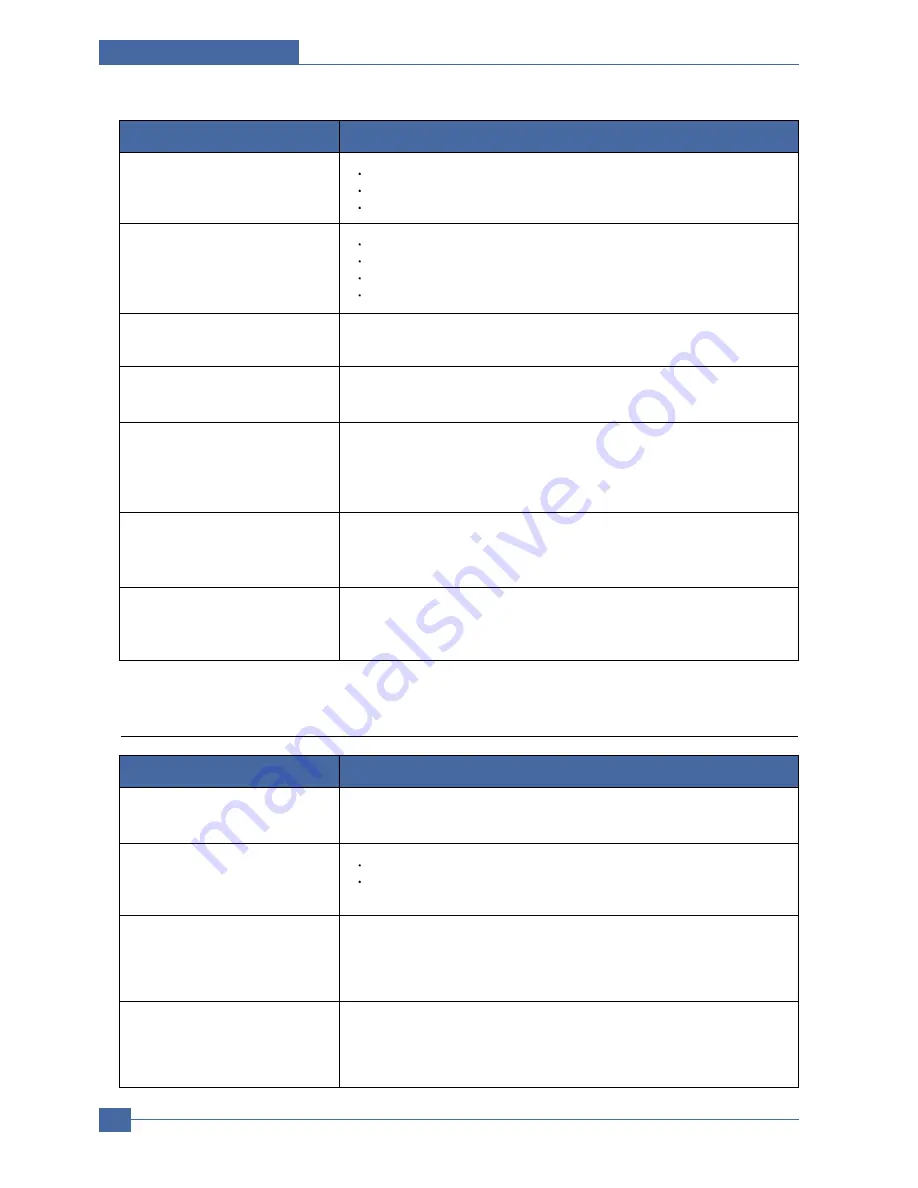
Samsung Electronics
Service Manual
Troubleshooting
7-12
The machine does not send.
Make sure that the original is loaded in the ADF or on the scanner glass.
Sending should show up on the display.
Check the fax machine you are sending to, to see if it can receive your fax.
Condition
Suggested solutions
The incoming fax has blank spaces
or is of poor-quality.
The fax machine sending you the fax may be faulty.
A noisy phone line can cause line errors.
Check your machine by making a copy.
The toner cartridge may be empty.
Some of the words on an incoming
fax are stretched.
The fax machine sending you the fax had a temporary document jam.
There are lines on the originals you
send.
Check your scan unit for marks and clean it.
The machine dials a number, but a
connection with the other fax
machine fails.
The other fax machine may be turned off, out of paper, or cannot answer
incoming calls.
Speak with the other machine operator and ask her/him to sort out the
problem.
Faxes do not store in memory.
There may not be enough memory space to store the fax. If the display
shows the Memory Full message, delete from memory any faxes you no
longer need and then try again to store the fax.
Blank areas appear at the bottom
of each page or on other pages,
with a small strip of text at the top.
You may have chosen the wrong paper settings in the user option setting.
For details about paper settings.
"File in Use" message appears
during installation.
Exit all software applications. Remove all software from the StartUp Group,
then restart Windows. Reinstall the printer driver.
Condition
Suggested solutions
"Error Writing to LPTx" message
appears.
Ensure that the cables are connected correctly, the machine is on.
If bi-directional communication is not turned on in the driver, it will also
cause this message.
"General Protection Fault",
"Exception OE", "Spool32", or
"Illegal Operation" messages
appear.
Close all other applications, reboot Windows and try printing again.
"Fail To Print", "A printer timeout
error occurred." messages appear.
These messages may appear during printing. Just keep waiting until the
machine finishes printing. If the message appears in standby mode or after
printing has been completed, check the connection and/or whether an error
has occurred.
7.2.8 Common Windows problems
Summary of Contents for CLX 3160FN - Color Laser - All-in-One
Page 48: ...Samsung Electronics Service Manual System Overview 3 24 CHORUSm Internal Block Diagram ...
Page 64: ...Samsung Electronics Service Manual S W Structure and Descriptions 4 6 4 8 Initailize Flow ...
Page 65: ...S W Structure and Descriptions Samsung Electronics Service Manual 4 7 ...
Page 154: ...Samsung Electronics Service Manual Exploded Views Parts List 8 4 8 3 Front Cover 0 2 1 ...
Page 155: ...Exploded Views Parts List Samsung Electronics Service Manual 8 5 8 4 Right Cover 0 1 2 3 ...
Page 156: ...Samsung Electronics Service Manual Exploded Views Parts List 8 6 8 5 Round Cover 0 1 2 ...
Page 196: ...Block Diagram Service Manual 9 1 Samsung Electronics 9 9 9 Block Diagram ...
Page 197: ...Connection Diagram Service Manual 10 1 Samsung Electronics 10 10 10 Connection Diagram ...
















































