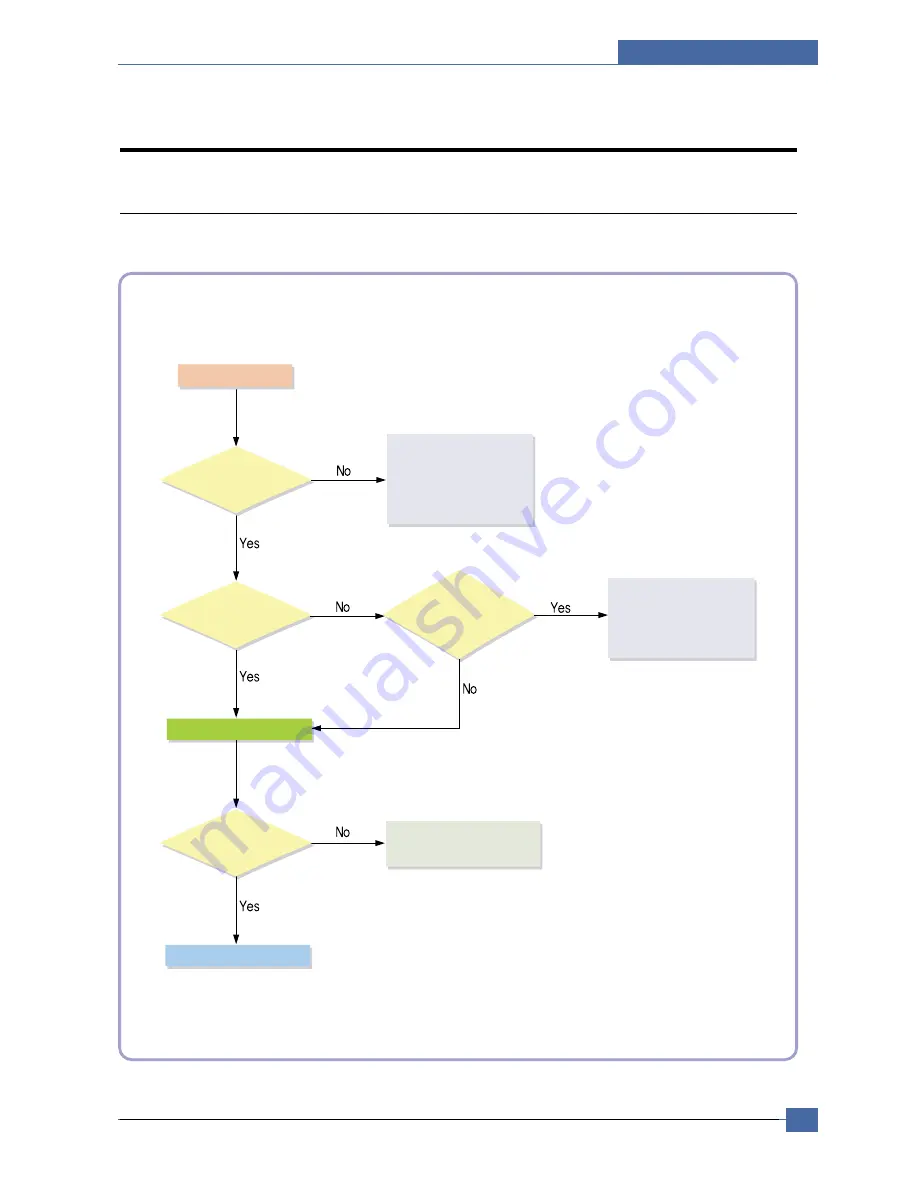
Troubleshooting
Samsung Electronics
Service Manual
7-1
7
7
7. Troubleshooting
7.1 Procedure of Checking the Symptoms
Before attempting to repair the printer first obtain a detailed description of the problem from the customer.
Power On
- No Power
- Power Module error
- Main PBA error
- LCD Panel error
Refer to "Solution
of Image Problem"
OP Panel
ON?
Ready or
Power save
Indicate
Error Massage
Refer to
Error Massage
<Chapter 6.9>
Test Print
END
printing
Quality is
Nomal?
Summary of Contents for CLX 3160FN - Color Laser - All-in-One
Page 48: ...Samsung Electronics Service Manual System Overview 3 24 CHORUSm Internal Block Diagram ...
Page 64: ...Samsung Electronics Service Manual S W Structure and Descriptions 4 6 4 8 Initailize Flow ...
Page 65: ...S W Structure and Descriptions Samsung Electronics Service Manual 4 7 ...
Page 154: ...Samsung Electronics Service Manual Exploded Views Parts List 8 4 8 3 Front Cover 0 2 1 ...
Page 155: ...Exploded Views Parts List Samsung Electronics Service Manual 8 5 8 4 Right Cover 0 1 2 3 ...
Page 156: ...Samsung Electronics Service Manual Exploded Views Parts List 8 6 8 5 Round Cover 0 1 2 ...
Page 196: ...Block Diagram Service Manual 9 1 Samsung Electronics 9 9 9 Block Diagram ...
Page 197: ...Connection Diagram Service Manual 10 1 Samsung Electronics 10 10 10 Connection Diagram ...
















































