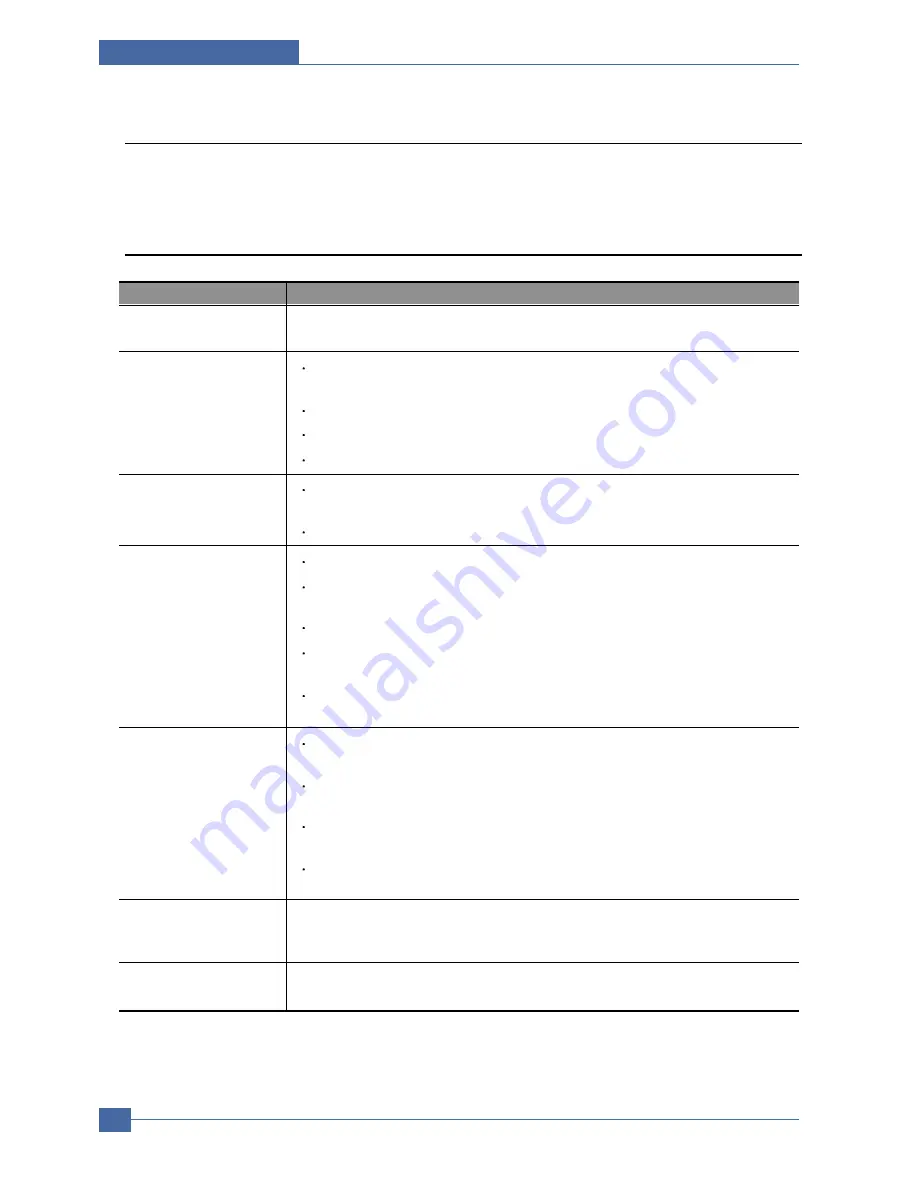
Samsung Electronics
Service Manual
Troubleshooting
7-2
7.2 Solving other problems
The following chart lists some conditions that may occur and the recommended solutions. Follow the sug-
gested solutions until the problem is corrected.
7.2.1 Paper Feeding Problems
Paper is jammed
during printing.
Clear the paper jam.
Paper sticks together.
Ensure that there is not too much paper in the tray. The tray can hold up to
150 sheets of paper, depending on the thickness of your paper.
Make sure that you are using the correct type of paper.
Remove paper from the tray and flex or fan the paper.
Humid conditions may cause some paper to stick together.
Condition
Suggested solutions
Multiple sheets of
paper do not feed.
Different types of paper may be stacked in the tray. Load paper of only one
type, size, and weight.
If multiple sheets have caused a paper jam, clear the paper jam.
Paper does not feed
into the machine.
Remove any obstructions from inside the machine.
Paper has not been loaded correctly. Remove paper from the tray and
reload it correctly.
There is too much paper in the tray. Remove excess paper from the tray.
The paper is too thick. Use only paper that meets the specifications
required by the machine.
If an original does not feed into the machine, the ADF rubber pad may
require to be replaced.
The paper keeps
jamming.
There is too much paper in the tray. Remove excess paper from the tray. If
you are printing on special materials, use the mamual tray.
An incorrect type of paper is being used. Use only paper that meets the
specifications required by the machine.
There may be debris inside the machine. Open the front cover and remove
the debris.
If an original does not feed into the machine, the ADF rubber pad may
require to be replaced.
Transparencies stick
together in the paper
exit.
Use only transparencies specifically designed for laser printers. Remove each
transparency as it exits from the machine.
Envelopes skew or fail
to feed correctly.
Ensure that the paper guides are against both sides of the envelopes.
Summary of Contents for CLX 3160FN - Color Laser - All-in-One
Page 48: ...Samsung Electronics Service Manual System Overview 3 24 CHORUSm Internal Block Diagram ...
Page 64: ...Samsung Electronics Service Manual S W Structure and Descriptions 4 6 4 8 Initailize Flow ...
Page 65: ...S W Structure and Descriptions Samsung Electronics Service Manual 4 7 ...
Page 154: ...Samsung Electronics Service Manual Exploded Views Parts List 8 4 8 3 Front Cover 0 2 1 ...
Page 155: ...Exploded Views Parts List Samsung Electronics Service Manual 8 5 8 4 Right Cover 0 1 2 3 ...
Page 156: ...Samsung Electronics Service Manual Exploded Views Parts List 8 6 8 5 Round Cover 0 1 2 ...
Page 196: ...Block Diagram Service Manual 9 1 Samsung Electronics 9 9 9 Block Diagram ...
Page 197: ...Connection Diagram Service Manual 10 1 Samsung Electronics 10 10 10 Connection Diagram ...
















































