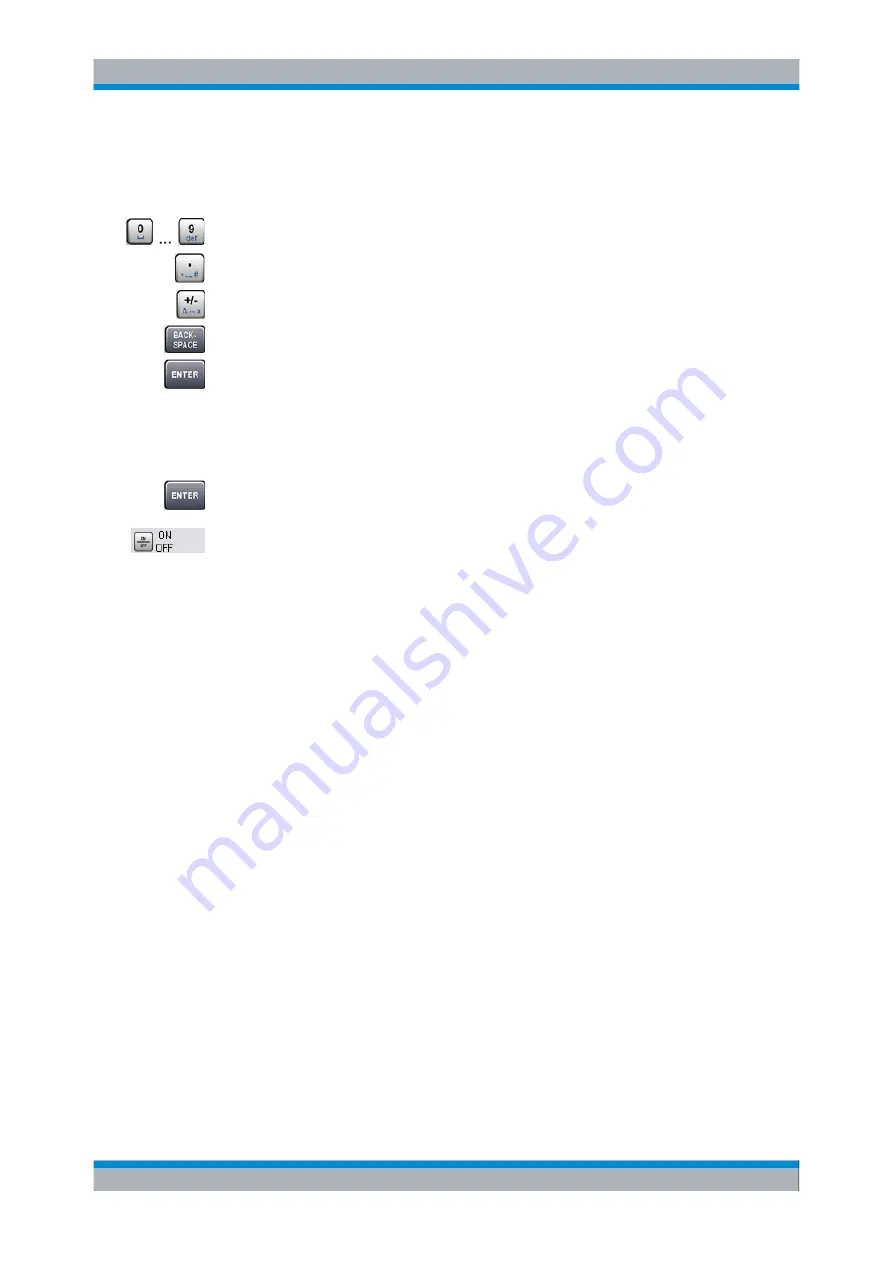
Getting Started
R&S
®
CMW500
46
User Manual 1173.9463.02 ─ 02
3.1.2.3
Entering Characters
Use the
to enter characters.
●
Press 0 to 9 repeatedly to enter different characters.
●
Press the dot key for special characters.
●
Press plus/minus to switch between upper and lower case.
●
Press "BACKSPACE" to correct an entry.
●
Press "ENTER" or the rotary knob to confirm an entry and de-activate the input field.
3.1.2.4
Selecting/Clearing a Checkbox
There are two types of active elements with checkboxes:
●
Active elements comprising a checkbox only:
Press the rotary knob or press "ENTER" to select/clear the checkbox.
●
Active elements comprising a checkbox and a data entry field:
Press ON | OFF to select/clear the checkbox.
3.1.3 Using Front Panel Keys
Most dialogs of the Graphical User Interface provide a softkey/hotkey scheme for control
via front panel keys. Together with the navigation keys and the data entry keys, softkeys
and hotkeys ensure that you can access any instrument function without a mouse or an
external keyboard.
To use softkeys and hotkeys:
●
Access the dialog using one of the methods described in
●
Press the associated front panel key to activate a softkey.
The hotkeys which depend on the active softkey are displayed across the bottom of the
screen.
●
Press the front panel key below a hotkey to activate the hotkey.
●
Use the rotary knob, the cursor keys, or the data entry keys to select parameters or
enter data.
To access and activate control elements in dialogs:
●
Access the dialog using one of the methods described in
●
Turn the rotary knob to the clockwise or counterclockwise to step forth and back
through the active elements in the dialog. Alternatively, use the cursor up/down keys.
●
Press the rotary knob or press "ENTER" to activate a control element.
●
Turn the rotary knob or use the cursor keys to select a value from a pull-down list.
Basic Tasks






























