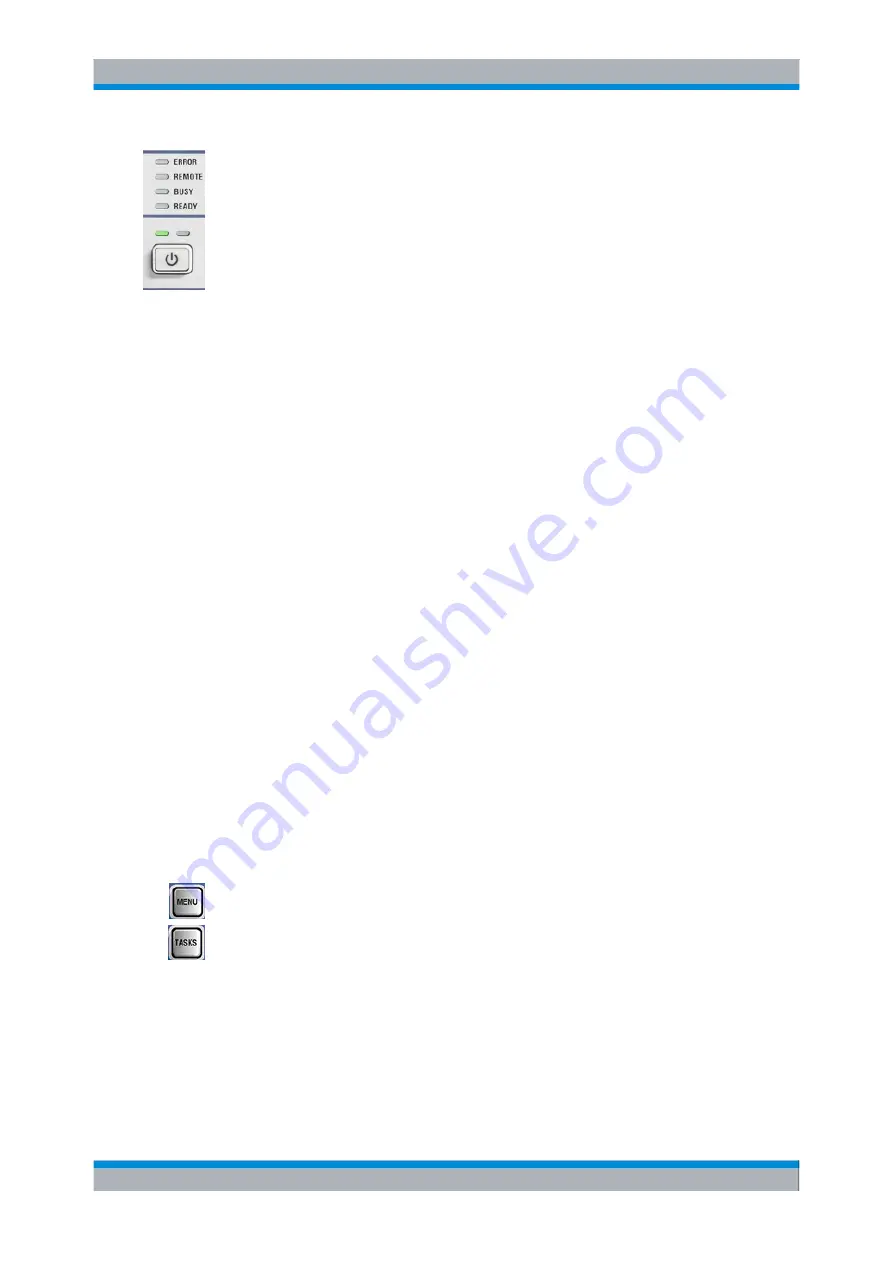
Preparing for Use
R&S
®
CMW500
15
User Manual 1173.9463.02 ─ 02
The status LEDs light to indicate the following instrument states:
●
ERROR:
An error that impairs the correct functioning (e.g. a hardware error) occurred
during operation. The error must be eliminated before correct instrument operation
can be ensured. The LED
blinks
to indicate that the reference frequency is not
locked. This happens e.g. if the R&S CMW500 is switched from internal to external
reference while no external reference signal is available, or if synchronization to the
reference signal is lost. Check frequency and level of the external reference signal,
see
●
REMOTE:
The instrument is controlled via its remote interface.
●
BUSY:
The instrument is booted, or a software module is loaded.
●
READY:
The instrument is ready for use, the startup procedure is finished.
The standby key serves two main purposes:
●
Toggle between
(indicated by the standby LEDs).
●
Starting the Instrument and Shutting Down
.
2.1.3 Display
The R&S CMW500 with selection R&S CMW-S600B, R&S CMW-S600D or R&S CMW-
S600F is equipped with a color display providing control elements for the measurements
and various output elements for the results. The display is bordered by two different bars
with softkeys and hotkeys.
Refer to the data sheet for the technical characteristics of the display.
2.1.3.1
Softkeys and Hotkeys
Softkeys and hotkeys are located in two bars next to the display.
●
The "softkey bar" on the right side consists of 8 softkeys. Softkeys provide quick,
direct access to the main settings in the active dialog.
●
The "hotkey bar" across the bottom of the display contains 8 keys. Hotkeys provide
extended settings, depending on the active softkey. The hotkey bar may be replaced
by the task bar; see below.
The following additional keys are related to the softkey bar:
MENU is for future extensions.
TASKS displays or hides the task bar across the bottom of the display area (toggle func-
tion). A task key gives access to a generator, measurement or signaling control dialog.
The task bar replaces the hotkey bar; it contains a maximum of 8 tasks of the active
session. See also
Front Panel Tour






























