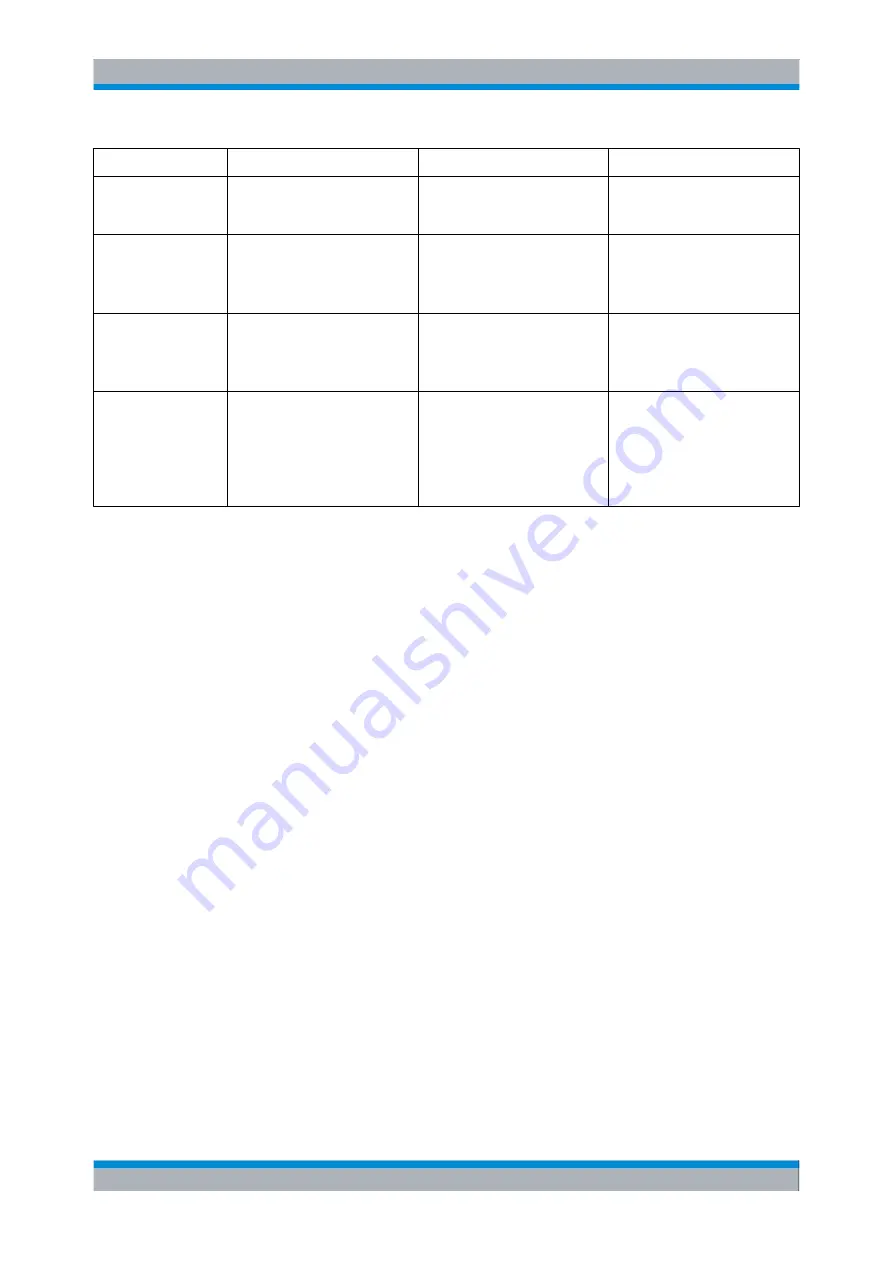
Annexes
R&S
®
CMW500
279
User Manual 1173.9463.02 ─ 02
Task
R&S CMU 200 command
R&S CMW500 command
R&S CMW500 upgrade hints
Measurement sub-
states
n/a
FETCh:<FWA>:<Context>:
STATe:ALL?
Substate also shows pending and
queued measurements; see
Statistical settings
CONFigure:<Context>:
CONTrol:STATistics
CONFigure:<Context>:
CONTrol:REPetition
CONFigure:<FWA>:
<Context>:<View>:SCOunt
CONFigure:<FWA>:
<Context>:REPetition
Statistics can be set independ-
ently for each measurement con-
text and view.
Measurement results
READ:<CONText>:...?
FETCh:<CONText>:...?
READ:<FWA>:<CONText>:
...?
FETCh:<FWA>:<CONText>:
...?
READ...?
starts new single-shot
measurement,
FETCh...?
returns synchronized results.
Multi evaluation meas-
urements
n/a
CONFigure:<FWA>:
<Context>:...
READ:<FWA>:<Context>:
...?
FETCh:<FWA>:<Context>:
...?
offer maximum speed and per-
formance because they provide a
wide range of measurements at
once. Different types of results can
be retrieved separately.
8.3 Windows XP Recovery and Backup
The internal hard disk of the R&S CMW500 is partitioned as follows:
●
The
system firmware partition
contains the Windows XP operating system and the
instrument software. This software is used for normal operation of the R&S CMW500.
●
The
data partition
contains user data.
●
The
backup/recovery partition
contains a backup version (image) of the complete
instrument software. You can replace the system image by this "Factory Default"
image and thus restore the initial state of the instrument, e.g. in case that the oper-
ating system is damaged after a system crash.
The backup/recovery partition also allows you to save and restore additional backup ver-
sions, e.g. in order to have different instrument configurations available.
8.3.1 Accessing the Recovery and Backup Dialog
From the "Recovery and Backup" dialog, you can initiate all actions which are related to
backup images.
To access the dialog,
1. Connect an external keyboard and switch on the R&S CMW500.
2. While the boot menu is displayed, select "Backup/Recovery" using the cursor keys.
3. Press "Enter" to open the dialog.
Windows XP Recovery and Backup



























