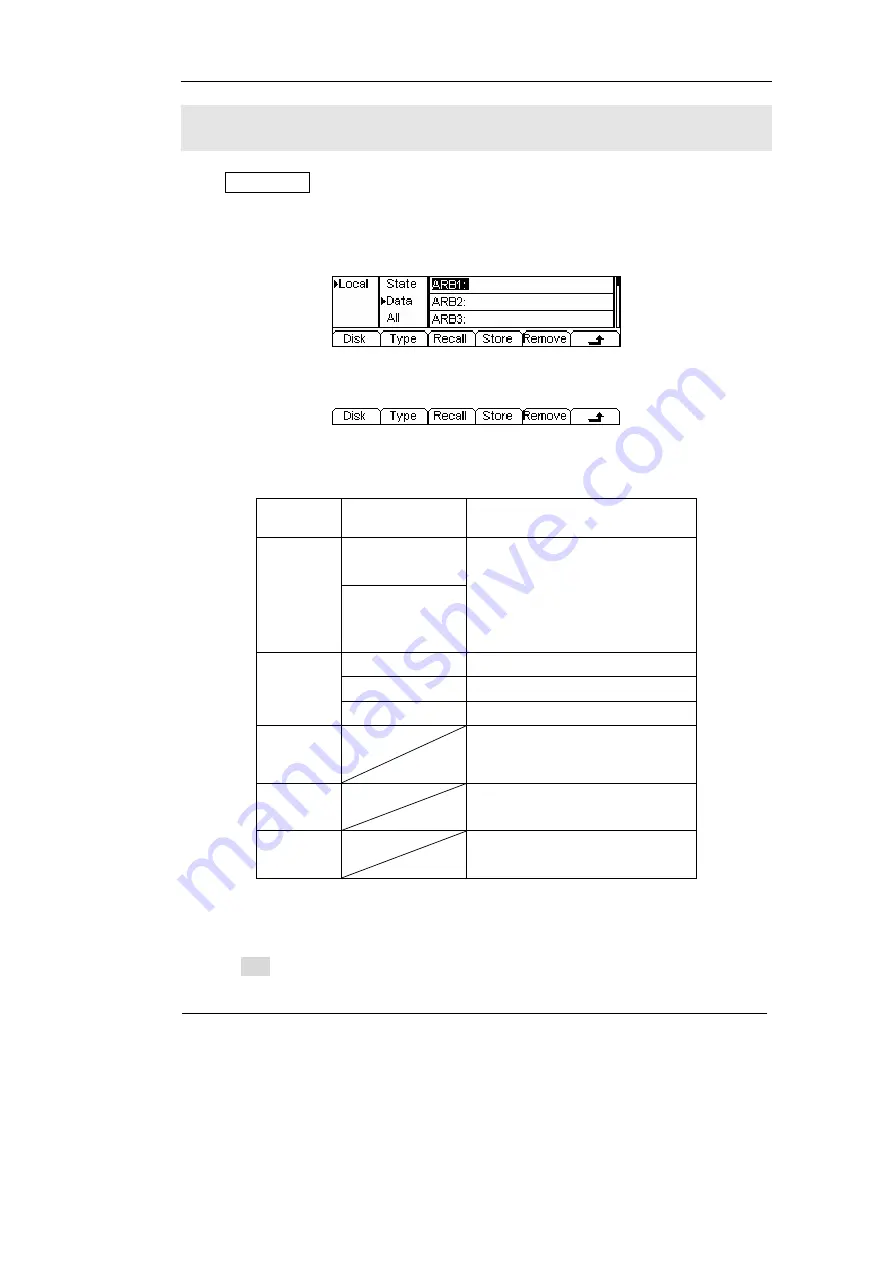
RIGOL
© Copyright
RIGOL
Technologies, Inc. 2007
2-49
User’s Guide for DG1000 Series
To Store and Recall
Press Store/Recall Button, and the operation menu will appear at the bottom of the
screen. You can save or read the State or Data Documentation inside the Generator
or build and delete documentation in the U Disk. File names can either be Chinese or
English.
Figure 2-64 Save and Read Interface
Figure 2-65 Operation Menu
Table 2-24 Save and Read Menu
Function
Menu
Settings Explanation
Local
Disk
U Disk
(When U Disk is
connected )
Choose display route for the
system information
State
Setting of the Generator
Data
Arbitrary waveform file
Type
All
All types of documentation
Recall
Recall the waveform or Setting
information in the specific
position in the memory.
Store
Save the waveform to the
appointed place.
Remove
Remove any waveform that
has been stored in the memory
About the Disk
Use the Disk button to choose Local or U Disk (When U Disk is connected).






























