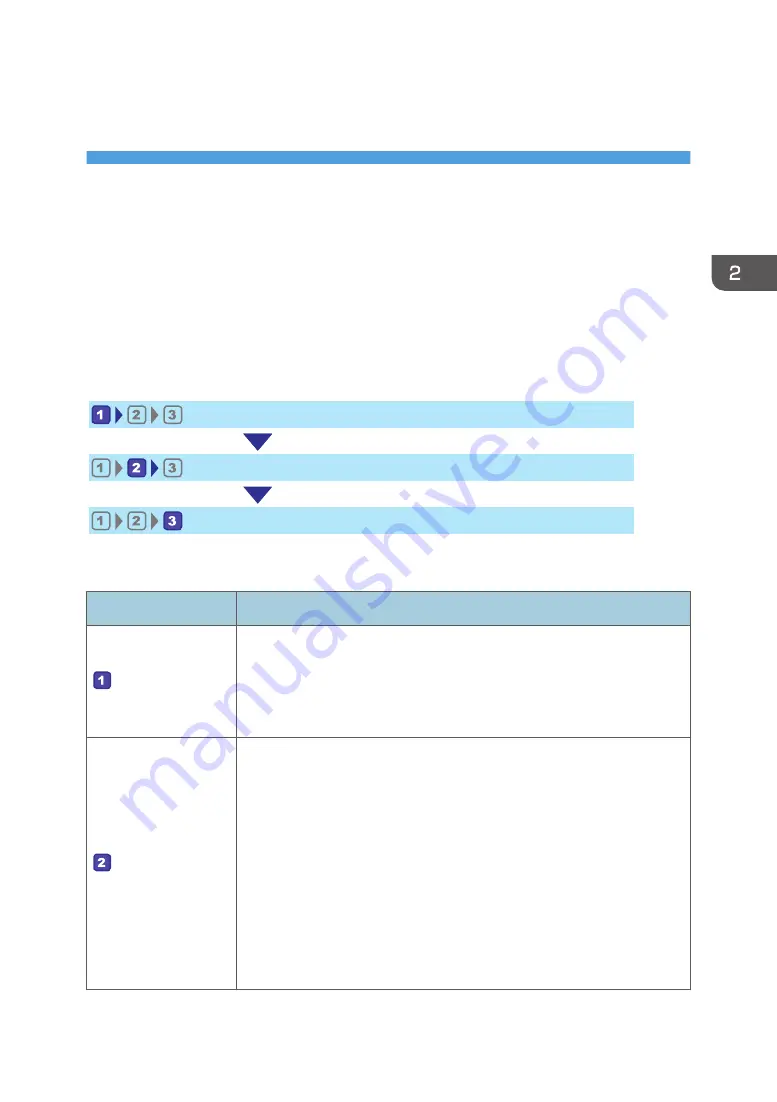
2. Paper Specifications and Adding
Paper
This chapter describes how to load paper and originals and about their specifications.
Workflow for Loading Paper and Configuring
Paper Sizes and Types
This section explains how to load paper and the operations required after loading paper.
After following the procedures below, you can copy or print on the paper that is loaded in the machine.
Load paper into the paper tray.
Specify the paper type and size.
Specify the paper type and size on the printer driver.
DSG260
For details about the procedures, refer to the next page.
Procedure
Reference
• When loading paper into Tray 1
See page 35 "Loading Paper into Tray 1".
• When loading paper into the bypass tray
See page 40 "Loading Paper into the Bypass Tray".
There are three ways to specify the paper type and size.
• When using the control panel
See page 42 "Specifying Paper Type and Paper Size Using the
Control Panel".
• When using Web Image Monitor
See page 47 "Specifying Paper Type and Paper Size Using Web
Image Monitor".
• When using Smart Organizing Monitor
See page 45 "Specifying Paper Type and Paper Size Using Smart
Organizing Monitor".
33
Summary of Contents for SP 221SF
Page 2: ......
Page 14: ...Smart Organizing Monitor 1 Click Help on the Printer Configuration screen DSH252 12...
Page 62: ...2 Paper Specifications and Adding Paper 60...
Page 68: ...3 Printing Documents 66...
Page 73: ...2 Press the Clear Stop key DSH144 Basic Operation of Copying 71...
Page 240: ...8 Configuring the Machine Using Utilities 238...
Page 276: ...10 Troubleshooting 274...
Page 286: ...11 Configuring Network Settings Using OS X 284...
Page 340: ...MEMO 338...
Page 341: ...MEMO 339...
Page 342: ...MEMO 340 EN GB EN US EN AU M0A6 8629A...
Page 343: ...2016...
Page 344: ...M0A6 8629A AU EN US EN GB EN...






























