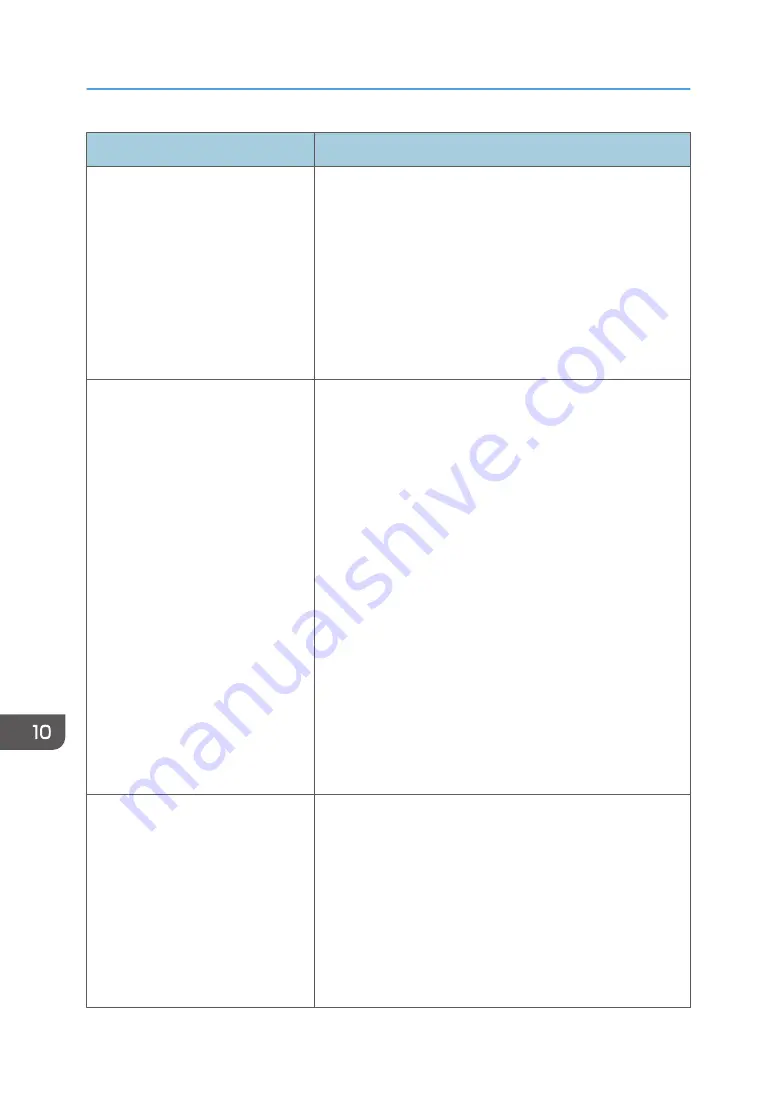
Error Code
Solution
1XXX32 to 1XXX84
An error occurred while sending a fax.
• Confirm that the telephone line is properly connected to
the machine.
• Disconnect the telephone line from the machine, and
connect a standard telephone in its place. Confirm that
you can make calls using the telephone. If you cannot
make calls this way, contact your telephone company.
• If the problem persists, contact your sales or service
representative.
2XXX14
The machine was not able to print the received fax, or the
machine's memory reached capacity while receiving a fax
because the document was too large.
• The paper tray was empty. Load paper in the paper tray.
• The paper tray did not contain A4, Letter, or Legal size
paper. Load valid size paper in the tray, and configure
the paper size settings under [Tray Paper Settings]
accordingly.
• A cover or tray was open. Close the cover or tray.
• There was a paper jam. Remove the jammed paper. See
page 256 "Clearing Misfeeds" and page 263 "Paper
Feed Problems".
• A print cartridge was empty. Replace the print cartridge.
See page 239 "Replacing the Print Cartridge".
• The received fax was too large. Ask the sender to re-send
the document in parts as several smaller individual faxes,
or to send at a lower resolution.
2XXX32 to 2XXX84
An error occurred while receiving a fax.
• Confirm that the telephone line is properly connected to
the machine.
• Disconnect the telephone line from the machine, and
connect a standard telephone in its place. Confirm that
you can make calls using the telephone. If you cannot
make calls this way, contact your telephone company.
• If the problem persists, contact your sales or service
representative.
10. Troubleshooting
272
Summary of Contents for SP 221SF
Page 2: ......
Page 14: ...Smart Organizing Monitor 1 Click Help on the Printer Configuration screen DSH252 12...
Page 62: ...2 Paper Specifications and Adding Paper 60...
Page 68: ...3 Printing Documents 66...
Page 73: ...2 Press the Clear Stop key DSH144 Basic Operation of Copying 71...
Page 240: ...8 Configuring the Machine Using Utilities 238...
Page 276: ...10 Troubleshooting 274...
Page 286: ...11 Configuring Network Settings Using OS X 284...
Page 340: ...MEMO 338...
Page 341: ...MEMO 339...
Page 342: ...MEMO 340 EN GB EN US EN AU M0A6 8629A...
Page 343: ...2016...
Page 344: ...M0A6 8629A AU EN US EN GB EN...






























