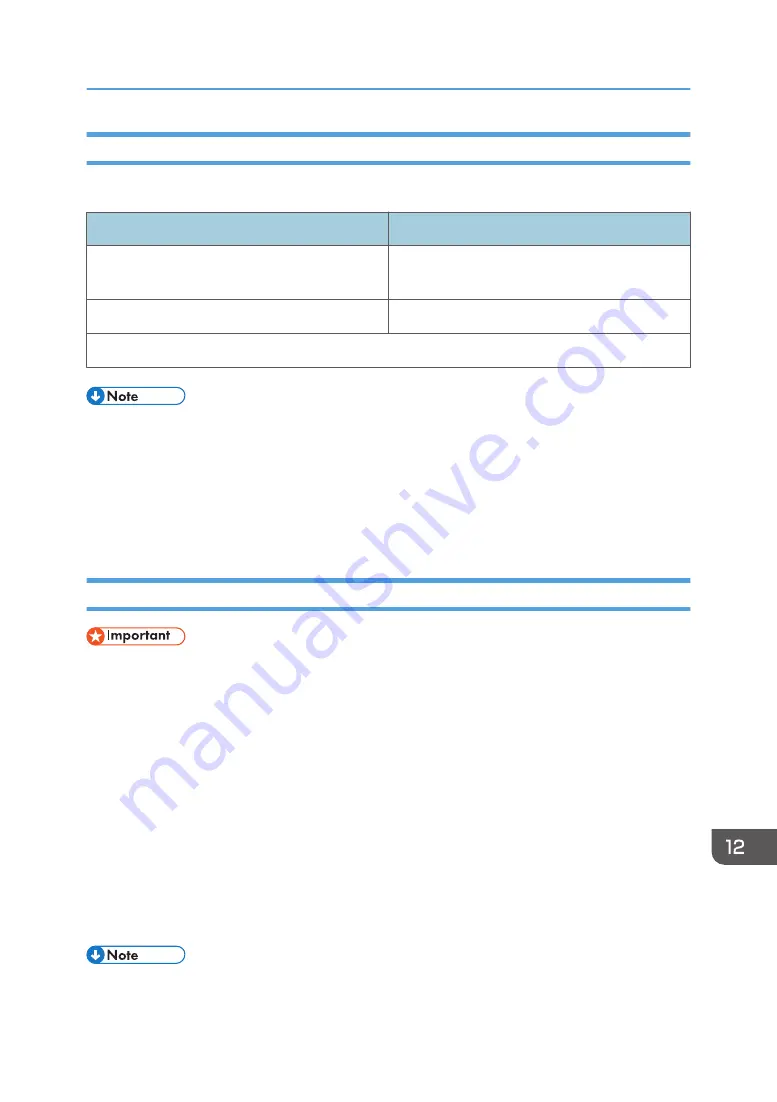
Encryption Key Exchange Settings Configuration Flow
This section explains the procedure for specifying encryption key exchange settings.
Machine
PC
1. Set the IPsec settings on Web Image Monitor.
1. Set the same IPsec settings as the machine on
PC.
2. Enable IPsec settings.
2. Enable IPsec settings.
3. Confirm IPsec transmission.
• After configuring IPsec, you can use "ping" command to check if the connection is established
correctly. Because the response is slow during initial key exchange, it may take some time to
confirm that transmission has been established.
• If you cannot access Web Image Monitor due to IPsec configuration problems, disable IPsec under
[Admin. Tools] on the control panel, and then access Web Image Monitor.
• For details about disabling IPsec using the control panel, see page 187 "Administrator Settings".
Specifying Encryption Key Exchange Settings
• This function is available only when an administrator password is specified.
1.
Start the web browser and access the machine by entering its IP address.
2.
Click [IPsec Settings].
3.
Click the [IPsec Policy List] tab.
4.
Select the number of the setting you want to modify in the list, and then click [Change].
5.
Modify the IPsec related settings as necessary.
6.
Enter the administrator password, and then click [Apply].
7.
Click the [IPsec Global Settings] tab, and then select [Active] in [IPsec Function].
8.
If necessary, specify [Default Policy], [Broadcast and Multicast Bypass], and [All ICMP
Bypass] also.
9.
Enter the administrator password, and then click [Apply].
• An administrator password can be specified in the [Administrator] tab.
Transmission Using IPsec
287
Summary of Contents for SP 221SF
Page 2: ......
Page 14: ...Smart Organizing Monitor 1 Click Help on the Printer Configuration screen DSH252 12...
Page 62: ...2 Paper Specifications and Adding Paper 60...
Page 68: ...3 Printing Documents 66...
Page 73: ...2 Press the Clear Stop key DSH144 Basic Operation of Copying 71...
Page 240: ...8 Configuring the Machine Using Utilities 238...
Page 276: ...10 Troubleshooting 274...
Page 286: ...11 Configuring Network Settings Using OS X 284...
Page 340: ...MEMO 338...
Page 341: ...MEMO 339...
Page 342: ...MEMO 340 EN GB EN US EN AU M0A6 8629A...
Page 343: ...2016...
Page 344: ...M0A6 8629A AU EN US EN GB EN...






























