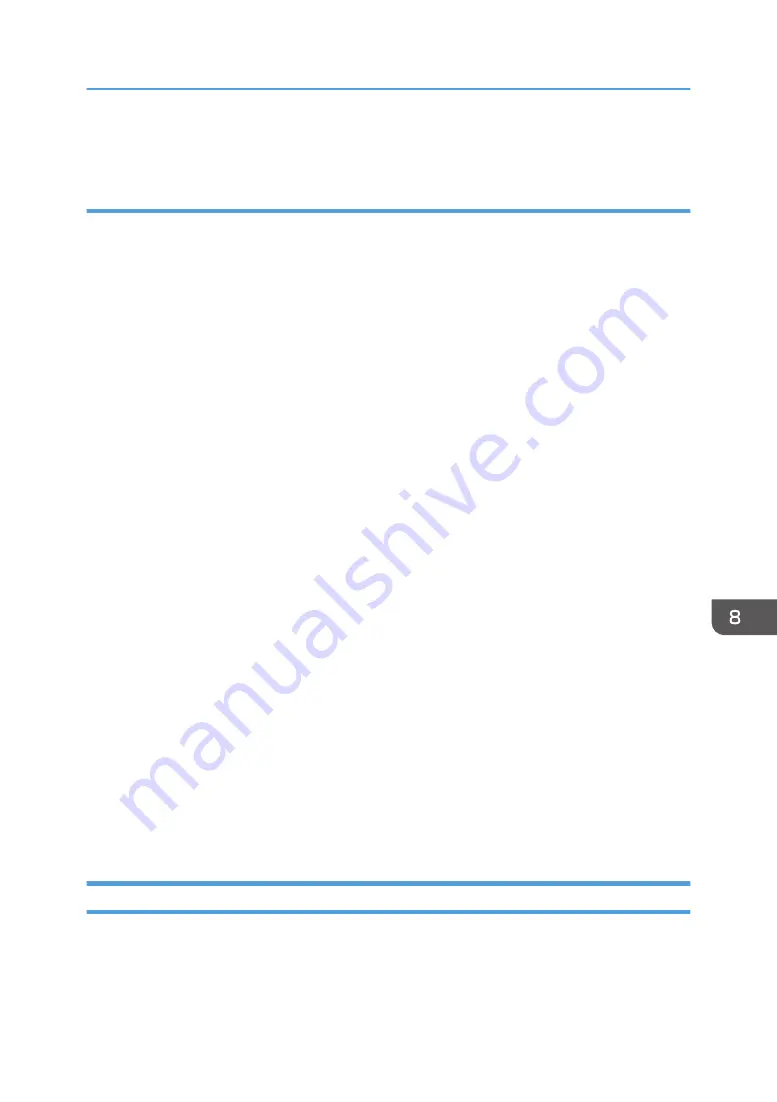
Only the [Paper Input] tab is available.
Tab Settings
This section provides a tab-by-tab overview of the machine settings that can be modified using Smart
Organizing Monitor. For more information on each setting item, see the Smart Organizing Monitor
Help.
Paper Input tab
• You can change paper size and other paper settings.
Maintenance tab
• You can adjust print starting positions.
System tab
• You can set basic functions required to use the printer. The printer can be used on factory-set
defaults, but the configuration can be changed depending on the condition of the user.
• The changed condition holds even if the printer is turned off.
• The access code can be changed on this tab.
IPv6, Network 1, Network 2 and Network 3 tabs
• You can set configurations about network connection and communication.
• The following operations are possible on these tabs:
• Checking the printer name, active protocol, and other printer information
• Making interface settings, including the timeout setting and protocol settings
• Checking or making TCP/IP settings
• Checking or making SMTP, SNMP, and IPsec settings
• Checking or making Alert settings
Wireless tab
• You can set configurations about wireless LAN network connection and communication.
• The following operations are possible on the tab:
• Checking the wireless LAN status
• Connecting wireless LAN manually
Scanning Documents
On the [Scan] dialog box, specify scan settings and scan documents.
For details about how to scan or specify scan settings, see page 113 "Scanning from Smart Organizing
Monitor".
Using Smart Organizing Monitor
237
Summary of Contents for SP 221SF
Page 2: ......
Page 14: ...Smart Organizing Monitor 1 Click Help on the Printer Configuration screen DSH252 12...
Page 62: ...2 Paper Specifications and Adding Paper 60...
Page 68: ...3 Printing Documents 66...
Page 73: ...2 Press the Clear Stop key DSH144 Basic Operation of Copying 71...
Page 240: ...8 Configuring the Machine Using Utilities 238...
Page 276: ...10 Troubleshooting 274...
Page 286: ...11 Configuring Network Settings Using OS X 284...
Page 340: ...MEMO 338...
Page 341: ...MEMO 339...
Page 342: ...MEMO 340 EN GB EN US EN AU M0A6 8629A...
Page 343: ...2016...
Page 344: ...M0A6 8629A AU EN US EN GB EN...






























