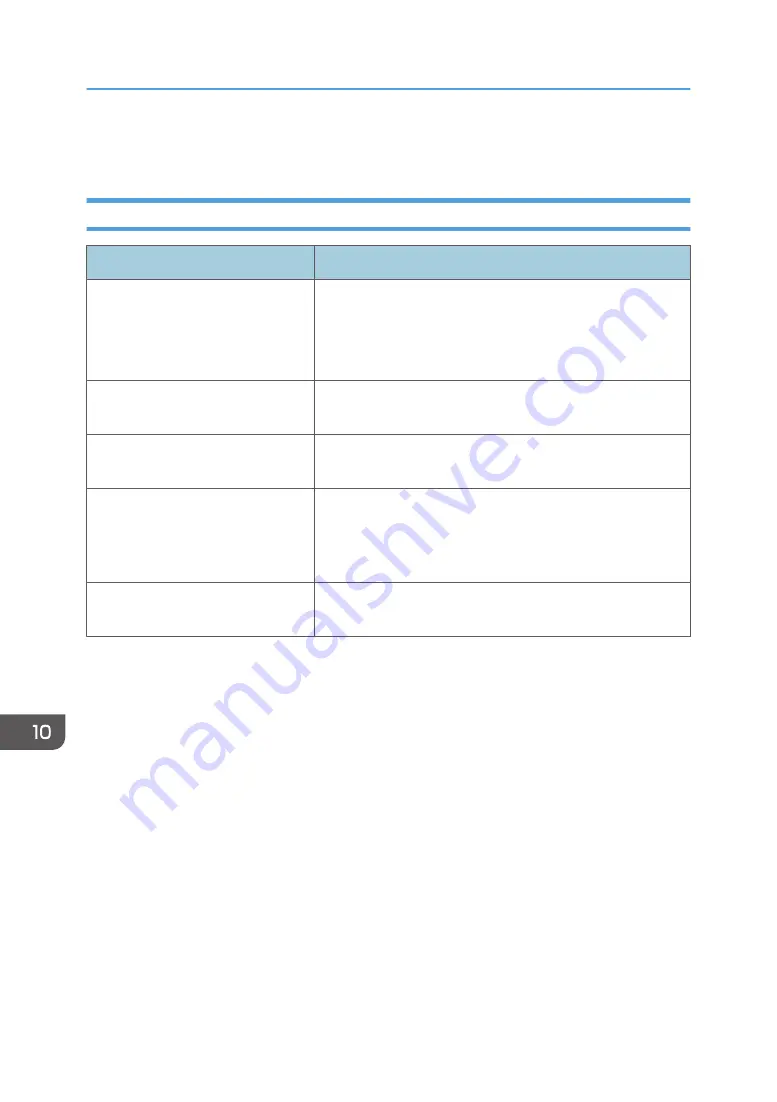
Scanner Problems
When Scanning Is Not Done As Expected
Problem
Solution
The scanned image is dirty.
• The exposure glass or ADF is dirty. See page 239
• Before placing originals on the exposure glass, make
sure that toner or correction fluid is dry.
The scanned image is distorted or
out of position.
The original was moved during scanning. Do not move the
original during scanning.
The scanned image is upside down.
The original was placed upside down. Place the original in the
correct orientation. See page 56 "Placing Originals".
The scanned image is blank.
The original was placed with the front and back reversed.
When using the exposure glass, place originals copy side
down. When using the ADF, place originals copy side up. See
page 56 "Placing Originals".
The scanned image is too dark or
too light.
Adjust the image density. See page 123 "Specifying Scan
Settings for Scanning".
10. Troubleshooting
270
Summary of Contents for SP 221SF
Page 2: ......
Page 14: ...Smart Organizing Monitor 1 Click Help on the Printer Configuration screen DSH252 12...
Page 62: ...2 Paper Specifications and Adding Paper 60...
Page 68: ...3 Printing Documents 66...
Page 73: ...2 Press the Clear Stop key DSH144 Basic Operation of Copying 71...
Page 240: ...8 Configuring the Machine Using Utilities 238...
Page 276: ...10 Troubleshooting 274...
Page 286: ...11 Configuring Network Settings Using OS X 284...
Page 340: ...MEMO 338...
Page 341: ...MEMO 339...
Page 342: ...MEMO 340 EN GB EN US EN AU M0A6 8629A...
Page 343: ...2016...
Page 344: ...M0A6 8629A AU EN US EN GB EN...






























