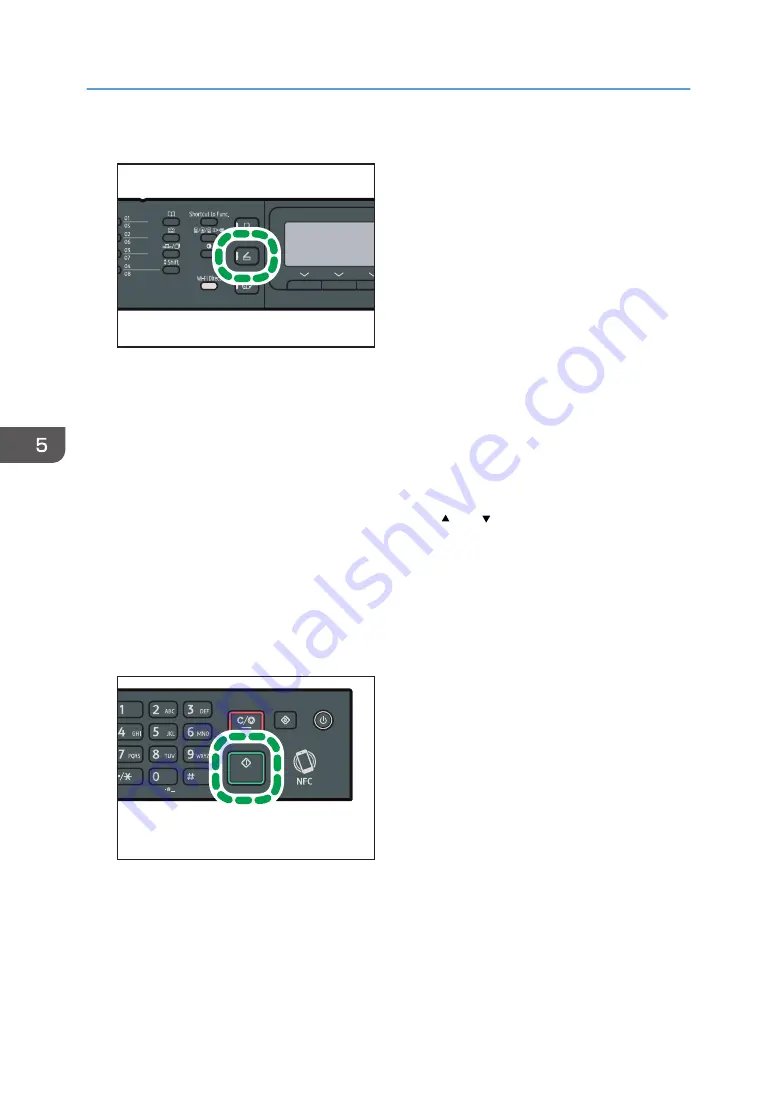
2.
Press the [Scanner] key, and then press the [Address Book] key.
DSH149
Alternatively, you can press the [Shortcut to Func.] key if [Shortcut to Function] under [Admin. Tools]
is set to [Select Scanner Dest.]. For [Shortcut to Function], see page 187 "Administrator Settings".
3.
Make sure [Search Address Book] is selected, and then press the [OK] key.
If you want to search for a specific entry by its name, enter the first letters of the name using the
number keys, and then press the [OK] key. Each time you enter a character, the display changes to
show the matching name.
4.
Search for the desired destination by pressing the [ ] or [ ] key to scroll the Address
Book, and then press the [OK] key.
When you specify a scan destination, the machine's scan settings change automatically according
to the information registered for that destination in the Address Book. If necessary, you can change
the scan settings using the control panel. For scan settings, see page 123 "Specifying Scan
Settings for Scanning".
5.
Press the [Start] key.
DSH147
Depending on the machine's settings, you may see the following screen on the display when
scanning from the exposure glass.
5. Scanning Originals
100
Summary of Contents for SP 221SF
Page 2: ......
Page 14: ...Smart Organizing Monitor 1 Click Help on the Printer Configuration screen DSH252 12...
Page 62: ...2 Paper Specifications and Adding Paper 60...
Page 68: ...3 Printing Documents 66...
Page 73: ...2 Press the Clear Stop key DSH144 Basic Operation of Copying 71...
Page 240: ...8 Configuring the Machine Using Utilities 238...
Page 276: ...10 Troubleshooting 274...
Page 286: ...11 Configuring Network Settings Using OS X 284...
Page 340: ...MEMO 338...
Page 341: ...MEMO 339...
Page 342: ...MEMO 340 EN GB EN US EN AU M0A6 8629A...
Page 343: ...2016...
Page 344: ...M0A6 8629A AU EN US EN GB EN...






























