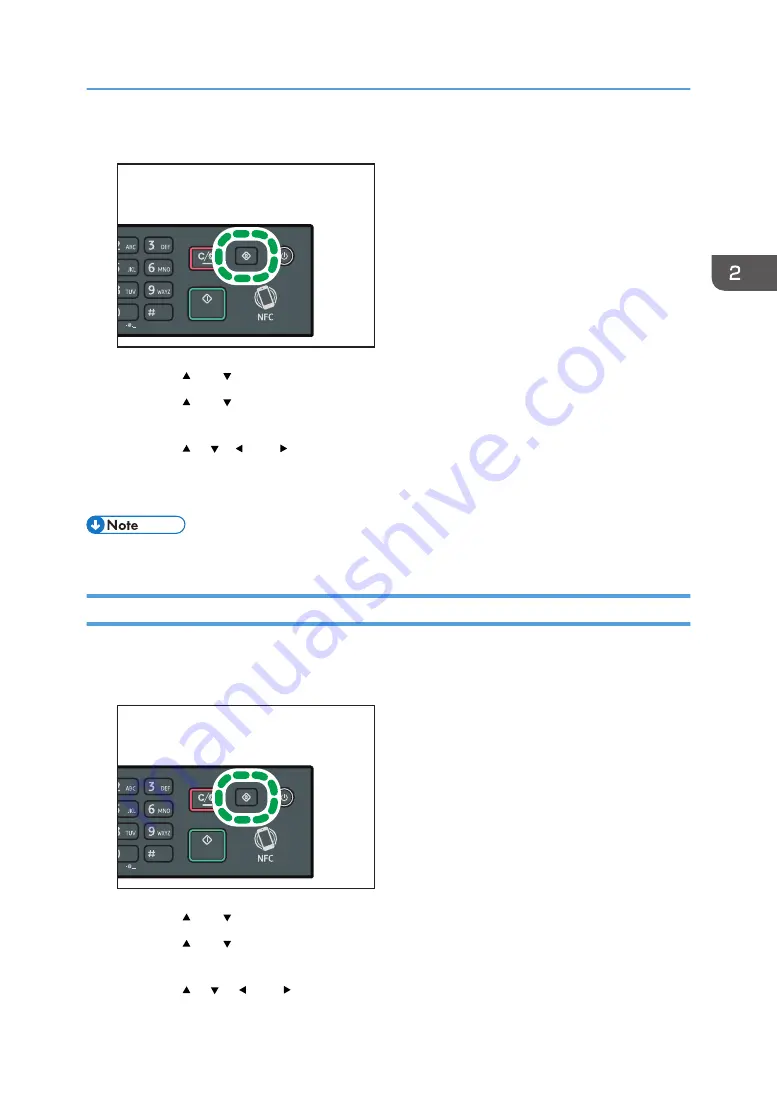
1.
Press the [User Tools] key.
DSH210
2.
Press the [ ] or [ ] key to select [Tray Paper Settings], and then press the [OK] key.
3.
Press the [ ] or [ ] key to select the paper size setting for the desired tray, and then press
the [OK] key.
4.
Press the [ ], [ ],[ ], or [ ] key to select the desired paper size, and then press the [OK]
key.
5.
Press the [User Tools] key to return to the initial screen.
• You can press the [Back] key to exit to the previous level of the menu tree.
Specifying a Custom Paper Size
This section describes how to specify a custom paper size.
1.
Press the [User Tools] key.
DSH210
2.
Press the [ ] or [ ] key to select [Tray Paper Settings], and then press the [OK] key.
3.
Press the [ ] or [ ] key to select the paper size setting for the desired tray, and then press
the [OK] key.
4.
Press the [ ], [ ], [ ], or [ ] key to select [Custom Size], and then press the [OK] key.
Specifying Paper Type and Paper Size Using the Control Panel
43
Summary of Contents for SP 221SF
Page 2: ......
Page 14: ...Smart Organizing Monitor 1 Click Help on the Printer Configuration screen DSH252 12...
Page 62: ...2 Paper Specifications and Adding Paper 60...
Page 68: ...3 Printing Documents 66...
Page 73: ...2 Press the Clear Stop key DSH144 Basic Operation of Copying 71...
Page 240: ...8 Configuring the Machine Using Utilities 238...
Page 276: ...10 Troubleshooting 274...
Page 286: ...11 Configuring Network Settings Using OS X 284...
Page 340: ...MEMO 338...
Page 341: ...MEMO 339...
Page 342: ...MEMO 340 EN GB EN US EN AU M0A6 8629A...
Page 343: ...2016...
Page 344: ...M0A6 8629A AU EN US EN GB EN...






























