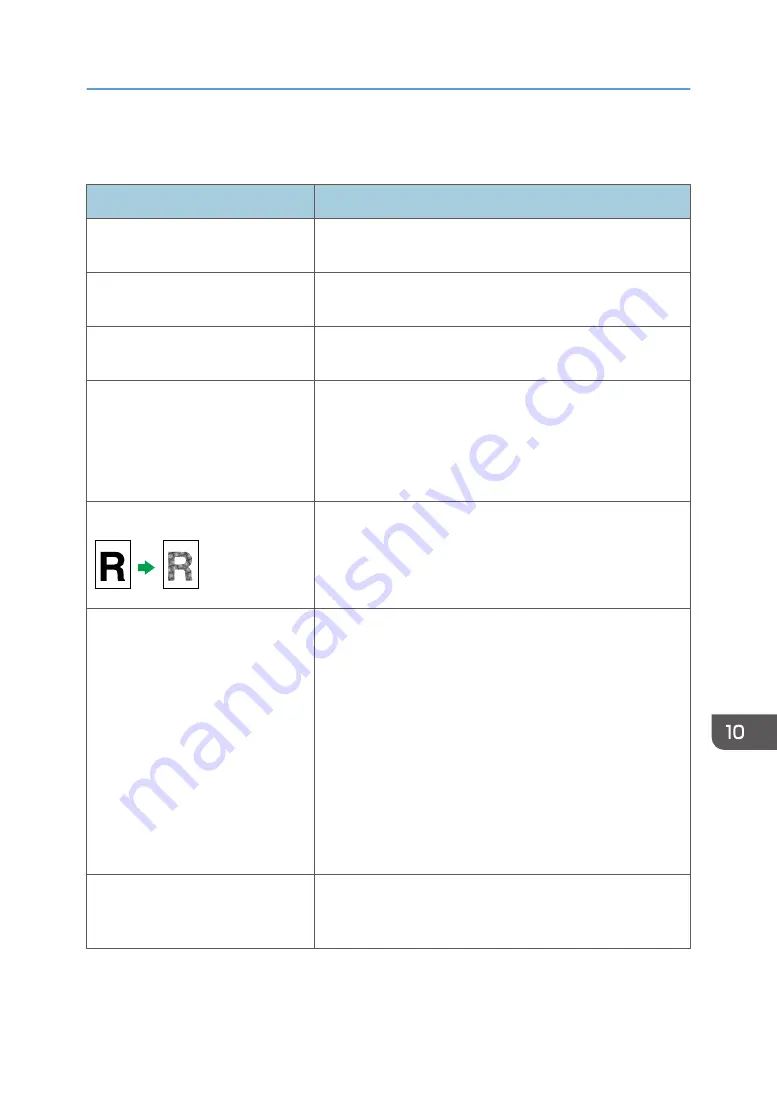
Copier Problems
Problem
Solution
Photocopied paper is blank.
The original was placed with the front and back reversed. See
page 56 "Placing Originals".
Copied pages are too dark or too
light.
Adjust the image density.
Copied pages do not look the same
as the originals.
Select the correct scan mode according to the type of original.
See page 81 "Specifying Scan Settings for Copying".
Black spots appear when
photocopying a photographic print.
The original may have stuck to the exposure glass due to high
humidity.
Place the original on the exposure glass, and then place two
or three sheets of white paper on top of it. Leave the exposure
glass cover open when copying.
A moire pattern is produced.
The original probably has heavily lined or dotted areas.
Switching the setting for image quality between [Photo] and
[Mixed] may eliminate the moire pattern.
See page 166 "Copier Features Settings".
Photocopied paper is dirty.
• Image density is too high.
Adjust the image density. See page 81 "Specifying Scan
Settings for Copying".
• Toner on the printed surface is not dry.
Do not touch printed surfaces immediately after copying.
Remove freshly printed sheets one by one, taking care
not to touch printed areas.
• The exposure glass or ADF is dirty. See page 239
• Before placing originals on the exposure glass, make
sure that toner or correction fluid is dry.
When copying from the exposure
glass, the print area of the copy is
out of alignment with the original.
Place the original copy side down, making sure that it is
aligned to the upper-left corner and pressed flat against the
exposure glass.
Copier Problems
269
Summary of Contents for SP 221SF
Page 2: ......
Page 14: ...Smart Organizing Monitor 1 Click Help on the Printer Configuration screen DSH252 12...
Page 62: ...2 Paper Specifications and Adding Paper 60...
Page 68: ...3 Printing Documents 66...
Page 73: ...2 Press the Clear Stop key DSH144 Basic Operation of Copying 71...
Page 240: ...8 Configuring the Machine Using Utilities 238...
Page 276: ...10 Troubleshooting 274...
Page 286: ...11 Configuring Network Settings Using OS X 284...
Page 340: ...MEMO 338...
Page 341: ...MEMO 339...
Page 342: ...MEMO 340 EN GB EN US EN AU M0A6 8629A...
Page 343: ...2016...
Page 344: ...M0A6 8629A AU EN US EN GB EN...






























