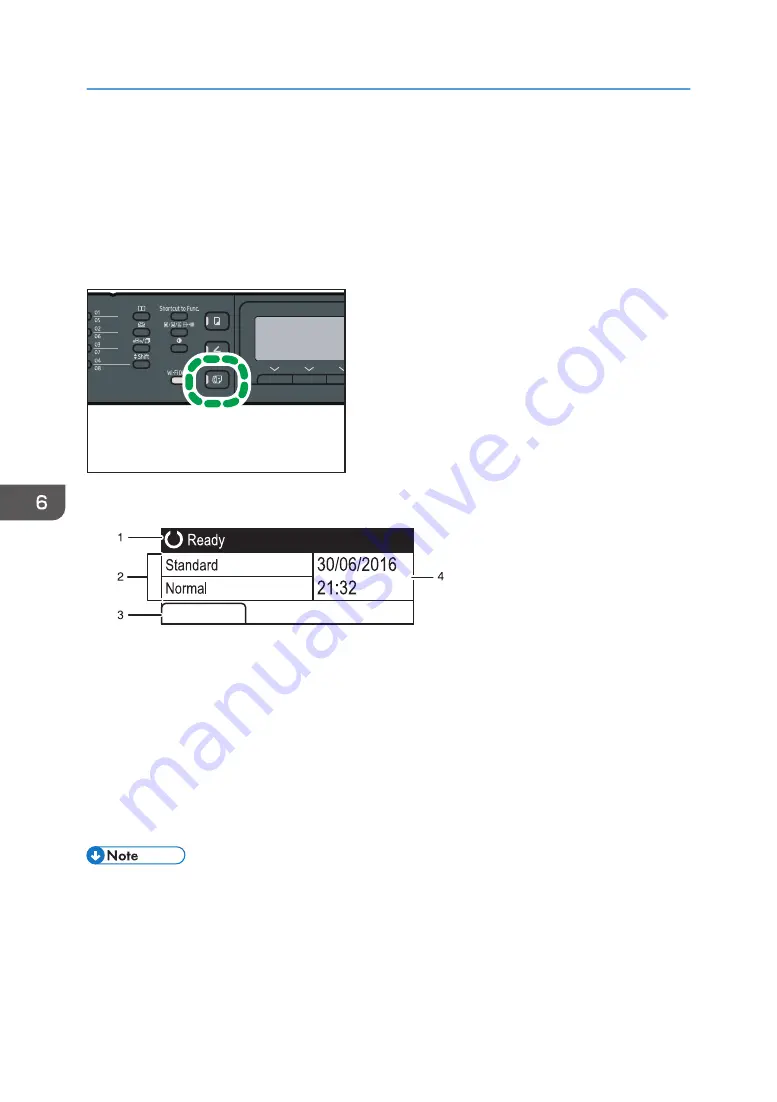
Fax Mode Screen
This section provides information about the screen in fax mode.
By default, the display shows the copier screen when the machine is turned on.
If the copy or scanner screen is shown on the display, press the [Facsimile] key on the control panel to
switch to the fax screen.
DSH154
Screen in standby mode
DSH233
RX File
1. Current status or messages
Displays the current status or messages.
2. Current settings
Displays the current resolution and density settings.
3. Selection key items
Displays the functions you can use by pressing the corresponding selection keys.
4. Current date and time
Shows the current date and time.
• The machine's default mode at power on can be specified in the [Function Priority] setting under
[Admin. Tools]. For [Function Priority], see page 187 "Administrator Settings".
• The display format for time and date can be specified in [Set Date/Time] under [Admin. Tools]. For
setting the date and time, see page 129 "Setting the Date and Time".
6. Sending and Receiving a Fax
128
Summary of Contents for SP 221SF
Page 2: ......
Page 14: ...Smart Organizing Monitor 1 Click Help on the Printer Configuration screen DSH252 12...
Page 62: ...2 Paper Specifications and Adding Paper 60...
Page 68: ...3 Printing Documents 66...
Page 73: ...2 Press the Clear Stop key DSH144 Basic Operation of Copying 71...
Page 240: ...8 Configuring the Machine Using Utilities 238...
Page 276: ...10 Troubleshooting 274...
Page 286: ...11 Configuring Network Settings Using OS X 284...
Page 340: ...MEMO 338...
Page 341: ...MEMO 339...
Page 342: ...MEMO 340 EN GB EN US EN AU M0A6 8629A...
Page 343: ...2016...
Page 344: ...M0A6 8629A AU EN US EN GB EN...






























