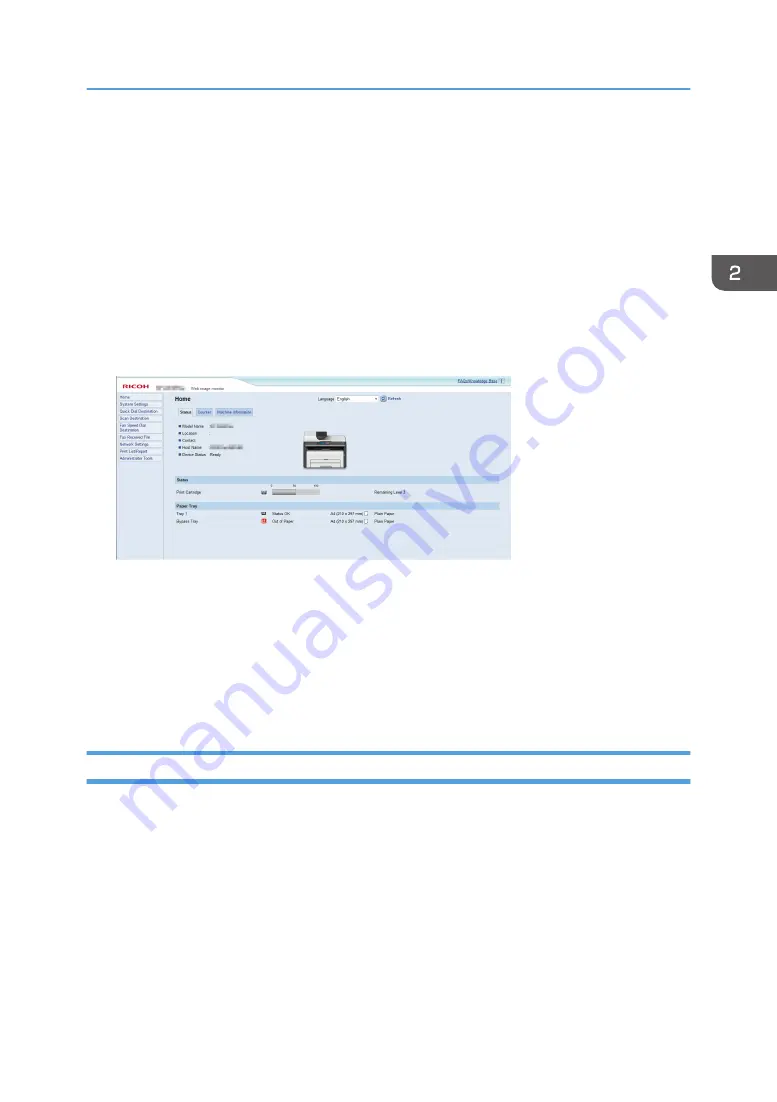
Specifying Paper Type and Paper Size Using
Web Image Monitor
This section describes how to specify paper sizes and types using Web Image Monitor.
Depending on the model, Web Image Monitor may not be available. For details about model-specific
differences, see "Differences in Performance/Functions between Different Models" in page 13 "How to
Read This Manual".
1.
Start the web browser and access the machine by entering its IP address.
The top page of Web Image Monitor appears.
2.
Click [System Settings].
3.
Click [Tray Paper Settings].
4.
Select the paper type and paper size for the tray you want to use.
5.
Enter the administrator password if required.
6.
Click [OK].
7.
Close the web browser.
Specifying a Custom Paper Size
1.
Start the web browser and access the machine by entering the IP address.
2.
Click [System Settings].
3.
Click [Tray Paper Settings].
4.
Select [Custom Size] in the [Paper Size] list.
5.
Select [mm] or [inch] and specify the width and length.
6.
Enter the administrator password if required.
7.
Click [OK].
8.
Close the web browser.
Specifying Paper Type and Paper Size Using Web Image Monitor
47
Summary of Contents for SP 221SF
Page 2: ......
Page 14: ...Smart Organizing Monitor 1 Click Help on the Printer Configuration screen DSH252 12...
Page 62: ...2 Paper Specifications and Adding Paper 60...
Page 68: ...3 Printing Documents 66...
Page 73: ...2 Press the Clear Stop key DSH144 Basic Operation of Copying 71...
Page 240: ...8 Configuring the Machine Using Utilities 238...
Page 276: ...10 Troubleshooting 274...
Page 286: ...11 Configuring Network Settings Using OS X 284...
Page 340: ...MEMO 338...
Page 341: ...MEMO 339...
Page 342: ...MEMO 340 EN GB EN US EN AU M0A6 8629A...
Page 343: ...2016...
Page 344: ...M0A6 8629A AU EN US EN GB EN...






























