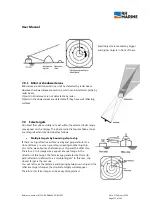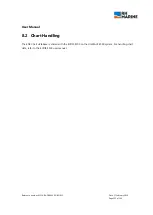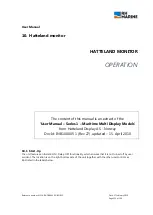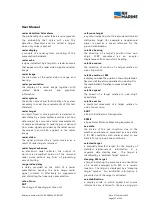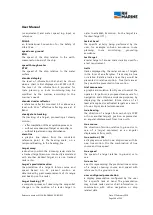User Manual
Reference number: 4111A-RADAR4600-GBD-R1.1
Date: 27 February 2018
Page 137 of 149
9.2.1
General Issues for TFT Panel based Products
Note: Applies for a range of various products. This is only suitable for general guidance.
NO PICTURE / LED BEHAVIOUR:
If there is no light at all in the LED at the FRONT, check power cables. If the LED in front is green then check
if the brightness knob is turned to the right (max brightness). If still no picture, check if there is a VGA signal
on the External VGA connector. If you have a picture on the external VGA connector please look in BIOS
documentation/chapter for correct display settings in BIOS. Lack of image is most likely to be caused by
incorrect connection, lack of power, or wrong BIOS settings.
SCROLLING / UNSTABLE IMAGE:
Signal cable may not be completely connected to computer or TFT display. Check the pin assignments and
signal timings of the display and your video card with respect to recommended timing and pin assignments.
Make sure that the video card is compatible and that it is properly seated / installed on the computer.
DISPLAY AREA IS NOT CENTERED / SIZED CORRECTLY
Make sure that a supported video mode has been selected on the display, or on the video card / system. If it
is impossible to position the image correctly, i.e. the image adjustment controls will not move the image far
enough, then test it again using another graphics card for the PC system. This situation may occur with a
custom graphics card that is not close to standard timings or if something is in the graphics line that may be
affecting the signal, such as a signal splitter (please note that normally a signal splitter will not have any
adverse effect). If it is impossible to change to the correct resolution/color depth, check if you have the right
VGA driver installed in your system.
IMAGE APPEARANCE:
A faulty TFT panel can have black lines, pixel errors, failed sections, flickering or flashing image. Incorrect
graphics card refresh rate, resolution or interlaced mode will probably cause the image to be the wrong size,
it may scroll, flicker badly or possibly even no image is present. Sparkling on the display may be a faulty TFT
panel signal cable, and it needs service attention. RGB Signal Only: Horizontal interference can usually be
corrected by adjusting the PHASE (OSD menu). Vertical interference can usually be corrected by adjusting
the FREQUENCY (OSD menu).
DEW CONDENSATION BEHIND GLASS:
Note that this problem will not occur on bonded products. For non-bonded products, do the following:
Power on the TFT product and set brightness to 100%. Turn off any automatic screensavers on PC or similar.
During minutes the dew will be gone. To speed up the process, use a fan heater for a reasonable time. Do
not overheat the TFT product.
9.2.2
General Issues for Computer Panel based Products
Note: Applies for a range of various products. This is only meant as a general guide.
CD-ROM FAILURE OR READ/DETECTION PROBLEMS:
If the product are operated/located in a area with extreme condensation, the CD/DVD drive may not work
correctly due to condensation on the read head. Keep the product on for a while until it’s reached normal
operating temperature, and retry accessing discs. Otherwise, consider using USB memory sticks or
alternative storage devices.