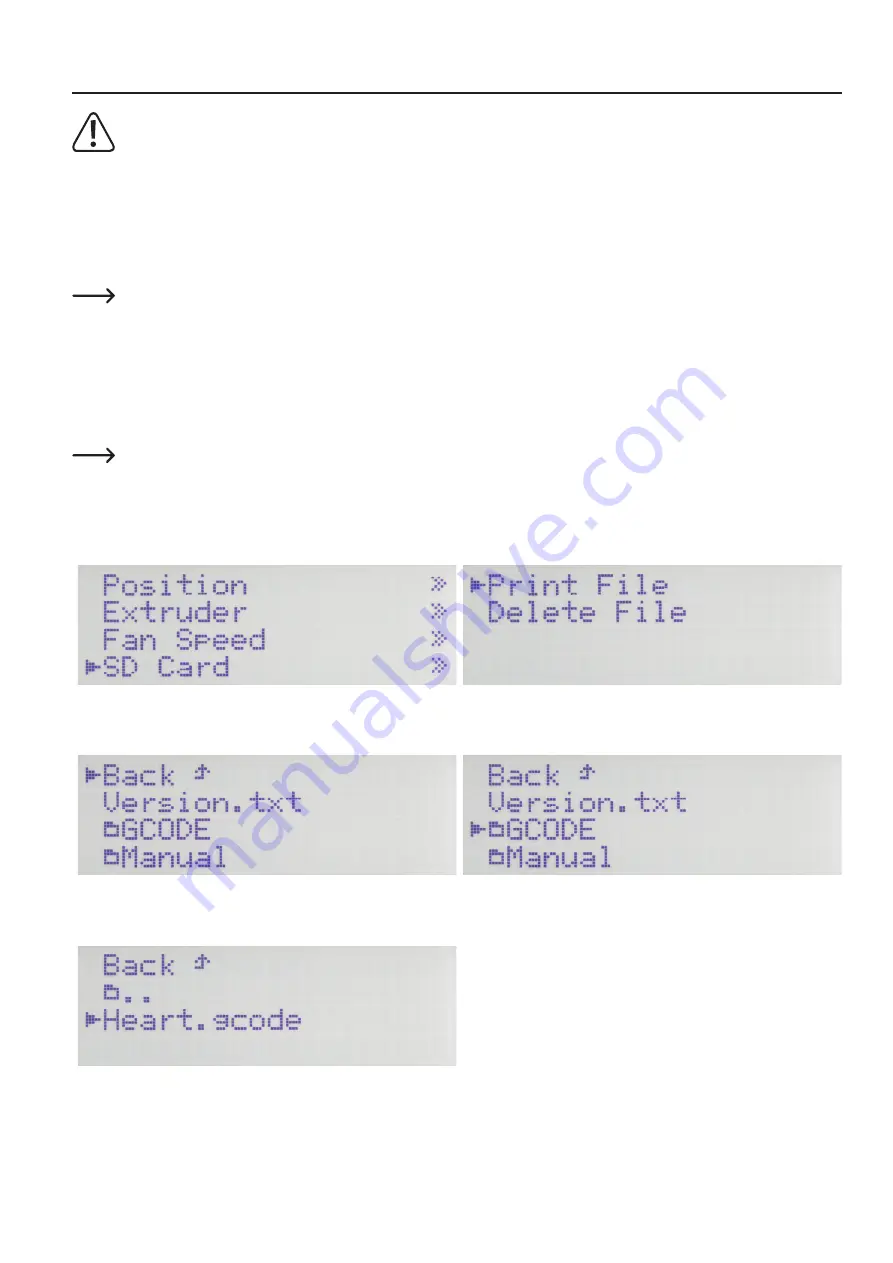
46
16. First print of an example object from the SD card
When heating, there may be slight development of smoke or steam. This is normal. Please ensure the corresponding ven-
tilation.
When printing with PLA filament and any problems occur with adhesion of the printed objects, glue masking tape or a
slightly structured crepe tape to the printing plate. You can purchase a special adhesive tape that has been developed for
precisely this purpose. Alternatively, you can also use hair spray or a special glue stick.
You can find the finished print files on the enclosed SD card in the folder PLA-GCODE.
Important! If you have no experience with ABS yet, we urgently recommend printing with PLA first and to familiarise your
-
self with the settings that may lead to different results.
Before starting, update the enclosed memory card if you have not done so yet. On this, note the chapter "12. a) Download
and unpacking of the software/firmware package".
In our example, we print a single-coloured object in single extruder mode. This means that only the active extruder, which is usually the left one
(extruder 0), is used. If you want to print with the right extruder instead, select the item "
Active Extruder
" with the button OK in menu "
Extruder
"
to switch the active extruder from 0 to 1. According to your selection, a filament, preferably PLA, must be inserted in the active extruder.
For owners of the single extruder printer, however, this selection is not needed.
Push the enclosed SD card into the SD card reader at the right of the 3D printer.
Important! The contacts of the memory card must point to the printer and upwards when inserting! When the cart is pushed
entirely into the slot, it will latch. Just push the card again for removal!
The card is detected automatically after plugging in. Before removal, switch to the main menu. Of course, you must not print from the
memory card right then.
In the main display, push
OK
(2) and select "
SD Card
" with the direc-
tion buttons (1). Push
OK
again.
Select "
Print File
" and confirm with
OK
.
Navigate to the folder "
PLA-GCODE
" in the folder structure of the SD
card with the direction buttons.
Push
OK
again.
Move to the file "
Heart.gcode
" with the direction buttons.
Push
OK
to start printing. The display switches back to the main
menu.






























