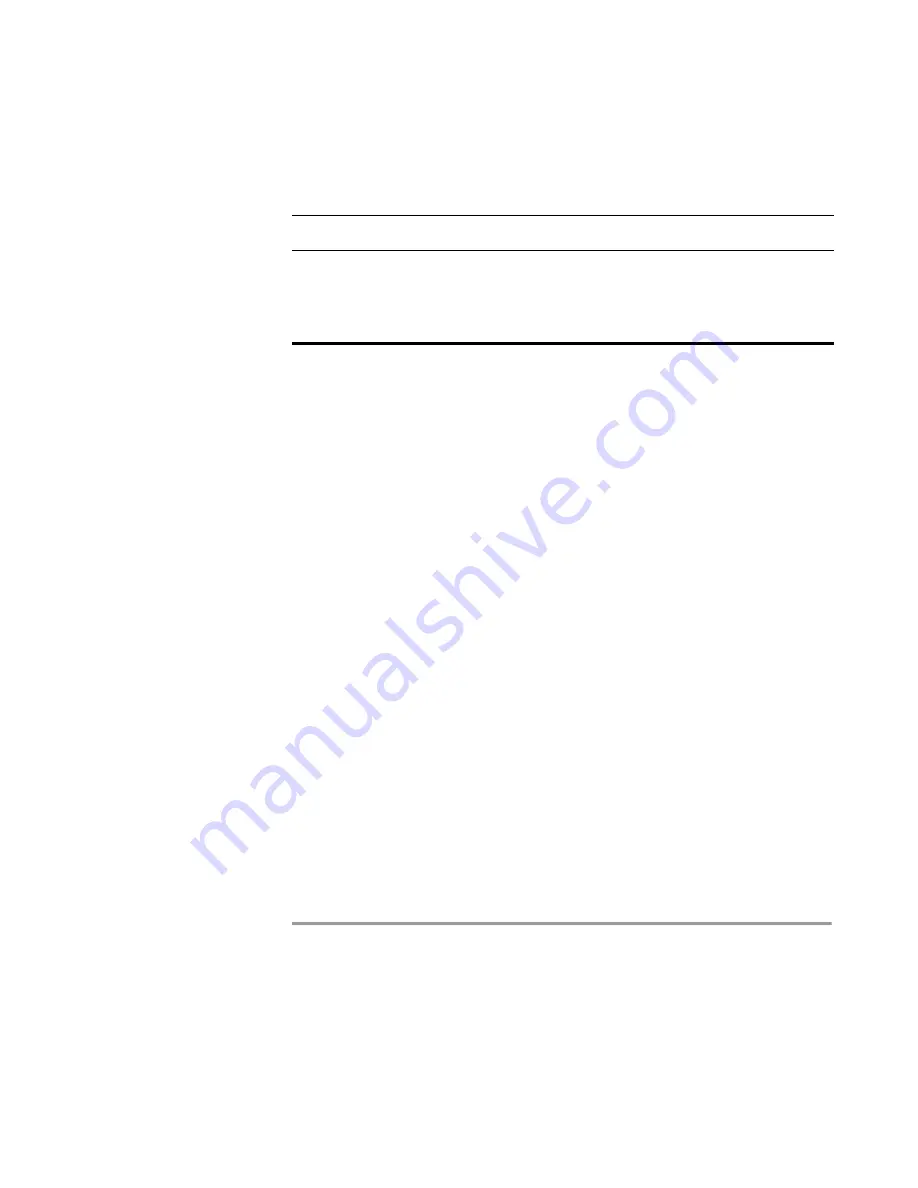
Configuring the SCOPIA Gateway
83
Viewing the Status Tab
Related Topics
Viewing B Channel Status
Refreshing Gateway Status
V
IEWING
B C
HANNEL
S
TATUS
This section applies only to Gateway P20 SP.
From the
Status
tab in the Gateway interface, you can view detailed status
information for each B channel.
Procedure
1
In the Gateway interface, on the sidebar, click
Gateway
(if not already
selected).
2
Click the
Status
tab (if not already selected).
3
Click
Details
.
The
Details
dialog box appears, displaying the following information:
Port 1 and Port 2
—Displays the status of each of the B channels
and of the D channel for each of the PRI ports.
Disabled
—Displays the number of disabled B channels for each
port.
Used
—Displays the number of B channels currently in use for each
port.
Free
—Displays the number of B channels currently available for
each port.
D channel
—Displays the number of D channels for each port.
Servicing
Gatekeeper
IP address
—Displays the IP address of the gatekeeper to
which the Gateway is currently registered.
Host name
—Displays the name of the servicing
gatekeeper.
Table 3-6
Status Tab Sections (continued)
Section Name
Description
Summary of Contents for SCOPIA 400
Page 1: ...SCOPIA 400 1000 Gateway version 5 6 User Guide...
Page 10: ......
Page 70: ...60 SCOPIA 400 1000 Gateway User Guide Registering the Online Help...
Page 166: ...156 SCOPIA 400 1000 Gateway User Guide Importing Configuration Files...
Page 198: ...188 SCOPIA 400 1000 Gateway User Guide Using Express Setup...
Page 202: ...192 SCOPIA 400 1000 Gateway User Guide Upgrading Software...






























