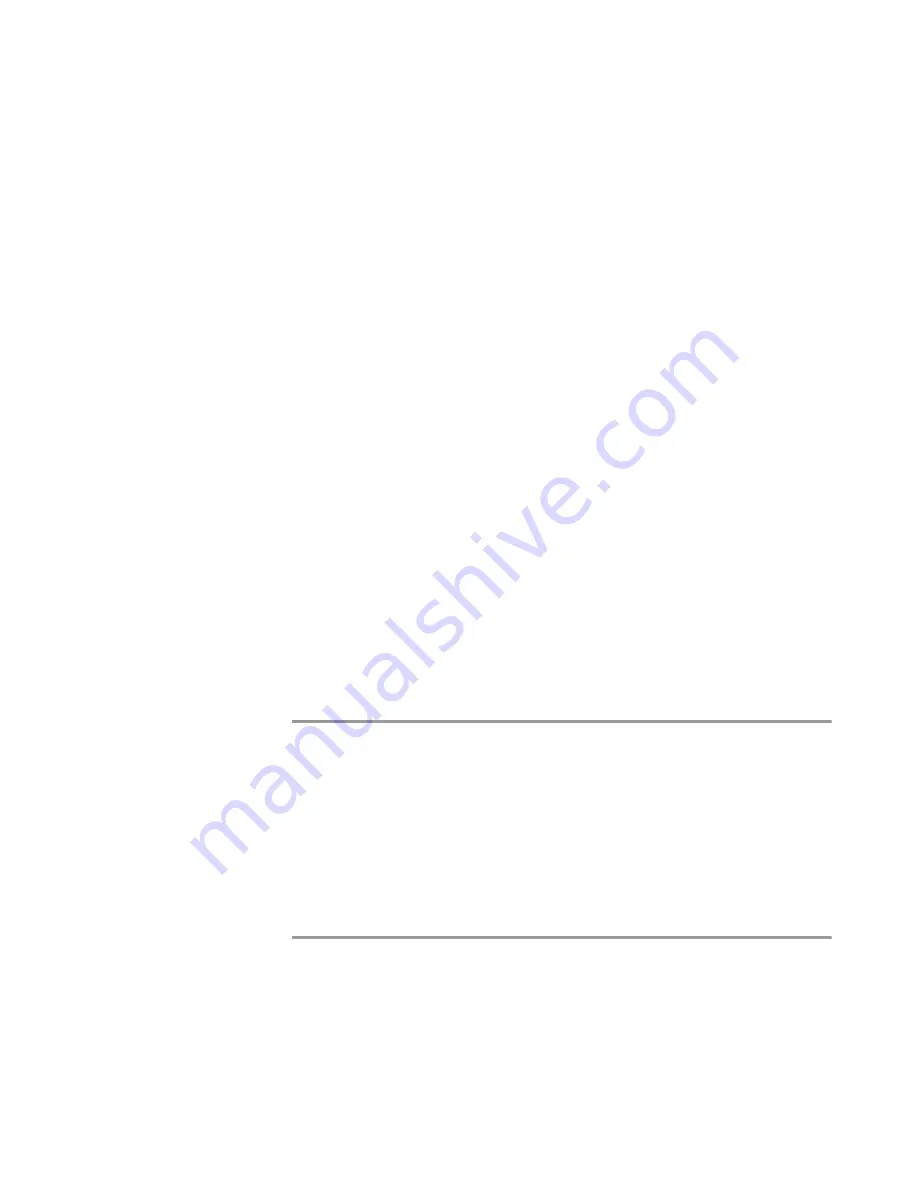
Configuring the SCOPIA Gateway
79
Configuring SCOPIA 400 Chassis Parameters
Related Topics
Setting Chassis Temperature Thresholds
on page 79
Refreshing the System Section
on page 79
S
ETTING
C
HASSIS
T
EMPERATURE
T
HRESHOLDS
You can set critical and safe threshold values for the SCOPIA chassis.
Procedure
1
In the Gateway
Administrator interface sidebar, click
System
.
2
In the
High
field, enter a value in Celsius for the critical temperature
threshold.
The ALARM and TEMP LEDs illuminate red when the operating
temperature inside the chassis rises above this value.
3
In the
Low
field, enter a value in Celsius for the safe temperature
threshold.
The TEMP LED illuminates green to indicate normal operation.
The TEMP LED blinks green when the reading is inaccurate. If the LED
blinks green for a few seconds and then illuminates continuously, no
action is necessary. If the LED blinks green continuously, contact
RADVISION
Customer Support.
4
Click
Upload
to save the changes.
5
Click
Refresh
to refresh the
System
section.
R
EFRESHING
THE
S
YSTEM
S
ECTION
You can refresh the information that appears in the
System
section to provide the
latest Gateway status.
Procedure
1
In the Gateway interface, make sure that
System
is selected on the
sidebar.
2
Click
Refresh
.
Summary of Contents for SCOPIA 400
Page 1: ...SCOPIA 400 1000 Gateway version 5 6 User Guide...
Page 10: ......
Page 70: ...60 SCOPIA 400 1000 Gateway User Guide Registering the Online Help...
Page 166: ...156 SCOPIA 400 1000 Gateway User Guide Importing Configuration Files...
Page 198: ...188 SCOPIA 400 1000 Gateway User Guide Using Express Setup...
Page 202: ...192 SCOPIA 400 1000 Gateway User Guide Upgrading Software...






























