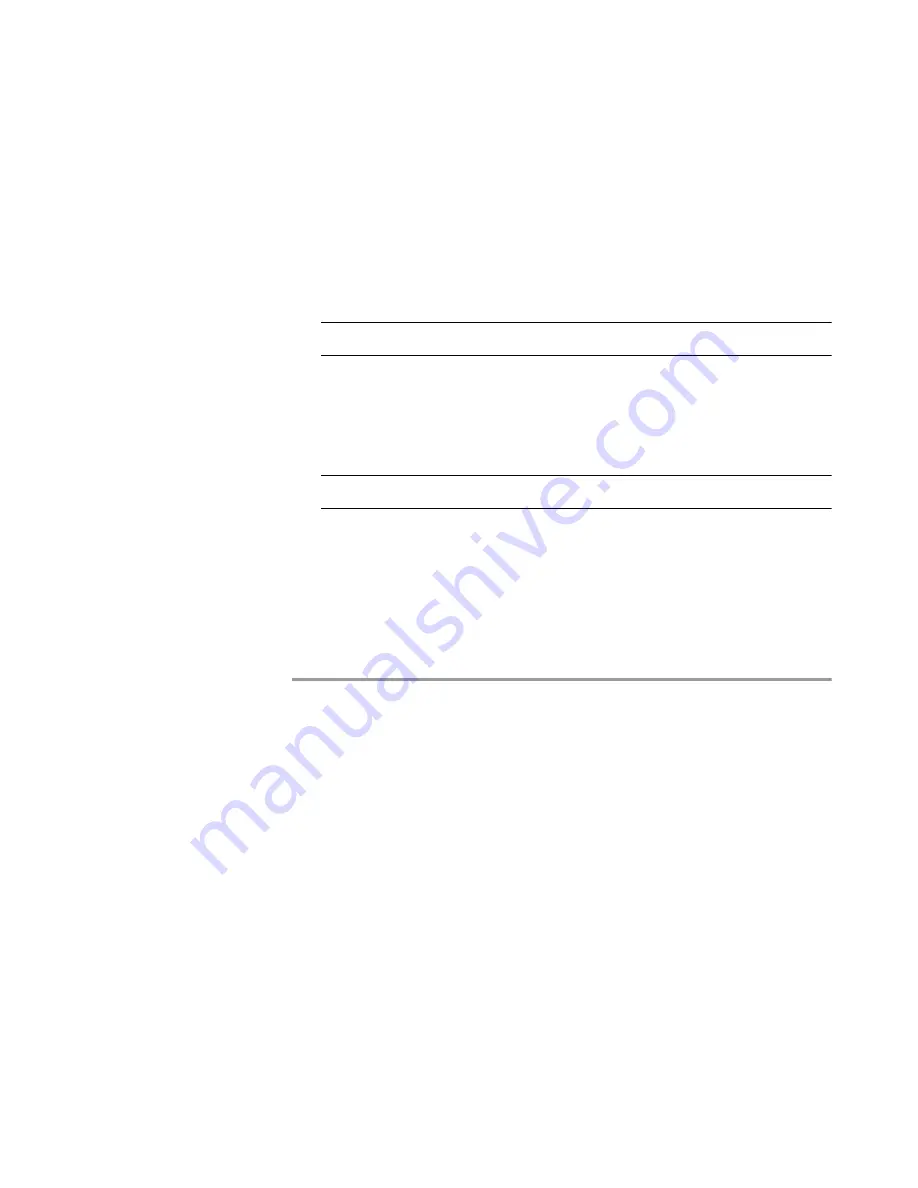
Installing the SCOPIA Gateway
37
Initial Gateway Configuration
8
At the prompt, type
N
to configure default network port values
and press
Enter
.
9
At the
Enter IP address for default interface
prompt, type
the IP address you want to assign to the Gateway and press
Enter
.
Caution
Do not use leading zeros in the IP address.
10
At the
Enter Default Router IP Address
prompt, type the IP
address of the router associated with the segment in which the
unit will be installed and press
Enter
.
Caution
Do not use leading zeros in the IP address.
11
At the
Enter IP Mask for default device
prompt, type the
subnet mask without leading zeros, and then press
Enter
. If a
subnet mask is not used, press
Enter
.
12
Allow the unit to complete the reboot process. A new emulator
session begins.
13
Close the terminal emulator session.
C
HANGING
THE
C
ONFIGURATION
T
OOL
L
OGIN
P
ASSWORD
You can use the terminal emulator to change the default password of the default
login user before others can use the Gateway interface.
Procedure
1
Start a terminal emulator session for the Gateway.
2
Press the
RST
button on the front panel of the Gateway.
After 60 seconds, a new terminal emulator session begins on the
computer monitor.
3
After the second VxWorks banner scrolls across the screen, the
following message appears: “Press any Key to start the
configuration.”
Summary of Contents for SCOPIA 400
Page 1: ...SCOPIA 400 1000 Gateway version 5 6 User Guide...
Page 10: ......
Page 70: ...60 SCOPIA 400 1000 Gateway User Guide Registering the Online Help...
Page 166: ...156 SCOPIA 400 1000 Gateway User Guide Importing Configuration Files...
Page 198: ...188 SCOPIA 400 1000 Gateway User Guide Using Express Setup...
Page 202: ...192 SCOPIA 400 1000 Gateway User Guide Upgrading Software...






























