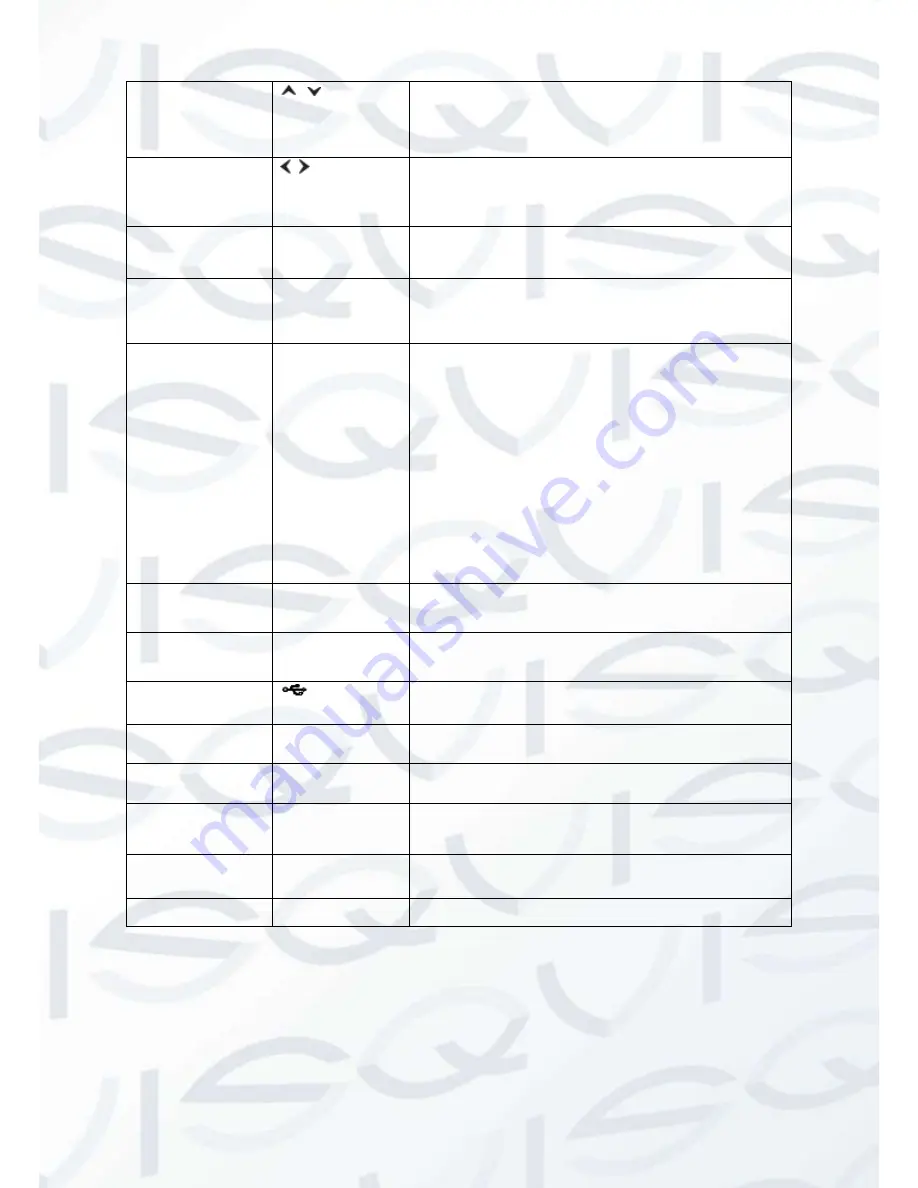
© Copyright Qvis® All documentation rights reserved.
14
Up/Down
,
Activate current control, modify setup, and then
move up and down.
Increase/decrease numeral.
Assistant function such as PTZ menu.
Left/Right
,
Shift current activated control, and then move left
and right.
When playback, click these buttons to control
playback bar.
ESC
ESC
Go to previous menu, or cancel current operation.
When playback, click it to restore real-time monitor
mode.
Enter
ENTER
Confirm current operation
Go to default button
Go to menu
Assistant
Fn
One-window monitor mode, click this button to
display assistant function: PTZ control and image
color.
Backspace function: in numeral control or text
control, press it for 1.5 seconds to delete the
previous character before the cursor.
In motion detection setup, working with Fn and
direction keys to realize setup.
In text mode, click it to switch between numeral,
English character(small/capitalized) and etc.
In HDD management interface, you can click it to
switch
HDD
record
information
and
other
information (Menu prompt)
Realize other special functions.
Record
REC
Manually stop/start recording, working with direction
keys
or numeral keys to select the recording channel.
Window switch
Mult
Click it to switch one-window/multiple-window.
USB port
To connect USB storage device, USB mouse, burner
and etc.
Record light
1-16
For 4/8/16 channel device: indication light on means
that the channel is in recording.
Power
indication
light
Power
Power indication light.
HDD
abnormal
indication light
HDD
HDD error occurs or HDD capacity is below specified
threshold value, the light becomes red to alert you.
Network abnormal
indication light
Net
Network error occurs or there is no network connection,
the light becomes red to alert you.
IR Receiver
IR
It is to receive the signal from the remote control.
Summary of Contents for IAPOLLO HDRT HD
Page 2: ...Copyright Qvis All documentation rights reserved i...
Page 51: ...Copyright Qvis All documentation rights reserved 42 iApollo PRODC...
Page 69: ...Copyright Qvis All documentation rights reserved 60 Figure 4 20...
Page 75: ...Copyright Qvis All documentation rights reserved 66 Figure 4 26 Figure 4 27 Figure 4 28...
Page 101: ...Copyright Qvis All documentation rights reserved 92 Figure 5 16 Figure 5 17 Figure 5 18...
Page 177: ...Copyright Qvis All documentation rights reserved 168 Figure 7 39 Figure 7 40 Figure 7 41...
Page 186: ...Copyright Qvis All documentation rights reserved 177 Figure 7 55 Figure 7 56 Figure 7 57...
















































