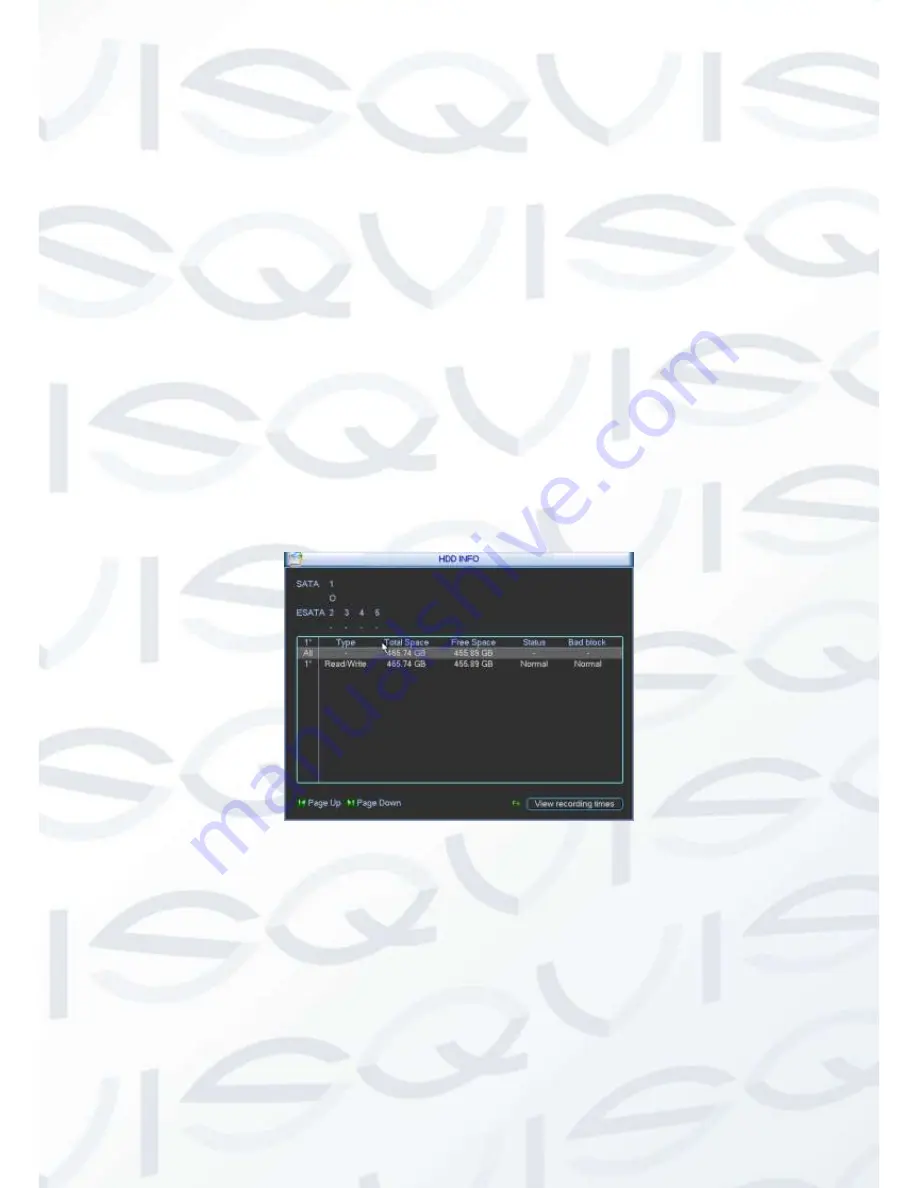
© Copyright Qvis® All documentation rights reserved.
126
5.6.1 HDD Information
Here is to list hard disk type, total space, free space, video start time and status. See
X391H391H391H
See Figure
5-67.
○
means current HDD is normal. X means there is error. - means there is no HDD.
If disk is damaged, system shows as
“?”. Please remove the broken hard disk before you add a
new one.
Once there is a hard disk confliction, please check hard disk time and system time is the same or
not. Please go to setting then general to modify system time. At last, reboot the system to solve
this problem.
After system booted up, if there is any confliction, system goes to HDD information interface
directly. Please note, system does not ask you to deal with it forcedly.
When HDD confliction occurs, you can check system time and HDD time are identical or not. If
they are not identical, please go to General (Chapter 5.3.1) to adjust system time or go to HDD
Management (Chapter 5.5.1) to format HDD and then reboot the DVR.
Figure 5-67
Tips:
Please click Fn button or left click mouse to view HDD record time and HDD type and time.
Double click the HDD information; you will see the HDD SMART information.
Summary of Contents for IAPOLLO HDRT HD
Page 2: ...Copyright Qvis All documentation rights reserved i...
Page 51: ...Copyright Qvis All documentation rights reserved 42 iApollo PRODC...
Page 69: ...Copyright Qvis All documentation rights reserved 60 Figure 4 20...
Page 75: ...Copyright Qvis All documentation rights reserved 66 Figure 4 26 Figure 4 27 Figure 4 28...
Page 101: ...Copyright Qvis All documentation rights reserved 92 Figure 5 16 Figure 5 17 Figure 5 18...
Page 177: ...Copyright Qvis All documentation rights reserved 168 Figure 7 39 Figure 7 40 Figure 7 41...
Page 186: ...Copyright Qvis All documentation rights reserved 177 Figure 7 55 Figure 7 56 Figure 7 57...
















































