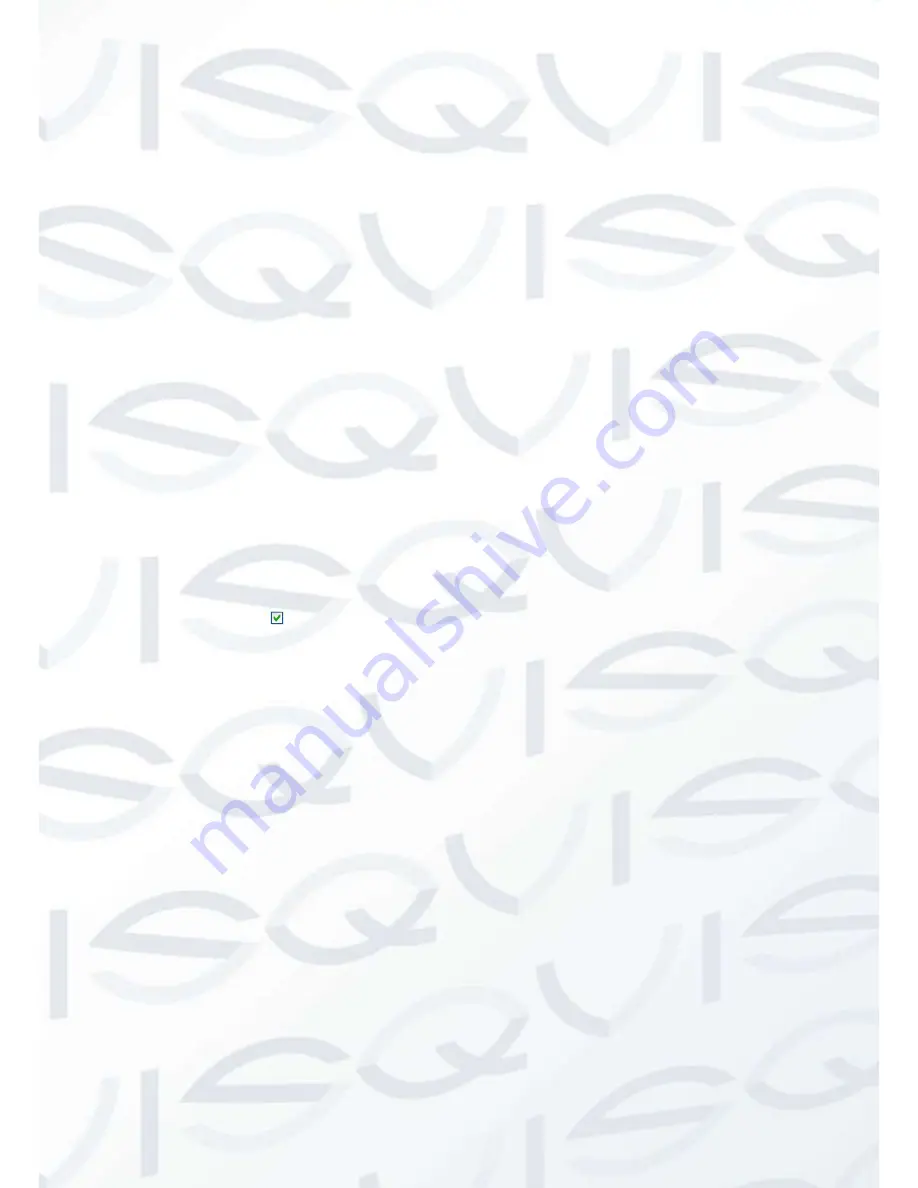
© Copyright Qvis® All documentation rights reserved.
97
Except default domain name registration, you can also use customized domain name (You can
input your self-defined domain name.) After successful registration, you can use domain name
to login installed of the device IP.
User name: It is optional. You can input your commonly used email address.
Important
Do not register frequently. The interval between two registrations shall be more than 60
seconds. Too many registration requests may result in server attack.
System may take back the domain name that is idle for one year. You can get a notification
email before the cancel operation if your email address setup is OK.
UPNP
The UPNP protocol is to establish a mapping relationship between the LAN and the WAN.
Please input the router IP address in the LAN in Figure 5-14. Double click the UPNP item in
Figure 5-15, you can see the following interface. See Figure 5-23.
UPNP on/off
:
Turn on or off the UPNP function of the device.
Status: When the UPNP is offline, it shows as
“Unknown”. When the UPNP works it shows
“Success”
Router LAN IP: It is the router IP in the LAN.
WAN IP: It is the router IP in the WAN.
Port Mapping list
:
The port mapping list here is the
one to one relationship with the router’s
port mapping setting.
Enable Switch
:
:
It shows that the function of port mapping is enabled in this port.
List
:
Service name
:
Defined by user.
Protocol
:
Protocol type
Internal port
:
Port that has been mapped in the router.
External port
:
Port that has been mapped locally.
Default: UPNP default port setting is the HTTP, TCP and UDP of the DVR.
Add to the list: Click it to add the mapping relationship.
Delete: Click it to remove one mapping item.
Double click one item; you can change the corresponding mapping information. See Figure 5-24.
Important:
When you are setting the router external port, please use 1024~5000 ports. Do not use
well-known port 1~255 and the system port 256~1023 to avoid conflict.
For the TCP and UDP, please make sure the internal port and external port are the same to
guarantee the proper data transmission.
Summary of Contents for IAPOLLO HDRT HD
Page 2: ...Copyright Qvis All documentation rights reserved i...
Page 51: ...Copyright Qvis All documentation rights reserved 42 iApollo PRODC...
Page 69: ...Copyright Qvis All documentation rights reserved 60 Figure 4 20...
Page 75: ...Copyright Qvis All documentation rights reserved 66 Figure 4 26 Figure 4 27 Figure 4 28...
Page 101: ...Copyright Qvis All documentation rights reserved 92 Figure 5 16 Figure 5 17 Figure 5 18...
Page 177: ...Copyright Qvis All documentation rights reserved 168 Figure 7 39 Figure 7 40 Figure 7 41...
Page 186: ...Copyright Qvis All documentation rights reserved 177 Figure 7 55 Figure 7 56 Figure 7 57...
















































