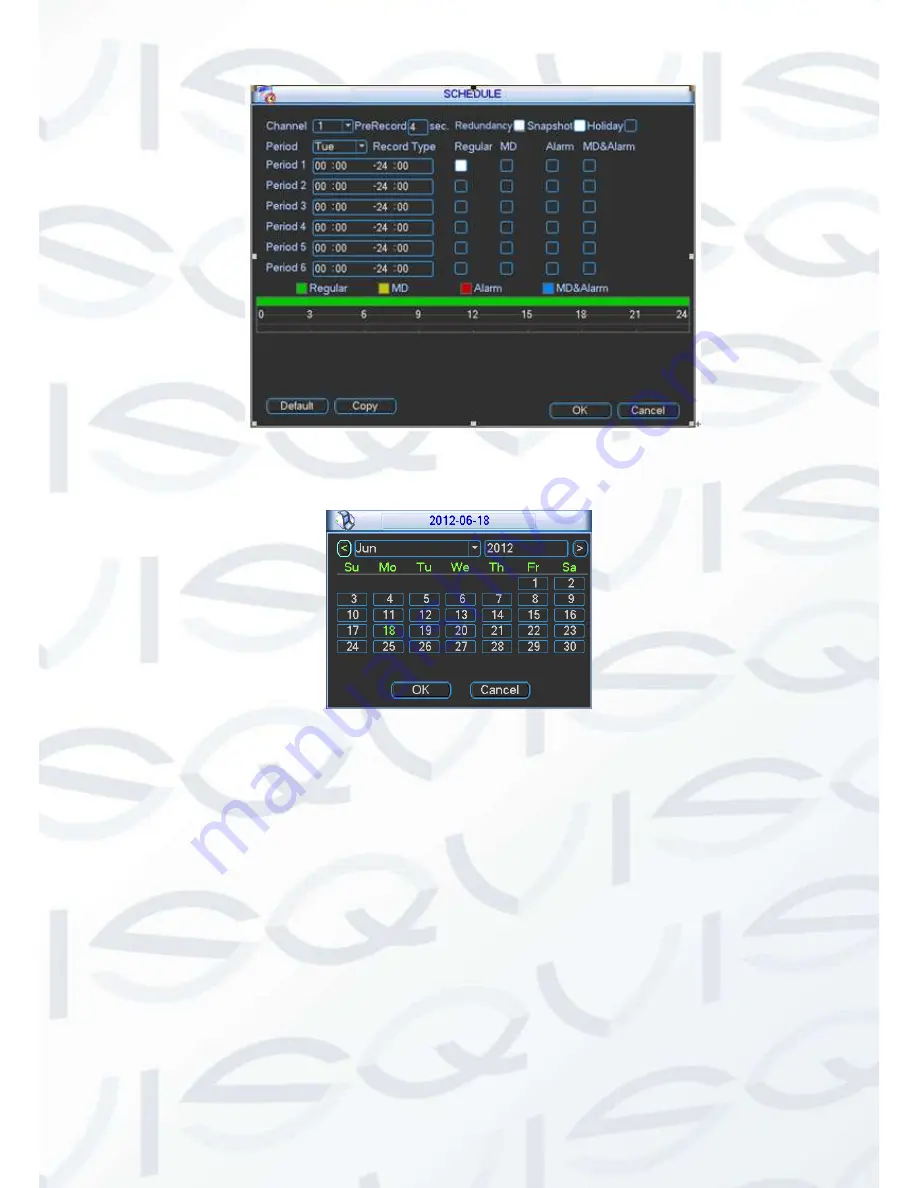
© Copyright Qvis® All documentation rights reserved.
59
Figure 4-18
Figure 4-19
Quick Setup
Copy function allows you to copy one channel setup to another. After setting in channel 1, click
Copy button, you can go to interface Figure 4-20. You can see the current channel name is grey
such as channel 1. Now you can select the channel you want to paste such as channel 5/6/7. If
you want to save current setup of channel 1 to all channels, you can click the first box
“ALL”.
Click the OK button to save current copy setup. Click the OK button in the Record interface so
the copy function works.
Please note, if you select ALL in Figure 4-20, the record setup of all channels are the same and
the Copy button becomes hidden.
Summary of Contents for IAPOLLO HDRT HD
Page 2: ...Copyright Qvis All documentation rights reserved i...
Page 51: ...Copyright Qvis All documentation rights reserved 42 iApollo PRODC...
Page 69: ...Copyright Qvis All documentation rights reserved 60 Figure 4 20...
Page 75: ...Copyright Qvis All documentation rights reserved 66 Figure 4 26 Figure 4 27 Figure 4 28...
Page 101: ...Copyright Qvis All documentation rights reserved 92 Figure 5 16 Figure 5 17 Figure 5 18...
Page 177: ...Copyright Qvis All documentation rights reserved 168 Figure 7 39 Figure 7 40 Figure 7 41...
Page 186: ...Copyright Qvis All documentation rights reserved 177 Figure 7 55 Figure 7 56 Figure 7 57...






























