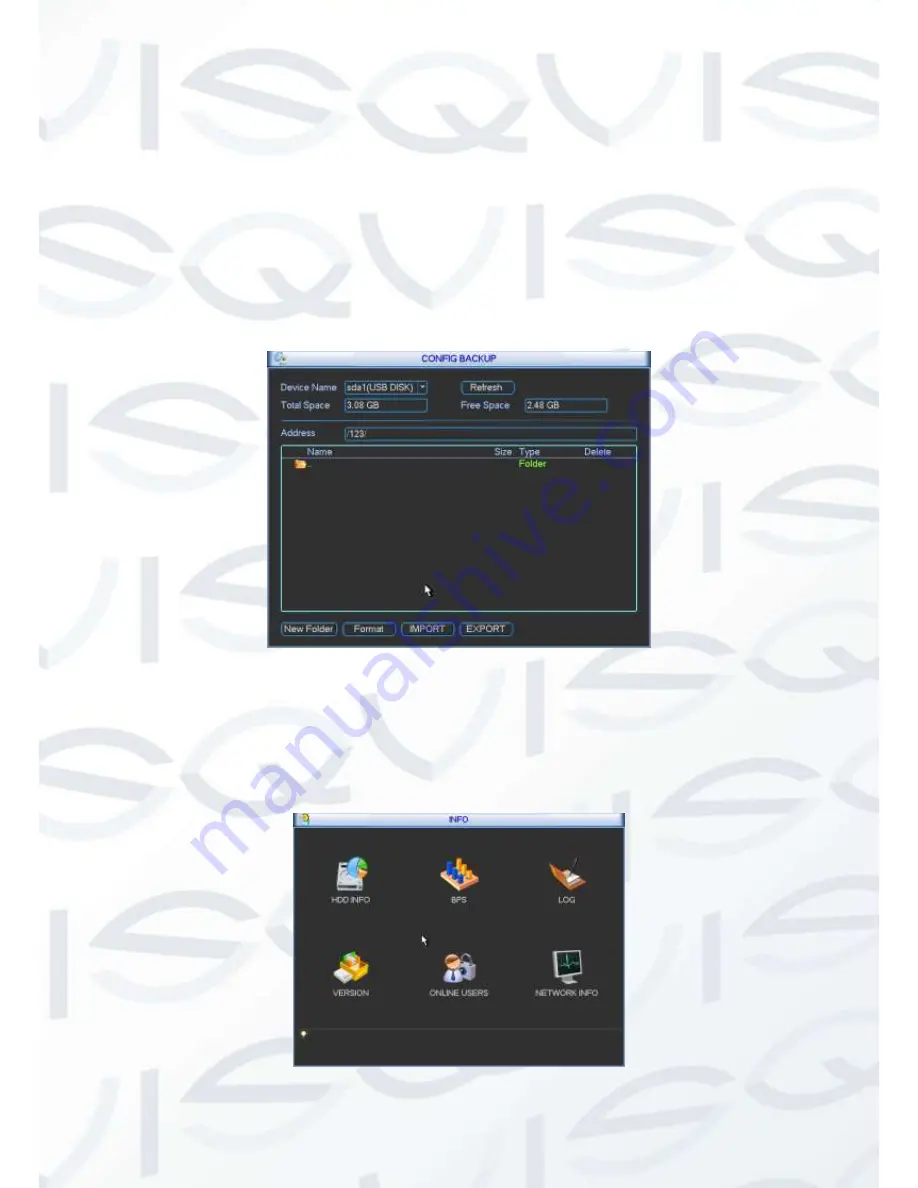
© Copyright Qvis® All documentation rights reserved.
125
file under current folder. After successfully import, system needs to reboot to activate new
setup.
Format:
Click Format button, system pops up a dialogue box for you to confirm current
operation. System begins format process after you click the OK button.
Note:
System can not open config backup interface again if there is backup operation in the
process.
System refreshes device when you go to the config backup every time and set current
directory as the root directory of the peripheral device.
If you go to the configuration backup interface first and then insert the peripheral device,
please click Refresh button to see the newly added device.
Figure 5-65
5.6 Information
Here is for you to view system information. There are total six items: HDD (hard disk information),
BPS (data stream statistics), log, version, online user and network information. See Figure 5-66.
Figure 5-66
Summary of Contents for IAPOLLO HDRT HD
Page 2: ...Copyright Qvis All documentation rights reserved i...
Page 51: ...Copyright Qvis All documentation rights reserved 42 iApollo PRODC...
Page 69: ...Copyright Qvis All documentation rights reserved 60 Figure 4 20...
Page 75: ...Copyright Qvis All documentation rights reserved 66 Figure 4 26 Figure 4 27 Figure 4 28...
Page 101: ...Copyright Qvis All documentation rights reserved 92 Figure 5 16 Figure 5 17 Figure 5 18...
Page 177: ...Copyright Qvis All documentation rights reserved 168 Figure 7 39 Figure 7 40 Figure 7 41...
Page 186: ...Copyright Qvis All documentation rights reserved 177 Figure 7 55 Figure 7 56 Figure 7 57...
















































