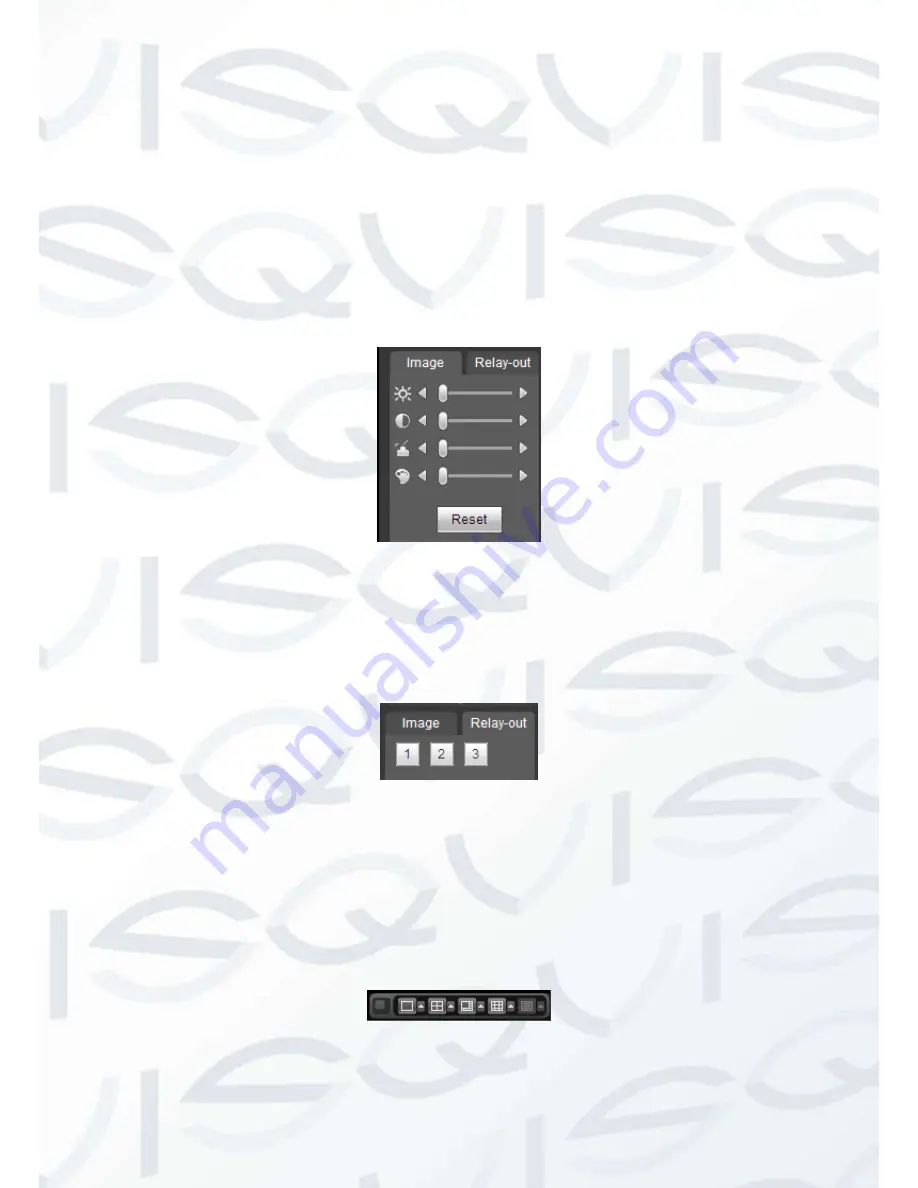
© Copyright Qvis® All documentation rights reserved.
146
7.6 Image/Relay-out
Select one monitor channel video and then click Image button in section 8, the interface is shown
as Figure 7-13.
7.6.1 Image
Here you can adjust its brightness, contrast, hue and saturation. (Current channel border
becomes green).
Or you can click Reset button to restore system default setup.
Figure 7-13
7.6.2 Relay output
Here you can select alarm output channel, the select channel alarm mode becomes manual and
alarm is enabled. See Figure 7-14.
Figure 7-14
7.6.3 Multiple-channel preview
System allows you to preview several channels on one channel. It supports 1/4/8/9-window. See
Figure 7-15.
Please note only the product of this icon can support current function.
Figure 7-15
Summary of Contents for IAPOLLO HDRT HD
Page 2: ...Copyright Qvis All documentation rights reserved i...
Page 51: ...Copyright Qvis All documentation rights reserved 42 iApollo PRODC...
Page 69: ...Copyright Qvis All documentation rights reserved 60 Figure 4 20...
Page 75: ...Copyright Qvis All documentation rights reserved 66 Figure 4 26 Figure 4 27 Figure 4 28...
Page 101: ...Copyright Qvis All documentation rights reserved 92 Figure 5 16 Figure 5 17 Figure 5 18...
Page 177: ...Copyright Qvis All documentation rights reserved 168 Figure 7 39 Figure 7 40 Figure 7 41...
Page 186: ...Copyright Qvis All documentation rights reserved 177 Figure 7 55 Figure 7 56 Figure 7 57...






























