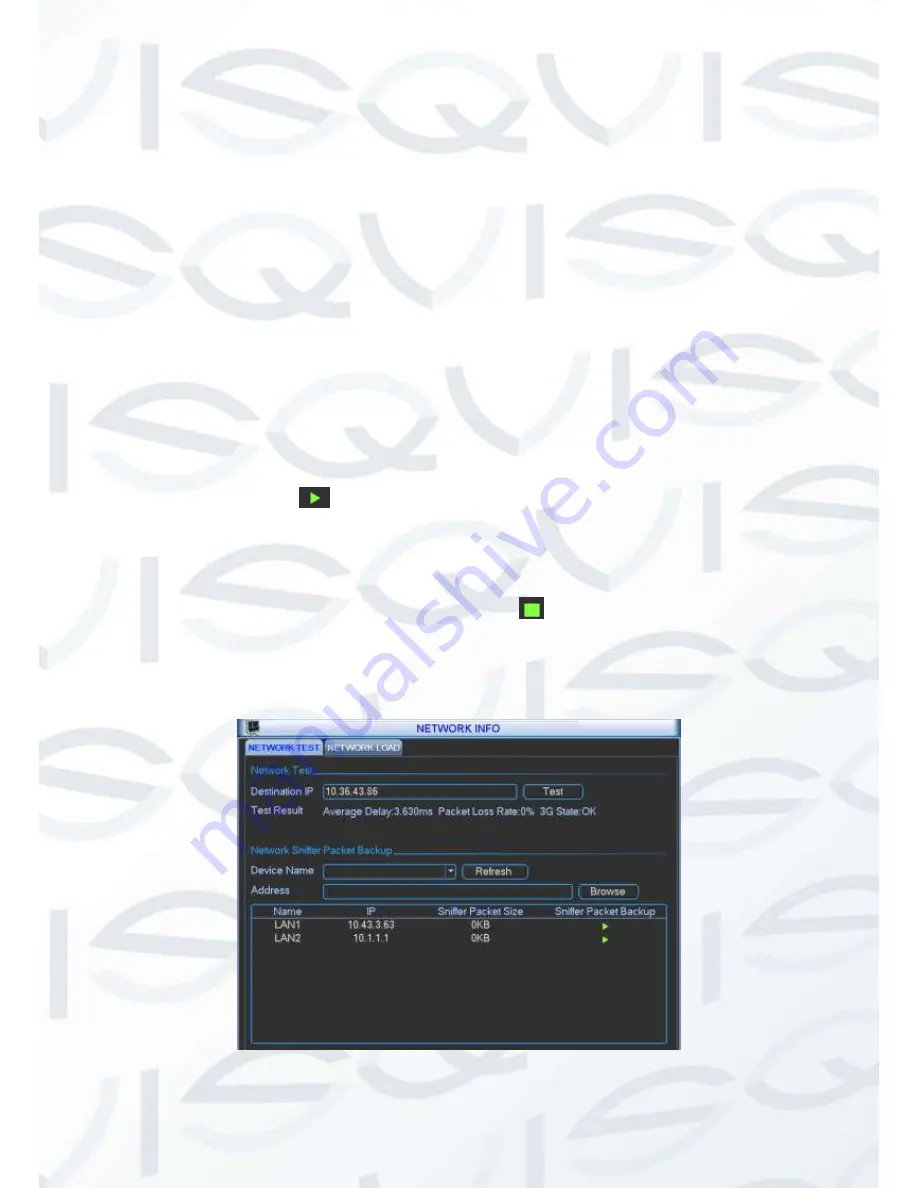
© Copyright Qvis® All documentation rights reserved.
130
5.6.6 Network Information
In this interface, you can see network test and network load information.
Network Test
Network test interface is shown as in Figure 5-73.
Destination IP:
Please input valid IPV4 address and domain name.
Test:
Click it to test the connection with the destination IP address. The test results can
display average delay and packet loss rate and you can also view the network status as OK,
bad, no connection and etc.
Network Sniffer backup:
Please insert USB2.0 device and click the Refresh button, you
can view the device on the following column. You can use the dropdown list to select
peripheral device. Click Browse button to select the snap path. The steps here are same as
preview backup operation.
You can view all connected network adapter names (including Ethernet, PPPoE, WIFI, and 3G),
you can click the button
on the right panel to begin Sniffer. Click the grey stop button to stop.
Please note system can not Sniffer several network adapters at the same time.
After Sniffer began, you can exit to implement corresponding network operation such as login
WEB, monitor. Please go back to Sniffer interface to click
stop Sniffer. System can save the
packets to the specified path. The file is named after
“Network adapter name+time”. You can use
software such as Wireshark to open the packets on the PC for the professional engineer to solve
complicated problems.
Figure 5-73
Summary of Contents for IAPOLLO HDRT HD
Page 2: ...Copyright Qvis All documentation rights reserved i...
Page 51: ...Copyright Qvis All documentation rights reserved 42 iApollo PRODC...
Page 69: ...Copyright Qvis All documentation rights reserved 60 Figure 4 20...
Page 75: ...Copyright Qvis All documentation rights reserved 66 Figure 4 26 Figure 4 27 Figure 4 28...
Page 101: ...Copyright Qvis All documentation rights reserved 92 Figure 5 16 Figure 5 17 Figure 5 18...
Page 177: ...Copyright Qvis All documentation rights reserved 168 Figure 7 39 Figure 7 40 Figure 7 41...
Page 186: ...Copyright Qvis All documentation rights reserved 177 Figure 7 55 Figure 7 56 Figure 7 57...






























