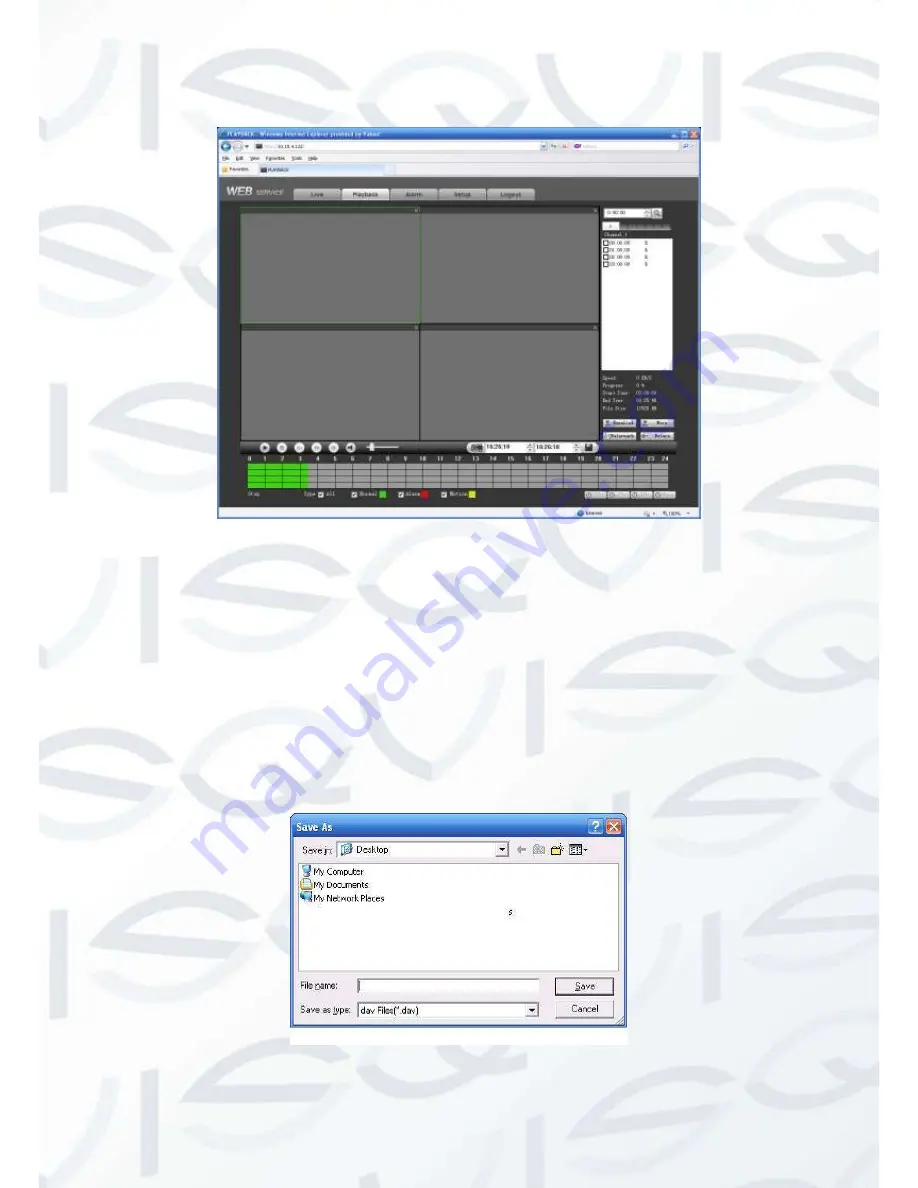
© Copyright Qvis® All documentation rights reserved.
200
Then please click search button, you can see the corresponding files in the list. See Figure 7-90.
Figure 7-90
Select a file you want to play and then click Play button, system can begin playback. You can
select to playback in full-screen. Please note for one channel, system can not playback and
download at the same time. The record is automatically saved at the Download folder of the
installation directory. Or you can download it to your specified directory. You can use the
playback control bar to implement various operations such as play, pause, stop, slow play, fast
play and etc. You can view playback channel and device IP during the playback process.
Select the file(s) you want to download and then click download button, system pops up a
dialogue box shown as in Figure 7-91, then you can specify file name and path to download the
file(s) to your local pc.
Figure 7-91
Summary of Contents for IAPOLLO HDRT HD
Page 2: ...Copyright Qvis All documentation rights reserved i...
Page 51: ...Copyright Qvis All documentation rights reserved 42 iApollo PRODC...
Page 69: ...Copyright Qvis All documentation rights reserved 60 Figure 4 20...
Page 75: ...Copyright Qvis All documentation rights reserved 66 Figure 4 26 Figure 4 27 Figure 4 28...
Page 101: ...Copyright Qvis All documentation rights reserved 92 Figure 5 16 Figure 5 17 Figure 5 18...
Page 177: ...Copyright Qvis All documentation rights reserved 168 Figure 7 39 Figure 7 40 Figure 7 41...
Page 186: ...Copyright Qvis All documentation rights reserved 177 Figure 7 55 Figure 7 56 Figure 7 57...
















































