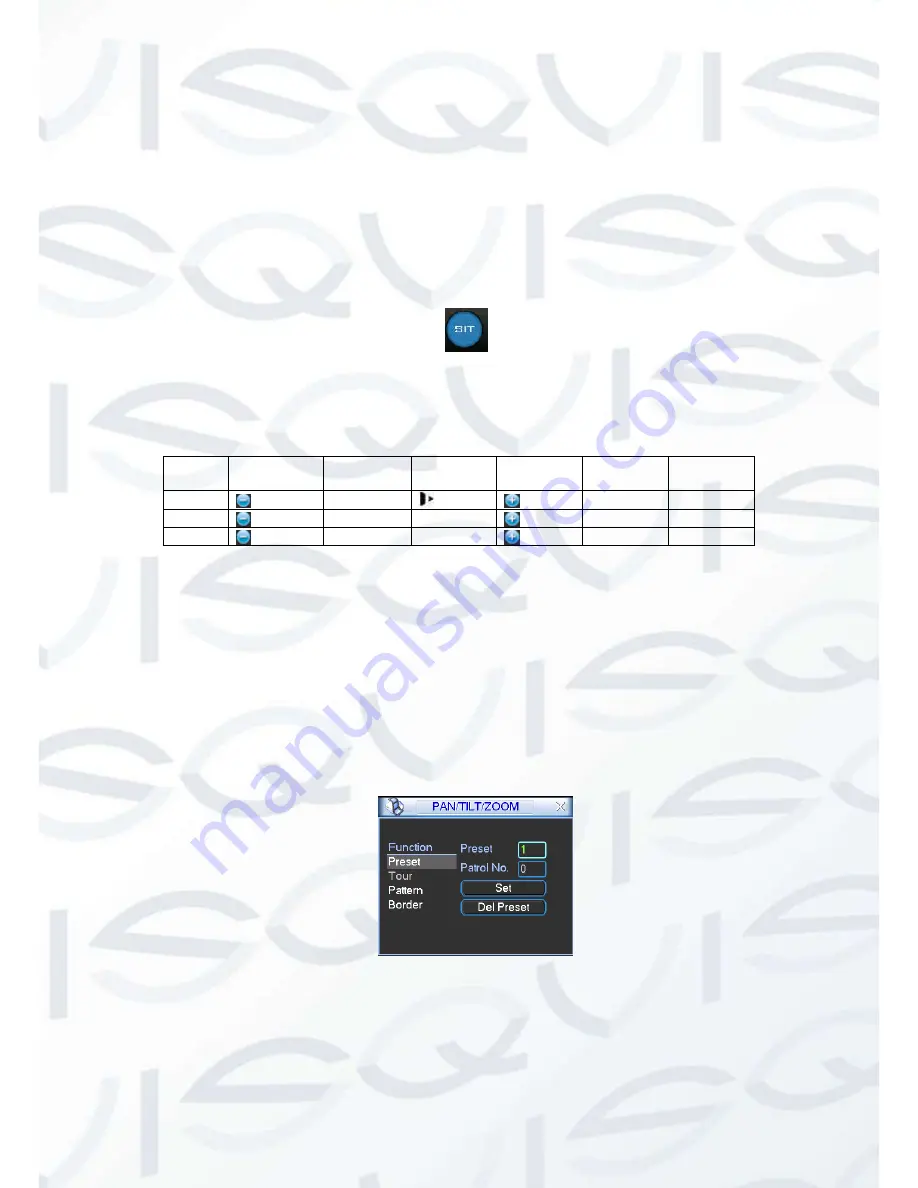
© Copyright Qvis® All documentation rights reserved.
77
4.8.3 3D Intelligent Positioning Key
In the middle of the eight direction arrows, there is a 3D intelligent positioning key. SeeFigure
4-44.
X
Please make sure your protocol supports this function and you need to use mouse to
control.
Click this key, system goes back to the single screen mode. Drag the mouse in the screen to
adjust section size. The dragged zone supports 4X to 16X speeds. It can recognise PTZ
automatically. The smaller zone you dragged, the higher the speed.
Figure 4-44
Here is a sheet for you reference:
Name
Function
key
function
Shortcut
key
Function
key
function
Shortcut
Key
Zoom
Near
Far
Focus
Near
│
Far
►
│
Iris
close
Open
4.10 Preset/ Patrol/Pattern/Scan
In Figure 4-42, please
click the “set” button. The interface is shown as below. See Figure 4-45.
Here you can set the following items:
Preset
Tour
Pattern
Border
Figure 4-45
In
X328H328H328H
Figure 4-42, click page switch button, the interface is shown as in Figure 4-46.
Summary of Contents for IAPOLLO HDRT HD
Page 2: ...Copyright Qvis All documentation rights reserved i...
Page 51: ...Copyright Qvis All documentation rights reserved 42 iApollo PRODC...
Page 69: ...Copyright Qvis All documentation rights reserved 60 Figure 4 20...
Page 75: ...Copyright Qvis All documentation rights reserved 66 Figure 4 26 Figure 4 27 Figure 4 28...
Page 101: ...Copyright Qvis All documentation rights reserved 92 Figure 5 16 Figure 5 17 Figure 5 18...
Page 177: ...Copyright Qvis All documentation rights reserved 168 Figure 7 39 Figure 7 40 Figure 7 41...
Page 186: ...Copyright Qvis All documentation rights reserved 177 Figure 7 55 Figure 7 56 Figure 7 57...
















































