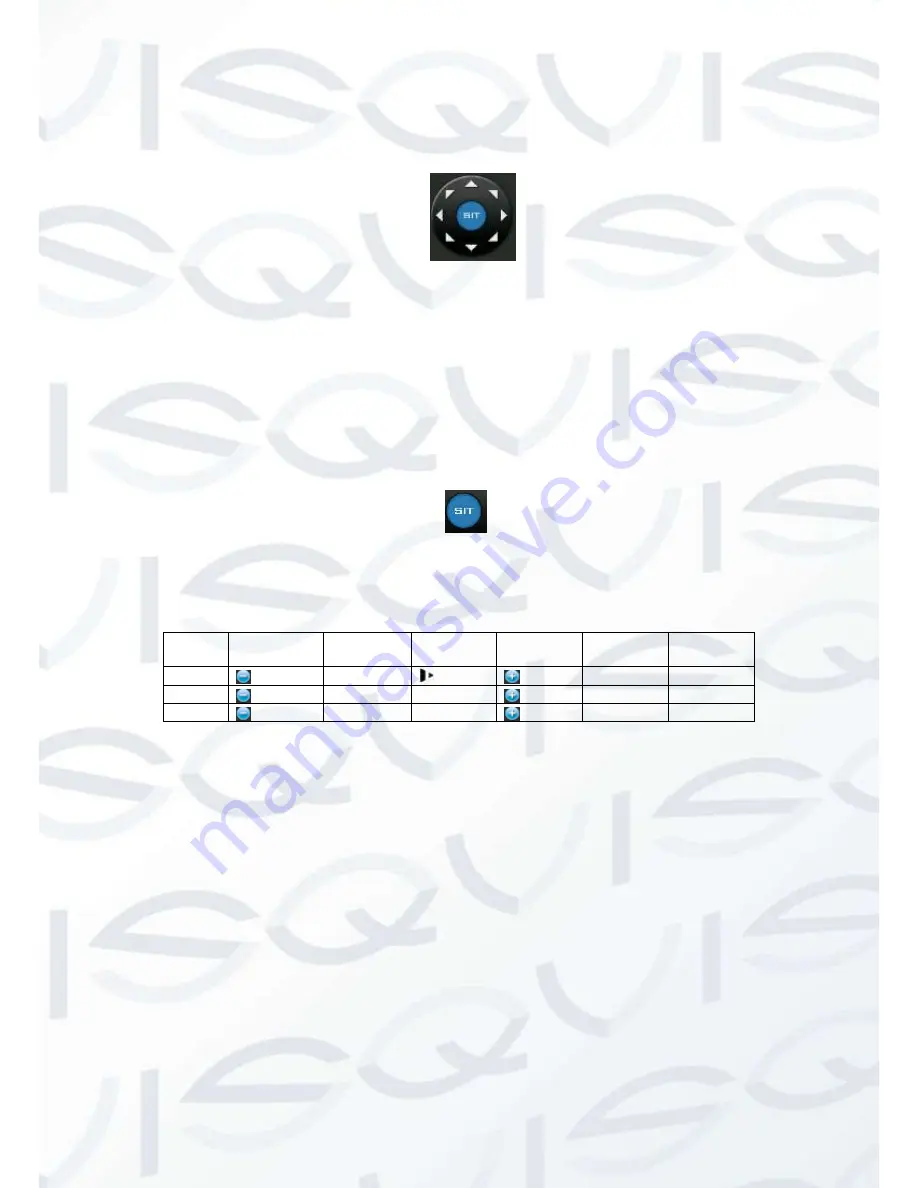
© Copyright Qvis® All documentation rights reserved.
134
In
X399H399H399H
Figure 6-2
X
, please click direction arrows (See
X400H400H400H
Figure 6-3
X
) to adjust PTZ position. There are
totally eight direction arrows. (Please note there are only four direction arrows in DVR front
panel.)
Figure 6-3
6.1.1 3D Intelligent Positioning Key
In the middle of the eight direction arrows, there is a 3D intelligent positioning key. See
X401H401H401H
Figure
6-4
X
. Please make sure your protocol supports this function and you need to use mouse to control.
Click this button, system goes back to the single screen mode. Drag the mouse in the screen to
adjust section size.
Figure 6-4
Here is a sheet for you reference:
Name
Function
key
function
Shortcut
key
Function
key
function
Shortcut
key
Zoom
Near
Far
Focus
Near
│
Far
►
│
Iris
close
Open
6.2 Preset /Patrol / Pattern /Border Function
In
X402H402H402H
Figure 6-2
X
click the set button. The interface is shown as below:
Here you can set the following items:
Preset
Patrol
Pattern
Border
Summary of Contents for IAPOLLO HDRT HD
Page 2: ...Copyright Qvis All documentation rights reserved i...
Page 51: ...Copyright Qvis All documentation rights reserved 42 iApollo PRODC...
Page 69: ...Copyright Qvis All documentation rights reserved 60 Figure 4 20...
Page 75: ...Copyright Qvis All documentation rights reserved 66 Figure 4 26 Figure 4 27 Figure 4 28...
Page 101: ...Copyright Qvis All documentation rights reserved 92 Figure 5 16 Figure 5 17 Figure 5 18...
Page 177: ...Copyright Qvis All documentation rights reserved 168 Figure 7 39 Figure 7 40 Figure 7 41...
Page 186: ...Copyright Qvis All documentation rights reserved 177 Figure 7 55 Figure 7 56 Figure 7 57...















































