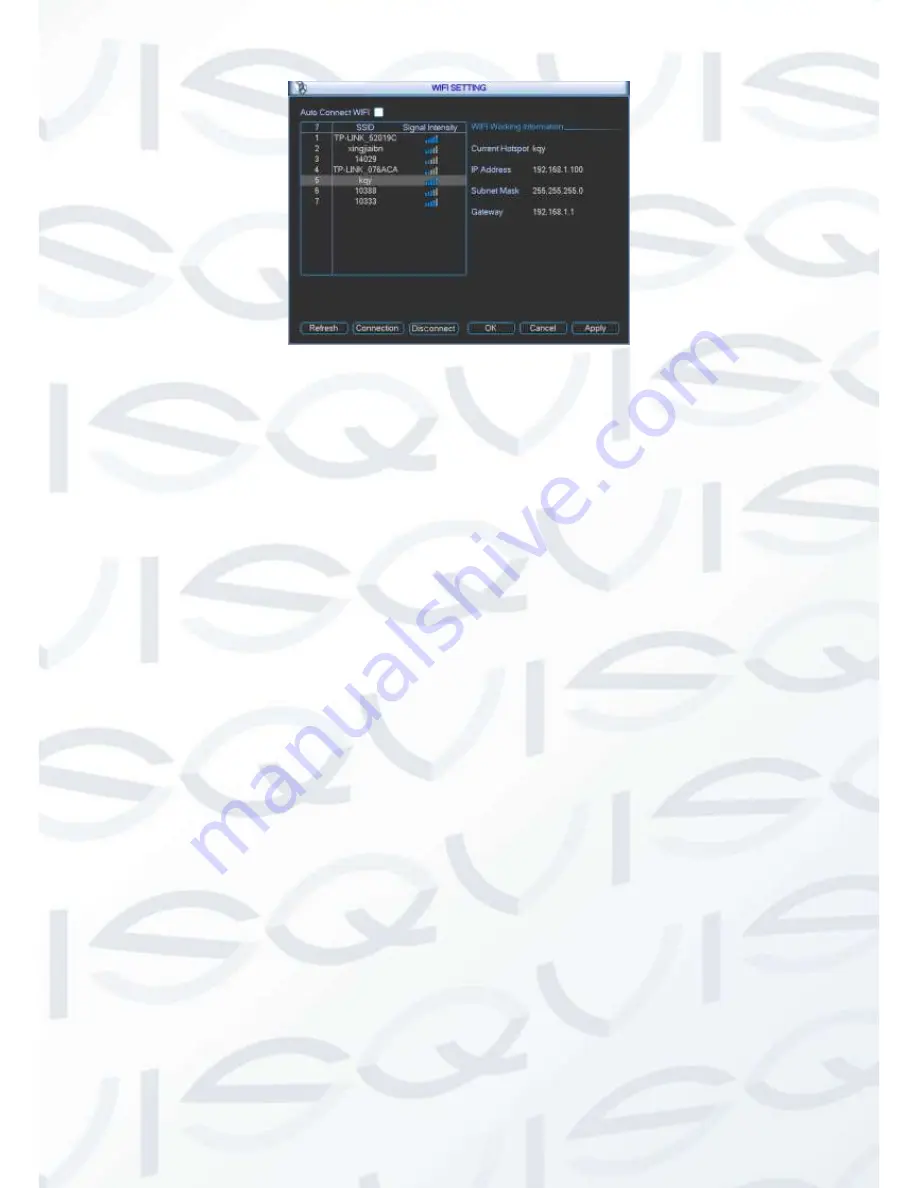
© Copyright Qvis® All documentation rights reserved.
101
Figure 5-29
The email interface is shown as below. See Figure 5-30.
SMTP server:
Please input your email SMTP server IP here.
Port:
Please input corresponding port value here.
User name:
Please input the user name to login the sender email box.
Password:
Please input the corresponding password here.
Sender:
Please input sender email box here.
Title:
Please input email subject here. System support English character and Arabic number.
Max 32-digit.
Receiver:
Please input receiver email address here. System max supports 3 email boxes.
System automatically filters same addresses if you input one receiver repeatedly.
SSL enable:
System supports SSL encryption box.
Interval:
The send interval ranges from 0 to 3600 seconds. 0 means there is no interval.
Health email enable:
Please check the box here to enable this function. This function
allows the system to send out the test email to check the connection is OK or not.
Interval:
Please check the above box to enable this function and then set the corresponding
interval. System can send out the email regularly as you set here. Click the Test button, you
can see the corresponding dialogue box to see the email connection is OK or not. See
Figure 5-31.
Please note:
system will not send out the email immediately when the alarm occurs. When the
alarm, motion detection or the abnormity event activates the email, system sends out the email
according to the interval you specified here. This function is very useful when there are too many
emails activated by the abnormity events, which may result in heavy load for the email server.
Summary of Contents for IAPOLLO HDRT HD
Page 2: ...Copyright Qvis All documentation rights reserved i...
Page 51: ...Copyright Qvis All documentation rights reserved 42 iApollo PRODC...
Page 69: ...Copyright Qvis All documentation rights reserved 60 Figure 4 20...
Page 75: ...Copyright Qvis All documentation rights reserved 66 Figure 4 26 Figure 4 27 Figure 4 28...
Page 101: ...Copyright Qvis All documentation rights reserved 92 Figure 5 16 Figure 5 17 Figure 5 18...
Page 177: ...Copyright Qvis All documentation rights reserved 168 Figure 7 39 Figure 7 40 Figure 7 41...
Page 186: ...Copyright Qvis All documentation rights reserved 177 Figure 7 55 Figure 7 56 Figure 7 57...
















































