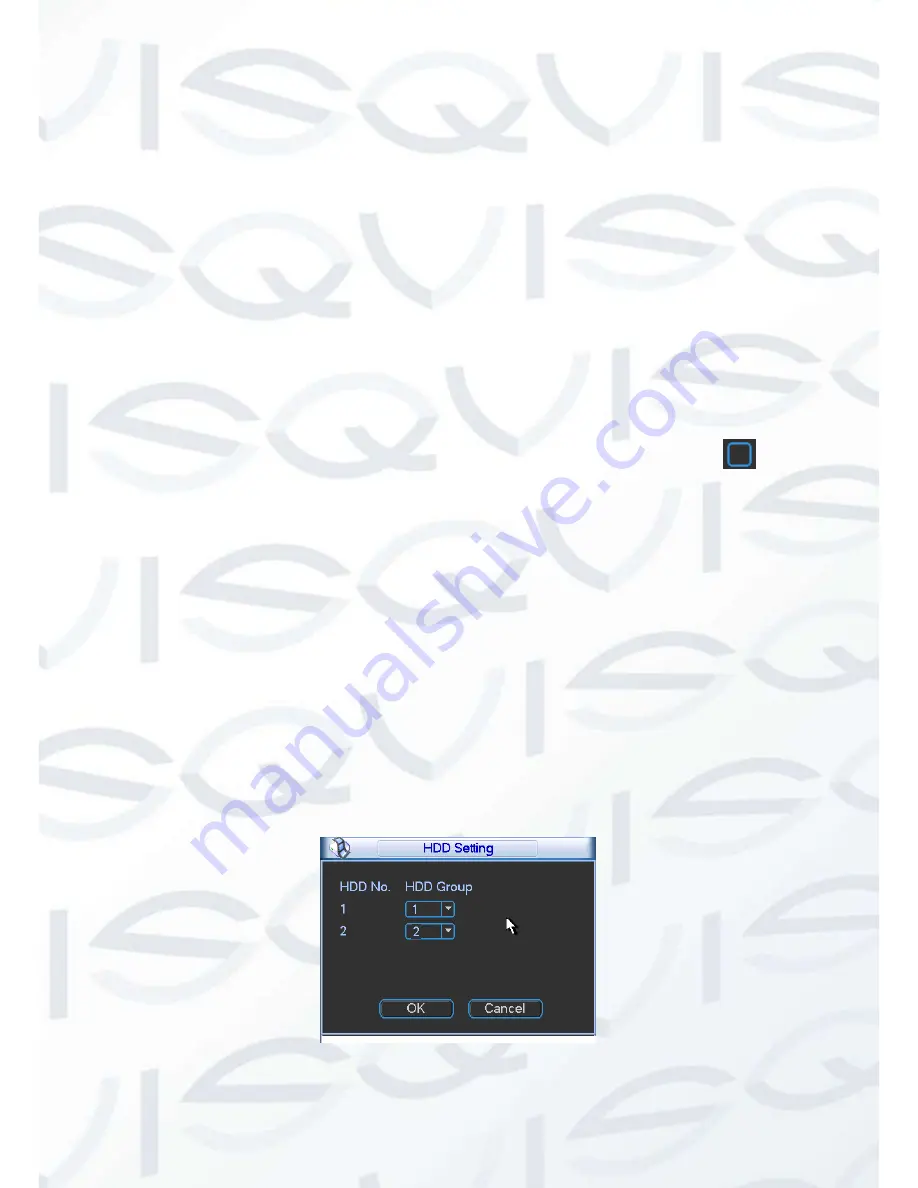
© Copyright Qvis® All documentation rights reserved.
113
For the HDD group setup operation, please note:
Each channel
’s records can be stored into the specified HDD Group.
Each HDD Group is corresponding to several hard disks, while one hard disk is only
included in one HDD Group.
Each channel is only corresponding with one HDD Group, while one HDD Group can
store records from several channels.
HDD Group is only available for read-write HDD and self-defined disks, other types of
hard disks cannot be set as HDD Group.
Important:
Current series software version can only set the HDD group operation of the read-write
HDDs. It is not for the redundancy HDD or read-only HDD.
HDD Setting
Click the button “HDD Settings” at the top right corner of the Figure 5-45, system will pop up an
interface as below. See Figure 5-47.
HDD:
Here you can view the HDD amount the device can support. If there is a mark
in
the front of the number, it means current position has installed a HDD.
HDD Group:
It lists the HDD Group number of current hard disk.
When you are setting the HDD Group, please check the box of the hard disk, and then choose
the corresponding HDD Group number and save the settings.
Note:
one HDD is corresponding to one group, while one group can have many HDDs. The
HDD group No. is corresponding HDD port, the HDD group No. may vary if you change the HDD.
In Figure 5-47, you can see the system has two working hard disks at the first and second
position, and the first hard disk belongs to HDD Group 1, the second hard disk belongs to HDD
Group 2.
Important
Once you change the HDD Group settings, system will reboot!
Figure 5-47
Summary of Contents for IAPOLLO HDRT HD
Page 2: ...Copyright Qvis All documentation rights reserved i...
Page 51: ...Copyright Qvis All documentation rights reserved 42 iApollo PRODC...
Page 69: ...Copyright Qvis All documentation rights reserved 60 Figure 4 20...
Page 75: ...Copyright Qvis All documentation rights reserved 66 Figure 4 26 Figure 4 27 Figure 4 28...
Page 101: ...Copyright Qvis All documentation rights reserved 92 Figure 5 16 Figure 5 17 Figure 5 18...
Page 177: ...Copyright Qvis All documentation rights reserved 168 Figure 7 39 Figure 7 40 Figure 7 41...
Page 186: ...Copyright Qvis All documentation rights reserved 177 Figure 7 55 Figure 7 56 Figure 7 57...






























