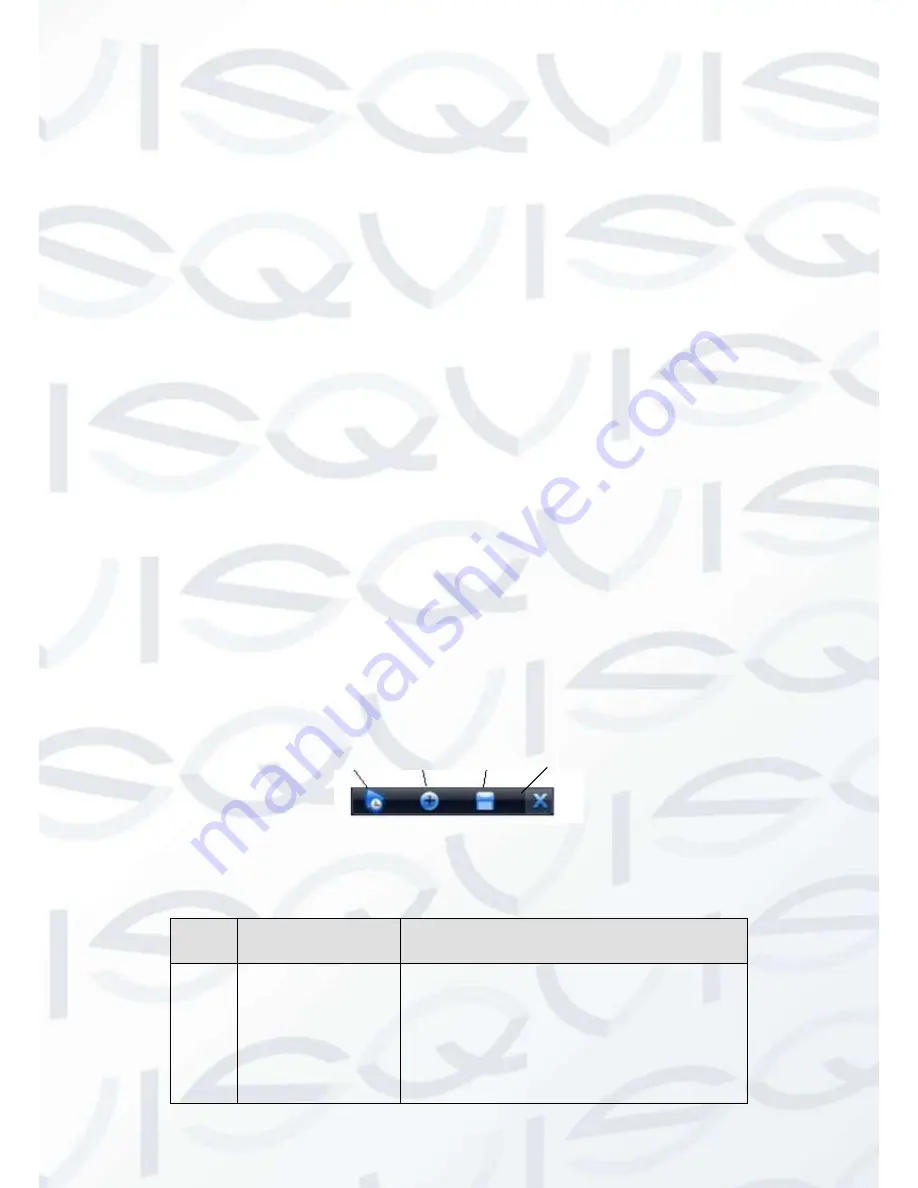
© Copyright Qvis® All documentation rights reserved.
46
Tips
Preview drag: If you want to change position of channel 1 and channel 16 when you are
previewing, you can left click mouse in the channel 1 and then drag to channel 16,
release mouse you can switch channel 1 and channel 16 positions.
Use mouse middle button to control window split: You can use mouse middle button to
switch window split amount.
Preview Control
The preview control function has the following features:
Support preview playback.
In the preview desktop, system can playback previous 5-60 minutes record of
current channel. Please go to the Main Menu->General to set real-time playback
time.
Support drag and play function. You can use your mouse to select any playback
start time.
Support playback, pause and exit function.
Right now, system does not support slow playback and backward playback function.
Support digital zoom function.
Support real-time backup function.
You can follow the contents listed below for the operation instruction:
Preview control interface
Move you mouse to the top centre of the video of current channel, you can see system pops
up the preview control interface. See Figure 4-6. If your mouse stays in this area for more
than 6 seconds and has no operation, the control bar automatically hides.
Figure 4-6
You can refer to the following sheet for detailed information:
SN
Name
Function
1
Realtime playback
It is to playback the previous 5-60
minutes record of current channel.
Please go to the Main Menu->General
to set real-time playback time.
System may pop up a dialogue box if
there is no such record in current
channel.
1 2 3 4
Summary of Contents for IAPOLLO HDRT HD
Page 2: ...Copyright Qvis All documentation rights reserved i...
Page 51: ...Copyright Qvis All documentation rights reserved 42 iApollo PRODC...
Page 69: ...Copyright Qvis All documentation rights reserved 60 Figure 4 20...
Page 75: ...Copyright Qvis All documentation rights reserved 66 Figure 4 26 Figure 4 27 Figure 4 28...
Page 101: ...Copyright Qvis All documentation rights reserved 92 Figure 5 16 Figure 5 17 Figure 5 18...
Page 177: ...Copyright Qvis All documentation rights reserved 168 Figure 7 39 Figure 7 40 Figure 7 41...
Page 186: ...Copyright Qvis All documentation rights reserved 177 Figure 7 55 Figure 7 56 Figure 7 57...






























