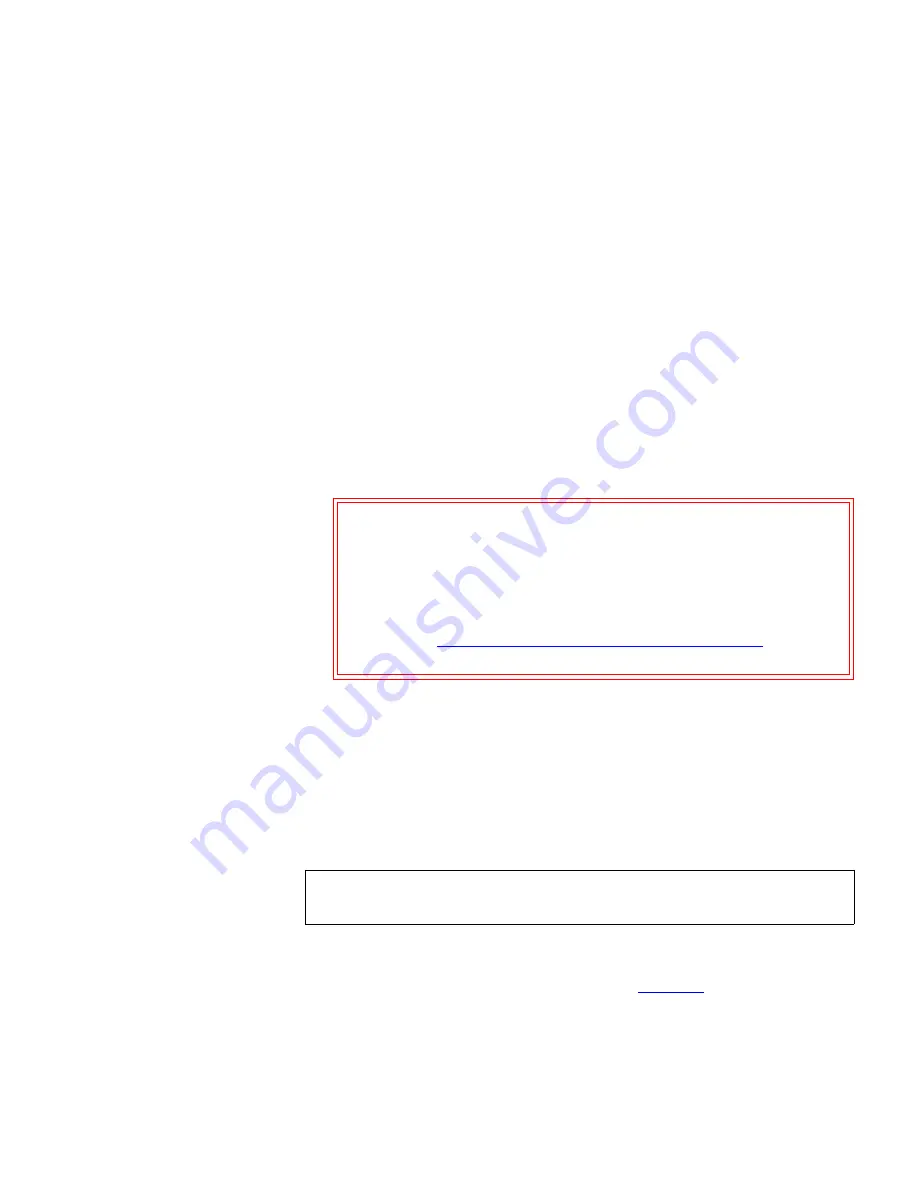
Chapter 3 DXi3500 and DXi5500 Remote Management
Data Replication
Quantum DXi3500 and DXi5500 User’s Guide
110
The
Information
button displays during a replication in progress or a
replication successfully completed. The
Information
page displays the
amount of data transferred as well as the average MB/sec for a
replication job.
2
To enable replication on the VTL partition and/or schedule a
replication time, select the VTL partition and click
Edit
.
3
To check the status of status of the VTL partition prior to replicating,
click
Check Readiness
.
A window displays showing the status of the VTL partition. If any
tape cartridges are in use or being deduplicated, they will display in
the window. These files will be skipped if this VTL partition is
replicated.
4
To manually run the replication process, select the VTL partition and
click
Replicate Now
.
Caution:
If you are planning to replicate or recover to/from a
DXi7500, do NOT use the Scalar 24 library emulation.
If you have already configured your VTL for Scalar 24
and you need to recover a partition that has been
replicated to a DXi7500, refer to the special recovery
instructions in the troubleshooting section (see
Recovering a Scalar 24 VTL from a DXi7500
on
page 138).
The VTL partition replication process begins. The status of the
current replication displays in the
Status
area.
Source Role NAS
3
The
Source Role NAS
section is used to select and configure NAS shares
for replication.
1
Click
NAS
from the
Source Role
page to replicate NAS shares.
The
Source Role NAS
page displays (see
figure 63
).
Note:
Currently, the DXi3500/DXi5500 only supports NFS 2 and
NFS 3 protocols. NFS 4 is NOT supported.






























