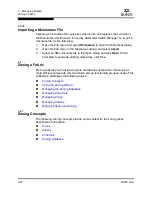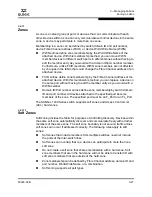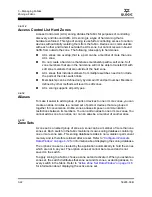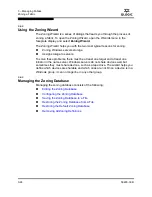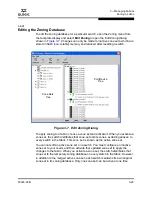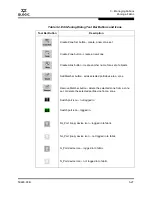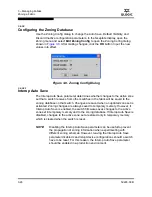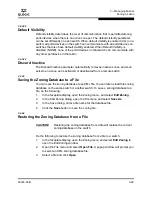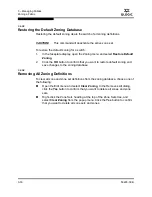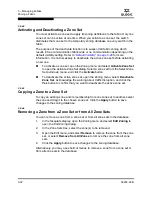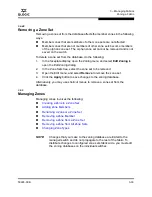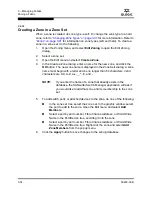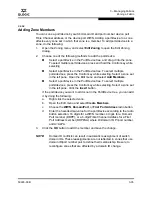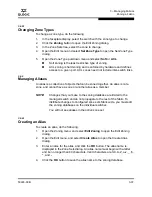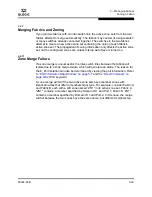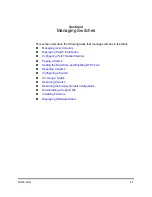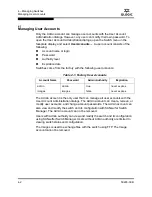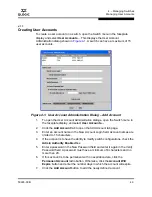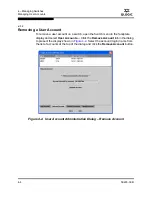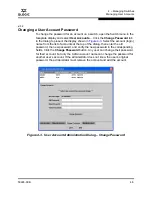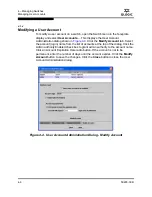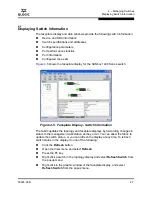3 – Managing Fabrics
Zoning a Fabric
3-32
59226-00 B
S
3.6.4.2
Activating and Deactivating a Zone Set
You must activate a zone set to apply its zoning definitions to the fabric. Only one
zone set can be active at one time. When you activate a zone set, the switch
distributes that zone set to the temporary zoning database on every switch in the
fabric.
The purpose of the deactivate function is to suspend all fabric zoning which
results in free communication fabric wide or no communication depending on the
default visibility setting. Refer to
“Default Visibility” on page 3-29
for more
information. It is not necessary to deactivate the active zone set before activating
a new one.
To activate a zone set, open the Zoning menu and select
Activate Zone Set
to open the Activate Zone Set dialog. Select a zone set from the Select Zone
Set pull-down menu, and click the
Activate
button.
To deactivate the active zone set, open the Zoning menu, select
Deactivate
Zone Set
. Acknowledge the warning about traffic disruption, and click the
Yes
button to confirm that you want to deactivate the active zone set.
3.6.4.3
Copying a Zone to a Zone Set
To copy an existing zone and its membership from one zone set to another, select
the zone and drag it to the chosen zone set. Click the
Apply
button to save
changes to the zoning database.
3.6.4.4
Removing a Zone from a Zone Set or from All Zone Sets
You can remove a zone from a zone set or from all zone sets in the database.
1.
In the faceplate display, open the Zoning menu and select
Edit Zoning
to
open the Edit Zoning dialog.
2.
In the Zone Sets tree, select the zone(s) to be removed.
3.
Open the Edit menu, and select
Remove
to remove the zone from the zone
set, or select
Remove from All Zones
to remove the zone from all zone
sets.
4.
Click the
Apply
button to save changes to the zoning database.
Alternatively, you may use shortcut menus to remove a zone from a zone set or
from all zone sets in the database.
Summary of Contents for SANbox 1400 Series
Page 12: ...Page xii 59226 00 B SANbox 1400 Series Switch Management User s Guide S Notes...
Page 126: ...4 Managing Switches Displaying Hardware Status 4 38 59226 00 B S Notes...
Page 154: ...5 Managing Ports Graphing Port Performance 5 28 59226 00 B S...
Page 265: ...A Command Line Interface Zoning Command 59226 00 B A 111 A...
Page 266: ...A Command Line Interface Zoning Command A 112 59226 00 B S Notes...