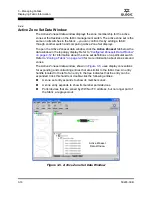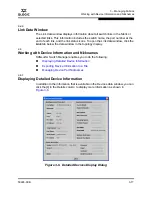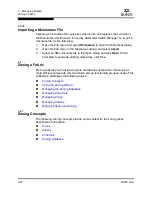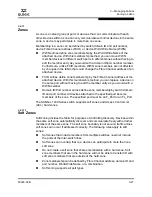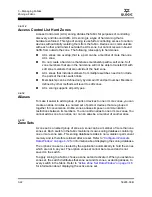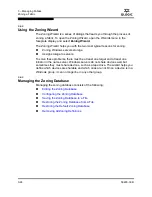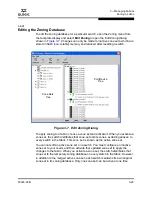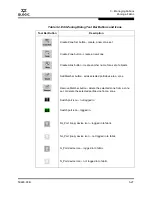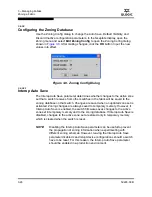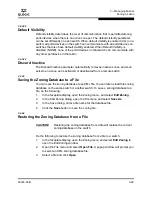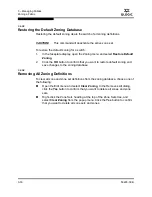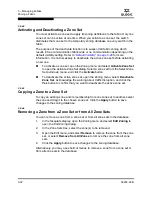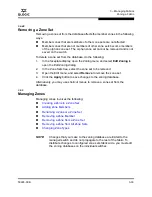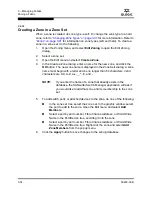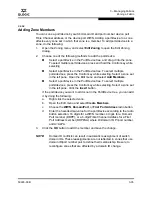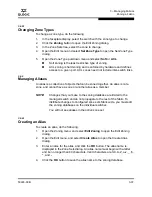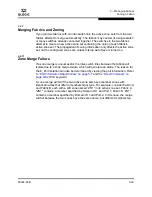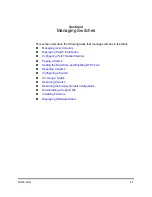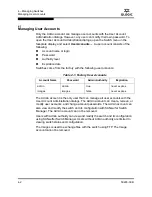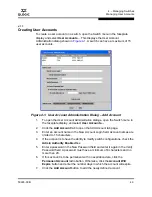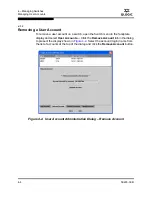3 – Managing Fabrics
Zoning a Fabric
59226-00 B
3-29
A
3.6.3.2.2
Default Visibility
Default visibility determines the level of communication that is permitted among
ports/devices when there is no active zone set. The default visibility parameter
can be set differently on each switch. When default visibility is enabled (ALL) on a
switch, all ports/devices on the switch can communicate with all ports/devices on
switches that also have default visibility enabled. When Default Visibility is
disabled (NONE), none of the ports/devices on that switch can communicate with
any other port/device in the fabric.
3.6.3.2.3
Discard Inactive
The Discard Inactive parameter automatically removes inactive zones and zone
sets when a zone set is activated or deactivated from a remote switch.
3.6.3.3
Saving the Zoning Database to a File
You can save the zoning database to an XML file. You can later reload this zoning
database on the same switch or another switch. To save a zoning database to a
file, do the following:
1.
In the faceplate display, open the Zoning menu, and select
Edit Zoning
.
2.
In the Edit Zoning dialog, open the File menu and select
Save As
.
3.
In the Save dialog, enter a file name for the database file.
4.
Click the
Save
button to save the zoning file.
3.6.3.4
Restoring the Zoning Database from a File
Do the following to restore the zoning database from a file to a switch:
1.
In the faceplate display, open the Zoning menu and select
Edit Zoning
to
open the Edit Zoning window.
2.
Open the File menu and select
Open File
. A popup window will prompt you
to select an XML zoning database file.
3.
Select a file and click
Open
.
CAUTION!
Restoring the zoning database from a file will replace the current
zoning database on the switch.
Summary of Contents for SANbox 1400 Series
Page 12: ...Page xii 59226 00 B SANbox 1400 Series Switch Management User s Guide S Notes...
Page 126: ...4 Managing Switches Displaying Hardware Status 4 38 59226 00 B S Notes...
Page 154: ...5 Managing Ports Graphing Port Performance 5 28 59226 00 B S...
Page 265: ...A Command Line Interface Zoning Command 59226 00 B A 111 A...
Page 266: ...A Command Line Interface Zoning Command A 112 59226 00 B S Notes...