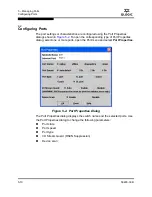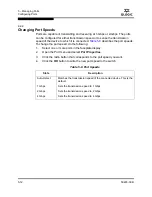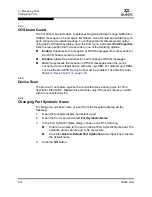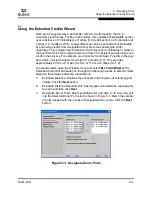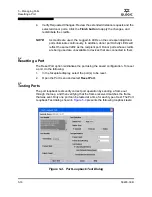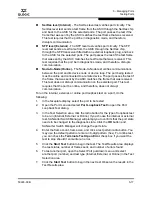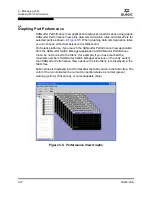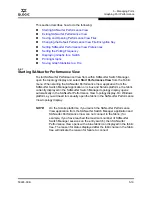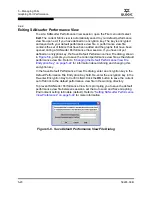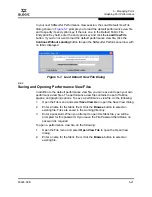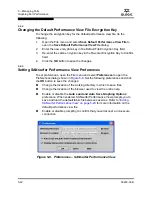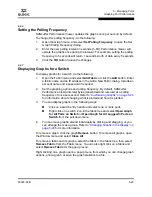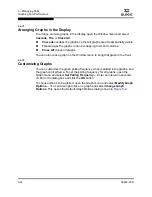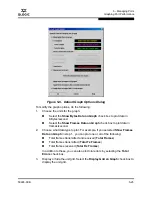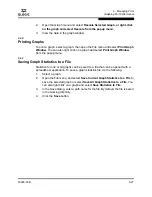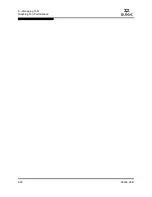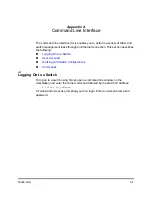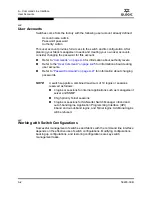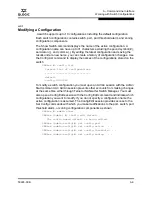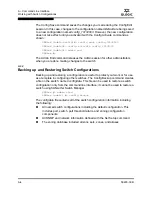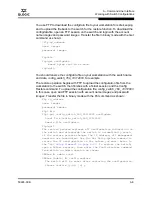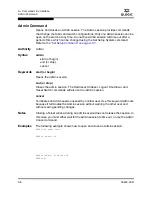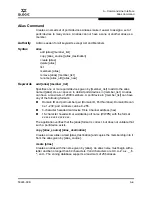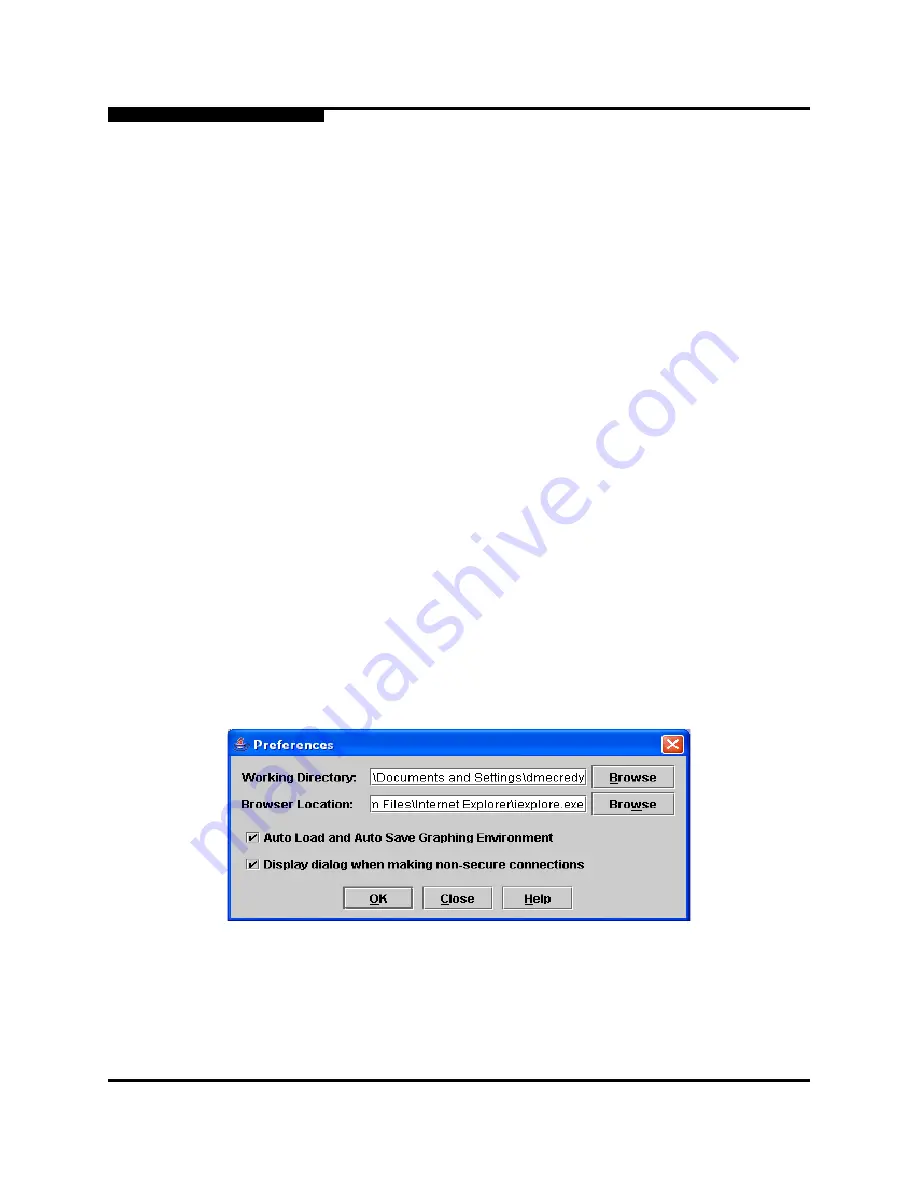
5 – Managing Ports
Graphing Port Performance
5-22
59226-00 B
S
5.6.4
Changing the Default Performance View File Encryption Key
To change the encryption key for the default performance view file, do the
following:
1.
Open the File menu and select
Save Default Performance View File
to
open the
Save Default Performance View File
dialog.
2.
Enter the new encryption key in the Default File Encryption Key field.
3.
Re-enter the same encryption key in the Re-enter Encryption Key to Confirm
field.
4.
Click the
OK
button to save the changes.
5.6.5
Setting SANsurfer Performance View Preferences
To set preferences, open the File menu and select
Preferences
to open the
Preferences dialog shown in
Figure 5-8
. Set the following preferences and click
the
OK
button to save the changes:
Change the location of the working directory in which to save files
Change the location of the browser used to view the online help.
Enable or disable the
Auto Load and Auto Save Graphing Options
preference. When enabled, SANsurfer Performance View prompts you to
save and load the default fabric file between sessions. Refer to
“Exiting
SANsurfer Performance View” on page 5-20
for more information on the
default performance
view file.
Enable or disable prompting to confirm that you will accept a non-secure
connection.
Figure 5-8. Preferences – SANsurfer Performance View
Summary of Contents for SANbox 1400 Series
Page 12: ...Page xii 59226 00 B SANbox 1400 Series Switch Management User s Guide S Notes...
Page 126: ...4 Managing Switches Displaying Hardware Status 4 38 59226 00 B S Notes...
Page 154: ...5 Managing Ports Graphing Port Performance 5 28 59226 00 B S...
Page 265: ...A Command Line Interface Zoning Command 59226 00 B A 111 A...
Page 266: ...A Command Line Interface Zoning Command A 112 59226 00 B S Notes...