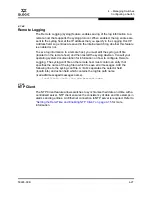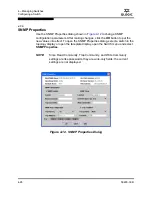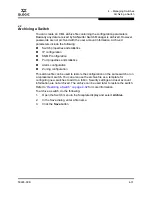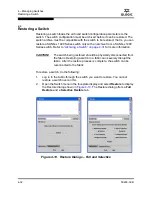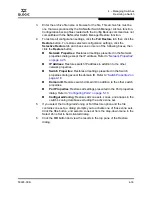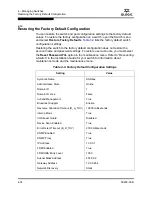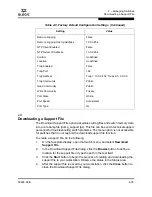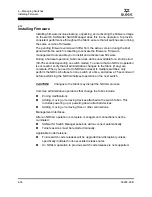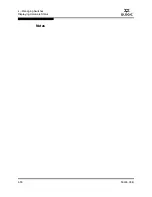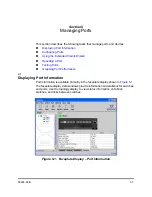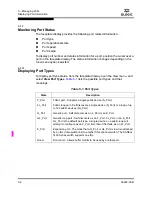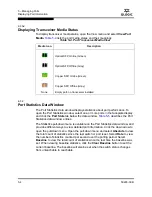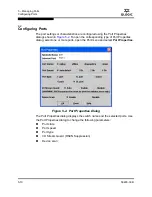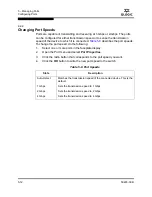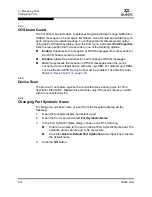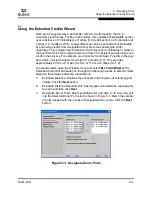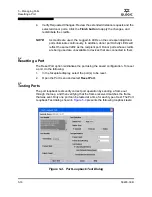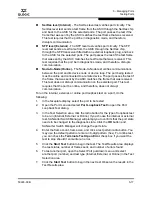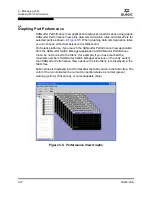5 – Managing Ports
Displaying Port Information
59226-00 B
5-3
A
5.1.1.2
Displaying Port Operational States
To display the operational state on each port in the faceplate display, open the
View menu and select
View Port States
.
Table 5-2
lists the possible operational
states and their meanings. The port operational state refers to actual port state
and not the administrative state you may have assigned.
5.1.1.3
Displaying Port Speeds
To display the speed of each port in the faceplate display, open the View menu
and select
View Port Speeds
.
Table 5-3
lists the possible port speeds.
Table 5-2. Port Operational States
State
Description
On
Online – port is active and ready to send data.
Ia
Inactive – port operational state is offline, but administrative state is
online.
Iso
Isolated – E_Port has lost its connection. Refer to
“Port Information
Data Window” on page 5-7
for information about why the E_Port has
isolated.
Off
Offline – port is active, can receive signal, but cannot accept a device
login.
Dia
Diagnostics – port is in diagnostics mode in preparation for testing
Dn
Down – the port is disabled, power is removed from the lasers, and
can’t be logged in.
Table 5-3. Port Speeds
State
Description
Au
Auto-detect
1-Gbps
1-Gbps transmission speed
2-Gbps
2-Gbps transmission speed
4-Gbps
4-Gbps transmission speed
Summary of Contents for SANbox 1400 Series
Page 12: ...Page xii 59226 00 B SANbox 1400 Series Switch Management User s Guide S Notes...
Page 126: ...4 Managing Switches Displaying Hardware Status 4 38 59226 00 B S Notes...
Page 154: ...5 Managing Ports Graphing Port Performance 5 28 59226 00 B S...
Page 265: ...A Command Line Interface Zoning Command 59226 00 B A 111 A...
Page 266: ...A Command Line Interface Zoning Command A 112 59226 00 B S Notes...