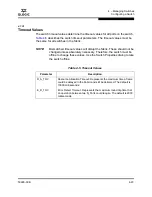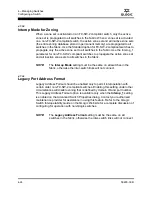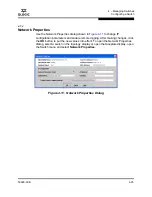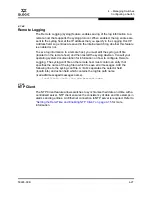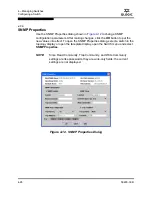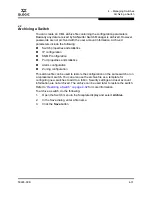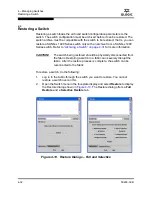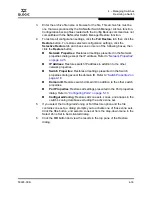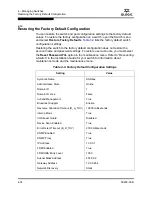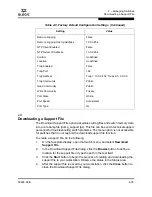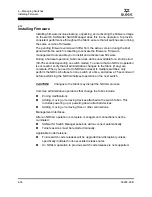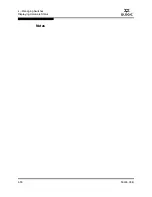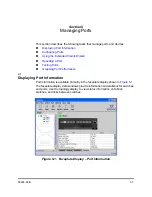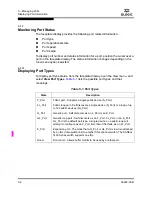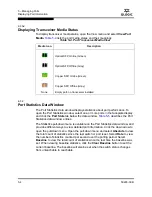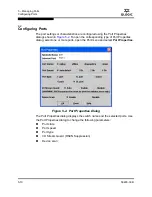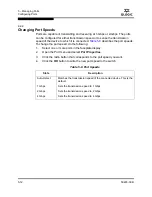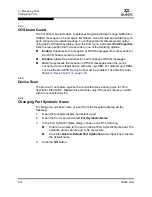4 – Managing Switches
Displaying Hardware Status
59226-00 B
4-37
A
To install firmware, do the following:
1.
In the faceplate display, open the Switch menu and select
Load Firmware
.
2.
In the Firmware Upload dialog, click the
Browse
button to browse and select
the firmware file to be uploaded.
3.
Click the
Start
button to begin the firmware load process. You will be shown
a message warning you that the switch will be reset in order to activate the
firmware.
4.
SANsurfer Switch Manager prompts you to activate the new firmware using
a hot (non-disruptive) reset, if possible. Click the
OK
button to reset the
switch and activate the new firmware.
4.13
Displaying Hardware Status
To display a summary of the hardware status information in a popup text box, rest
the cursor over the chassis LED cluster in the faceplate display.
Input Power LED – indicates the voltage status of the switch.
Heartbeat LED – indicates the status of the internal switch processor and
the results of the Power On Self Test.
System Fault LED – indicates an over temperature condition or a Power On
Self Test (POST) error.
Figure 4-14. Hardware Status LEDs
Summary of Contents for SANbox 1400 Series
Page 12: ...Page xii 59226 00 B SANbox 1400 Series Switch Management User s Guide S Notes...
Page 126: ...4 Managing Switches Displaying Hardware Status 4 38 59226 00 B S Notes...
Page 154: ...5 Managing Ports Graphing Port Performance 5 28 59226 00 B S...
Page 265: ...A Command Line Interface Zoning Command 59226 00 B A 111 A...
Page 266: ...A Command Line Interface Zoning Command A 112 59226 00 B S Notes...