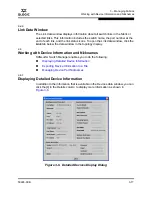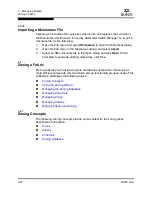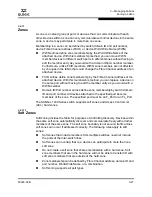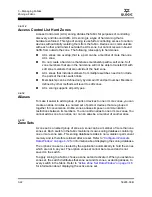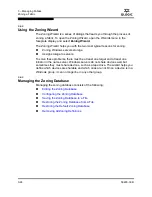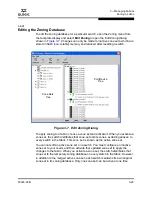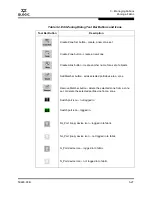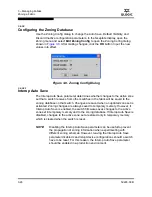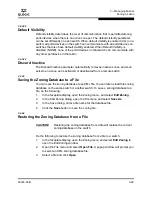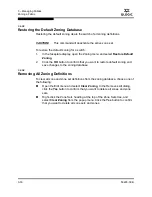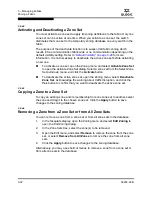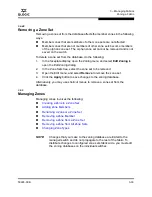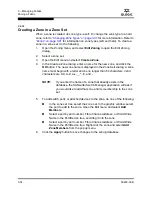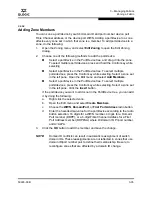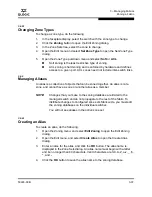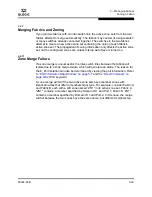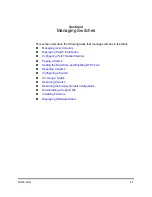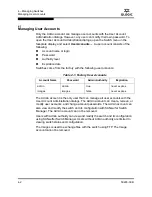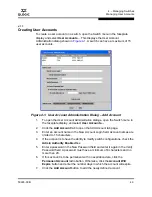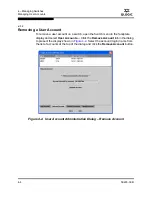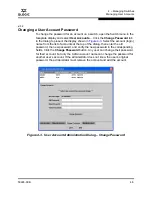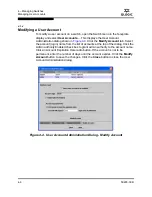3 – Managing Fabrics
Zoning a Fabric
59226-00 B
3-31
A
3.6.4
Managing Zone Sets
Zoning a fabric involves creating a zone set, creating zones as zone set members,
then adding devices as zone members. The zoning database supports multiple
zone sets to serve the different security and access needs of your storage area
network, but only one zone set can be active at one time. Managing zone sets
consists of the following tasks:
Creating a Zone Set
Activating and Deactivating a Zone Set
Copying a Zone to a Zone Set
Removing a Zone from a Zone Set or from All Zone Sets
Removing a Zone Set
3.6.4.1
Creating a Zone Set
To create a zone set, do the following:
1.
Open the Zoning menu, and select
Edit Zoning
to open the Edit Zoning
dialog.
2.
Open the Edit menu, and select
Create Zone Set
to open the Create Zone
Set dialog.
3.
Enter a name for the zone set, and click the
OK
button. The new zone set
name is displayed in the Zone Sets dialog. A zone set name must begin with
a letter and be no longer than 64 characters. Valid characters are 0-9, A-Z,
a-z, _, -, ^, and $.
4.
To create new zones in a zone set, do one of the following:
Right-click a zone set and select
Create A Zone
from the popup menu.
In the Create a Zone dialog, enter a name for the new zone, and click
the
OK
button. The new zone name is displayed in the Zone Sets
dialog.
Copy an existing zone by dragging a zone into the new zone set. Refer
to
“Copying a Zone to a Zone Set” on page 3-32
.
5.
Click the
Apply
button to save changes to the zoning database.
NOTE:
Changes that you make to the zoning database are limited to the
managed switch and do not propagate to the rest of the fabric. To
distribute changes to configured zone sets fabric wide, you must edit
the zoning databases on the individual switches.
Summary of Contents for SANbox 1400 Series
Page 12: ...Page xii 59226 00 B SANbox 1400 Series Switch Management User s Guide S Notes...
Page 126: ...4 Managing Switches Displaying Hardware Status 4 38 59226 00 B S Notes...
Page 154: ...5 Managing Ports Graphing Port Performance 5 28 59226 00 B S...
Page 265: ...A Command Line Interface Zoning Command 59226 00 B A 111 A...
Page 266: ...A Command Line Interface Zoning Command A 112 59226 00 B S Notes...