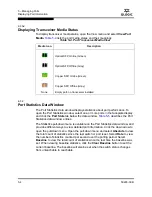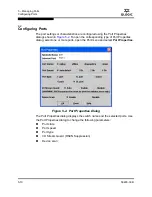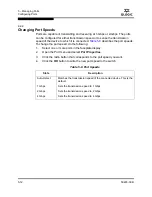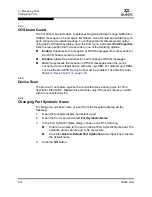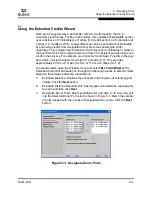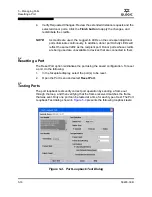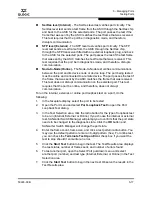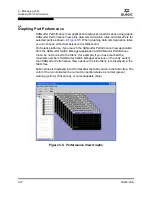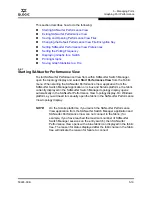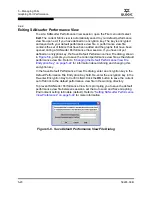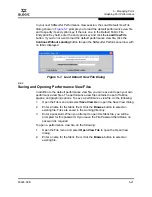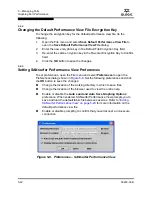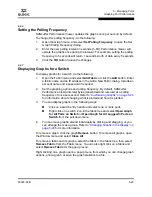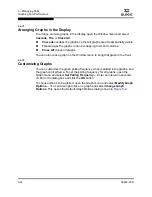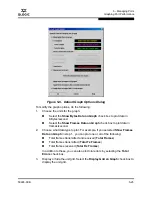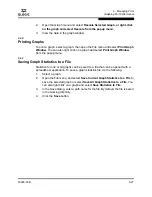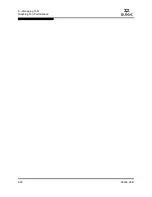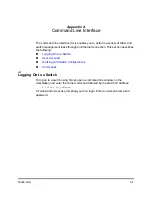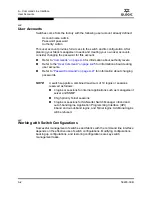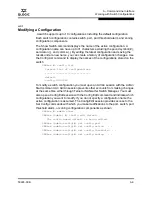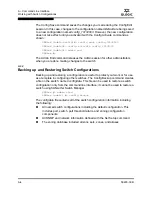5 – Managing Ports
Testing Ports
59226-00 B
5-17
A
SerDes level (Internal)
- The SerDes level test verifies port circuitry. The
SerDes level test sends a test frame from the ASIC through the SerDes chip
and back to the ASIC for the selected ports. The port passes the test if the
frame that was sent by the ASIC matches the test frame that was received.
This test requires that the port be in diagnostics mode, and therefore,
disrupts communication.
SFP level (External)
- The SFP level test verifies port circuitry. The SFP
level test sends a test frame from the ASIC through the SerDes chip,
through the SFP transceiver fitted with an external loopback plug, and back
to the ASIC for the selected ports. The port passes the test if the test frame
that was sent by the ASIC matches the test frame that was received. This
test requires that the port be in diagnostics mode, and therefore, disrupts
communication.
Node-to-Node (Online)
- The Node-to-Node test verifies communications
between the port and its device node or device loop. The port being tested
must be online and connected to a remote device. The port passes the test if
the frame that was sent by the ASIC matches the frame that was received.
This test does not disrupt communication on the selected port. This test
requires that the port be online, and therefore, does not disrupt
communication.
To run the internal, external, or online port loopback test on a port, do the
following:
1.
In the faceplate display, select the port to be tested.
2.
Open the Port menu and select
Port Loopback Test
to open the Port
Loopback Test dialog.
3.
In the Test Selection area, click the radio button for the type of loopback test
to be run (Internal, External, or Online). If you choose the internal or external
test, SANsurfer Switch Manager will prompt you to confirm that the port state
needs to be changed to the diagnostic state. Click the
OK
button and
SANsurfer Switch Manager will change the port state.
4.
Enter the frame count, frame size, and click a test pattern radio button. You
may use the default pattern or enter an 8-digit pattern (hex). For online test,
you can check the
Terminate Test Upon Error
check box if you want the
test to stop should it encounter an error.
5.
Click the
Start Test
button to begin the test. The Test Results area displays
the test status, number of frames sent, and number of errors found.
6.
To test another port, open the Select Port pull-down menu and select
another port (number) and test type (Internal, External, or Online) in the Test
Selection area.
7.
Click the
Start Test
button to begin the next test. Observe the results in the
Test Results area.
Summary of Contents for SANbox 1400 Series
Page 12: ...Page xii 59226 00 B SANbox 1400 Series Switch Management User s Guide S Notes...
Page 126: ...4 Managing Switches Displaying Hardware Status 4 38 59226 00 B S Notes...
Page 154: ...5 Managing Ports Graphing Port Performance 5 28 59226 00 B S...
Page 265: ...A Command Line Interface Zoning Command 59226 00 B A 111 A...
Page 266: ...A Command Line Interface Zoning Command A 112 59226 00 B S Notes...