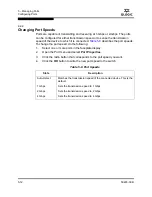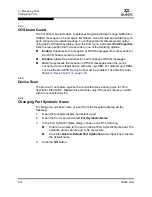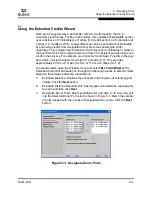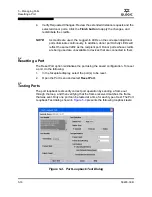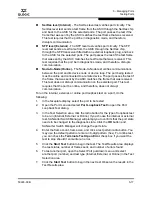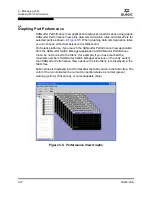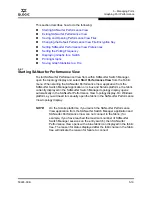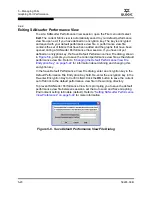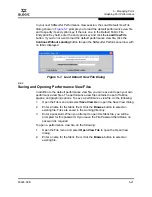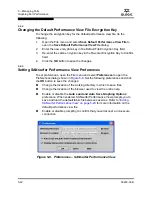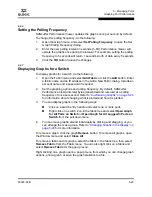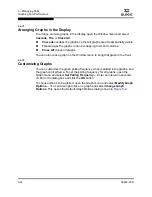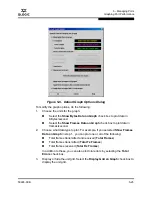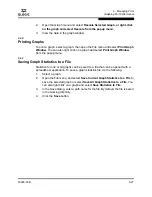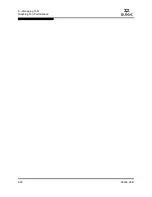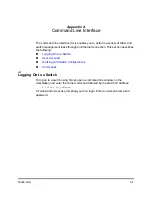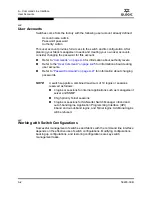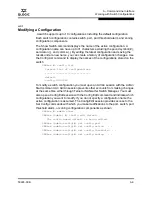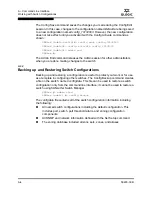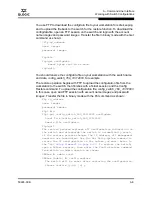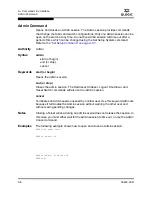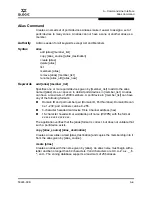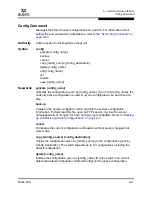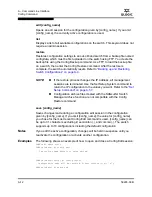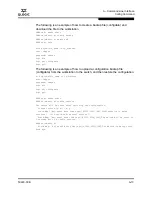5 – Managing Ports
Graphing Port Performance
5-26
59226-00 B
S
4.
Choose the color scheme for the graph. Click a
Select Color
button to open
its corresponding Select Color dialog, which allows you to select a new color
scheme. You can select the color for each data type, the unit grid, and the
background by clicking the corresponding color field or button. In each case,
you can choose a color using the Swatches, Red-Green-Blue (RGB), or
Hue-Saturation-Brightness (HSB) method.
Swatches – Click the
Swatches
tab. Select a swatch from the palette.
HSB – Click the
HSB
tab. Select a color using any of the following:
Click in the color palette.
Select the
H
,
S
, or
B
button and use the slide to vary the value.
Enter values in the H, S, or B input fields.
RGB – Click the
RGB
tab. Select a color by moving the slides to adjust
the values for red, blue, and green; or enter values in the input fields.
5.
In the Default Graph Options dialog, click the corresponding radio button to
apply changes to all graphs, the currently selected graph, or all new graphs.
6.
In the Default Graph Options dialog, click the
OK
button to save the color
scheme changes and close the dialog.
5.6.7.3
Setting Global Graph Type
The Set Global Graph Type option enables you to view port activity using two
types of graphs:
Line Graph - plots continuous port activity in horizontal line format.
Bar Graph - the last polling value received by the application in bar graph
format.
To set the global graph type, open the Graph menu and select
Line Bar
or
Bar Graph
.
5.6.7.4
Rescaling a Selected Graph
The Rescale Selected Graph option auto-scales downward and re-positions the
data within a graphic window to display all new data captured by the graph. To
rescale a selected graph, do the following:
1.
Select a displayed graph.
NOTE:
Clicking the
Reset
button in the Swatches, HSB, and RGB tab
pages of the Select Color dialogs will reset the colors in the
Preview area to the last saved color scheme. At this point you
are only selecting a new color scheme to be saved.
Summary of Contents for SANbox 1400 Series
Page 12: ...Page xii 59226 00 B SANbox 1400 Series Switch Management User s Guide S Notes...
Page 126: ...4 Managing Switches Displaying Hardware Status 4 38 59226 00 B S Notes...
Page 154: ...5 Managing Ports Graphing Port Performance 5 28 59226 00 B S...
Page 265: ...A Command Line Interface Zoning Command 59226 00 B A 111 A...
Page 266: ...A Command Line Interface Zoning Command A 112 59226 00 B S Notes...