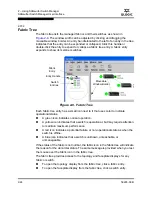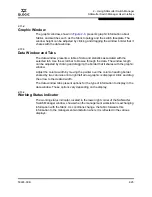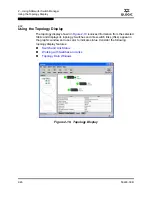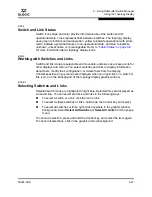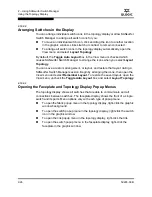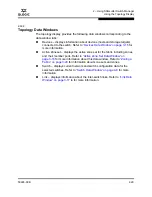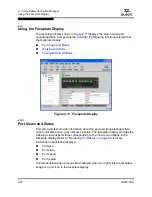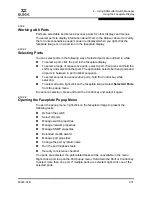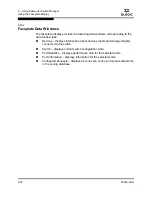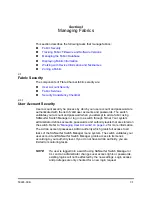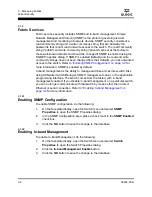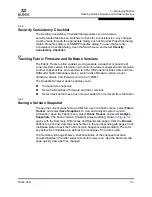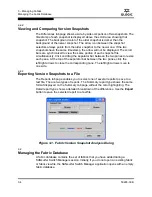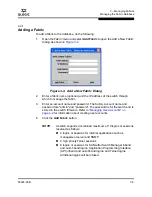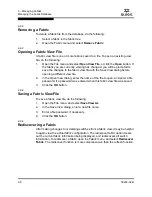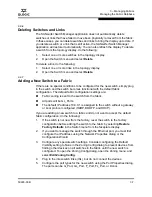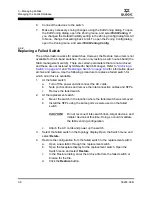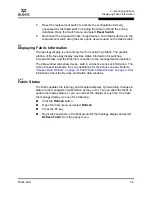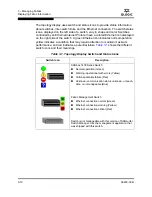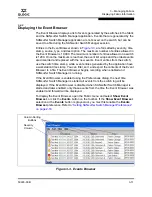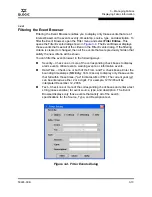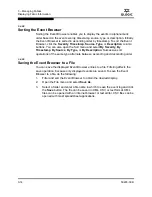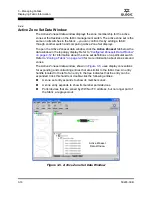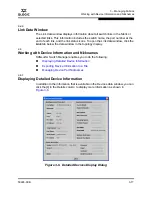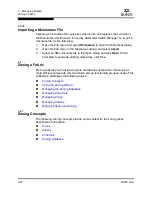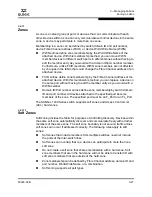3 – Managing Fabrics
Managing the Fabric Database
3-6
59226-00 B
S
3.3.2
Removing a Fabric
To delete a fabric file from the database, do the following:
1.
Select a fabric in the fabric tree.
2.
Open the Fabric menu and select
Remove Fabric
.
3.3.3
Opening a Fabric View File
A fabric view file is one or more fabrics saved to a file. To open an existing view
file, do the following:
1.
Open the File menu and select
Open View File
, or click the
Open
button. If
the fabric you are currently viewing has changed, you will be prompted to
save the changes to the fabric view file with the Save View dialog before
opening a different view file.
2.
In the Open View dialog, enter the name of the file to open, and enter a file
password, if a password was entered when this fabric view file was saved.
3.
Click the
OK
button.
3.3.4
Saving a Fabric View File
To save a fabric view file, do the following:
1.
Open the File menu, and select
Save View As
.
2.
In the Save View dialog, enter a new file name.
3.
Enter a file password, if necessary.
4.
Click the
OK
button.
3.3.5
Rediscovering a Fabric
After making changes to or deleting switches from a fabric view, it may be helpful
to again view the actual fabric configuration. The rediscover fabric option clears
out the current fabric information being displayed, and rediscovers all switch
information. To rediscover a fabric, open the Fabric menu, and select
Rediscover
Fabric
. The rediscover function is more comprehensive than the refresh function.
Summary of Contents for SANbox 1400 Series
Page 12: ...Page xii 59226 00 B SANbox 1400 Series Switch Management User s Guide S Notes...
Page 126: ...4 Managing Switches Displaying Hardware Status 4 38 59226 00 B S Notes...
Page 154: ...5 Managing Ports Graphing Port Performance 5 28 59226 00 B S...
Page 265: ...A Command Line Interface Zoning Command 59226 00 B A 111 A...
Page 266: ...A Command Line Interface Zoning Command A 112 59226 00 B S Notes...