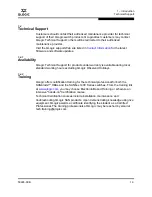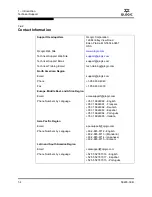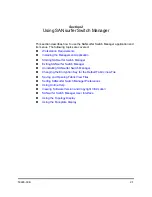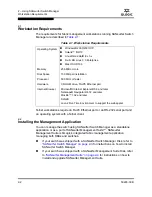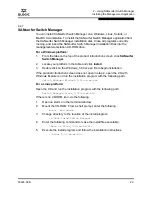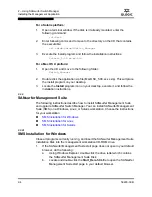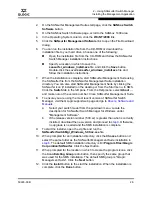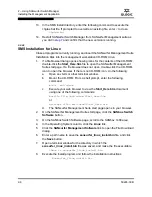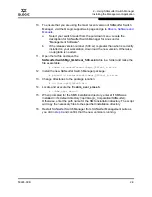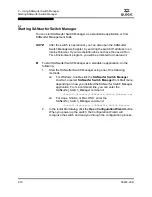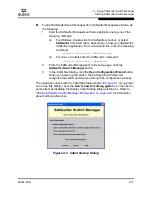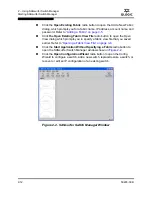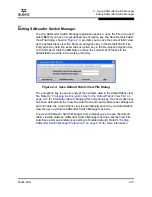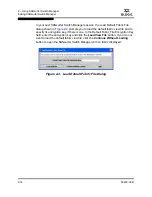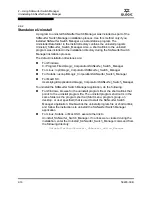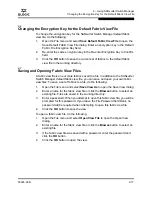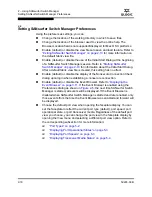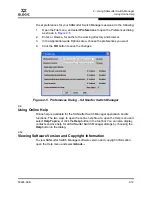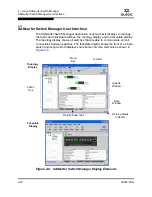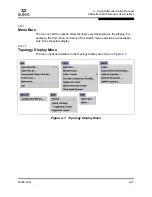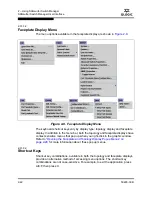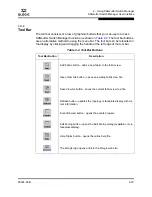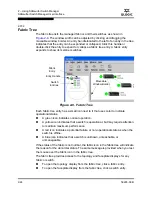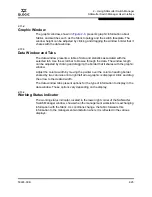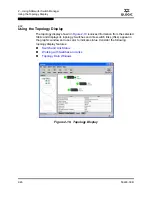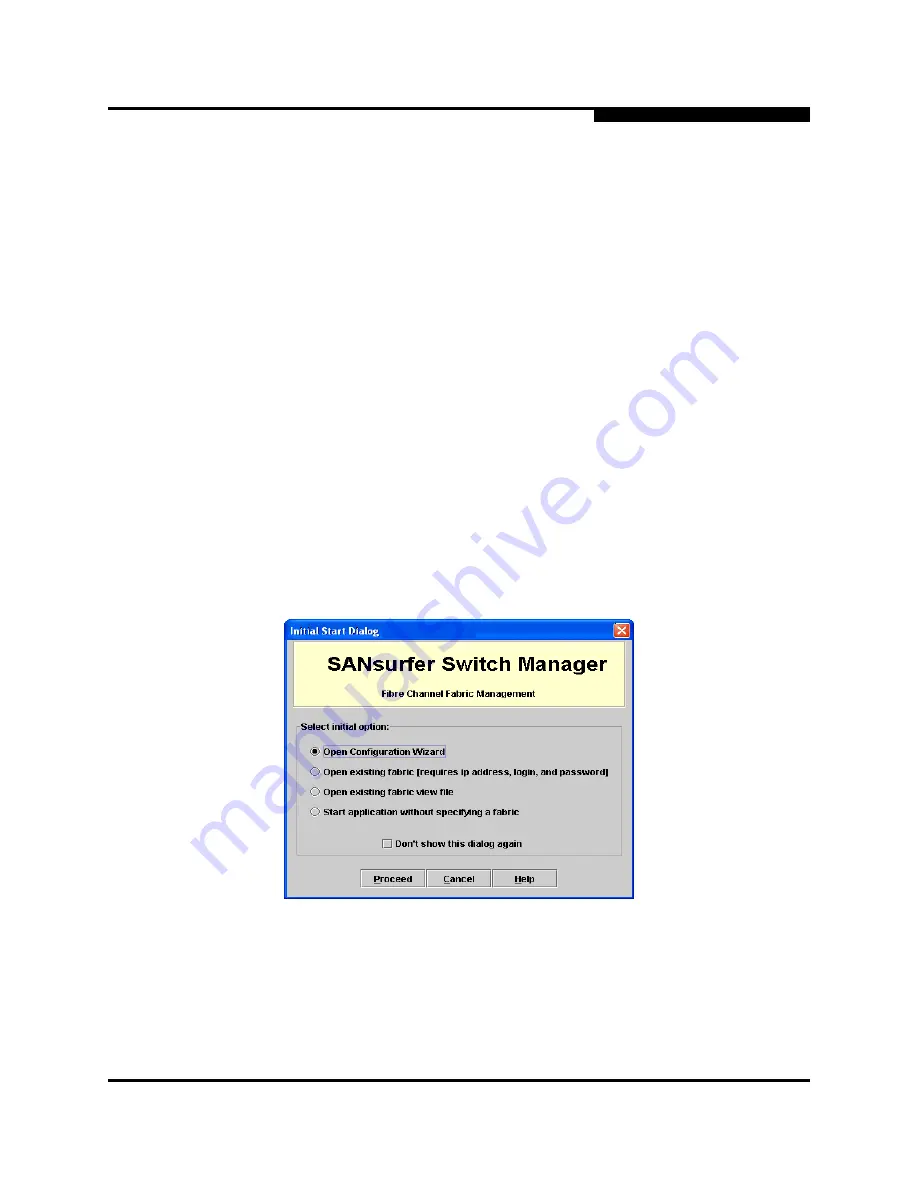
2 – Using SANsurfer Switch Manager
Starting SANsurfer Switch Manager
59226-00 B
2-11
A
To start SANsurfer Switch Manager from SANsurfer Management Suite, do
the following.
1.
Start the SANsurfer Management Suite application using one of the
following methods:
For Windows, double-click the SANsurfer shortcut, or select
SANsurfer
from Start menu, depending on how you installed the
SANsurfer application. From a command line, enter the following
command:
<install_directory>\SANsurfer.exe
For Linux or Solaris enter the SANsurfer command:
<install_directory>./SANsurfer
2.
From the SANsurfer Management Suite home page, click the
SANsurfer Switch Manager
button.
3.
In the Initial Start dialog, click the
Open Configuration Wizard
button.
When you power up the switch, the Configuration Wizard will
recognize the switch and lead you through the configuration process.
The application opens with the Initial Start dialog shown in
Figure 2-1
. If you prefer
not to see this dialog, check the
Don’t show this dialog again
box. This has the
same effect as disabling the Display Initial Startup Dialog preference. Refer to
“Setting SANsurfer Switch Manager Preferences” on page 2-18
for information
about setting preferences.
Figure 2-1. Initial Startup Dialog
Summary of Contents for SANbox 1400 Series
Page 12: ...Page xii 59226 00 B SANbox 1400 Series Switch Management User s Guide S Notes...
Page 126: ...4 Managing Switches Displaying Hardware Status 4 38 59226 00 B S Notes...
Page 154: ...5 Managing Ports Graphing Port Performance 5 28 59226 00 B S...
Page 265: ...A Command Line Interface Zoning Command 59226 00 B A 111 A...
Page 266: ...A Command Line Interface Zoning Command A 112 59226 00 B S Notes...