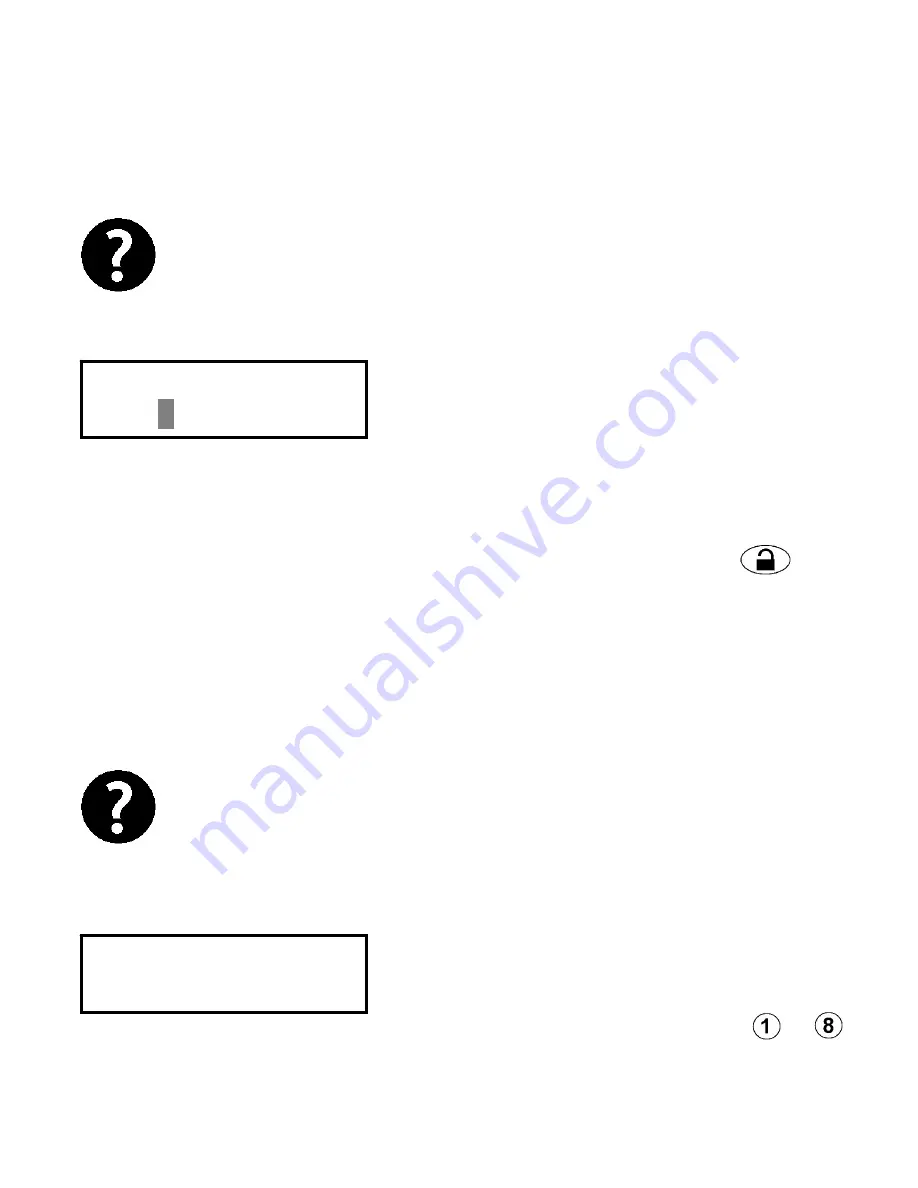
45
Protege™ Integrated System User Manual
key. A setting of 4294967295 will mean
no facility id is programmed.
The facility code of a users card is NOT normally
printed on the card. The facility code is also referred
to as the family number, site code or issue id. Verify
with your security professional if you are not sure of
the facility code for cards.
The display will show the users card
number programming screen. Depending
on the card facility and card number type
the screen may differ from shown. Use
the numerical keys to enter the card
number code. A card number is typically
printed on the card device. To clear the
card number press the disarm key.
A setting of 4294967295 will mean no
card number is programmed. The card
number and facility code MUST be
prefixed with leading zeros if less than
the digits displayed.
To automatically load a large number of users cards
enter 'autoload' card entry mode. Refer to the section
following. To program large numbers of users or
import an existing user table from an excel or CSV file
ask your security professional about the Protégé
System Management Suite.
The display will show the users
miscellaneous options programming
screen. An option can be toggled on and
off by using the numerical keys to .
To view the options in text entry mode
UN00010 Card
no: 4294967295
UN00010 Misc
[********]






























