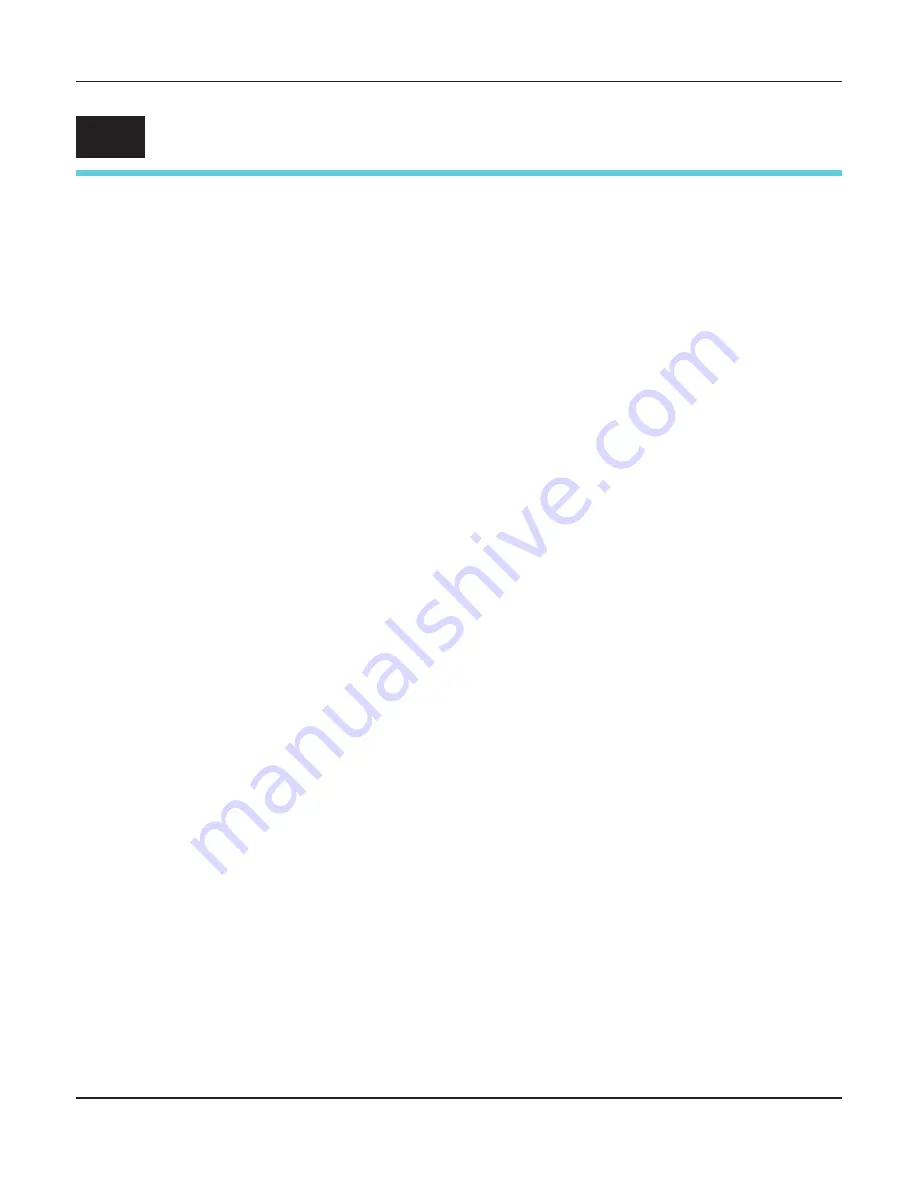
User guide
The control panel
31
The control panel
The control panel keys are used for controlling your work with the
printer. The control panel is located on the front right side of your
printer and consists of a two-line liquid crystal display and six keys.
The functions of the keys depend on the printer’s current mode (sta-
tus). There are four basic modes.
`
The
Online
mode is the printer’s normal operating mode. Data from
your computer can be received and printed.
`
In the
Offline
mode the link between printer and computer is inter-
rupted, i.e. no data can be received and printed.
`
In the
Setup
mode you can either select the printer menu or carry
out the so-called quick-switch function. The quick-switch option was
included so that you can change the most important parameters (for
example adjustments, character density, font, paper path, adjust-
ments i.e. head gap) directly without having to enter them via the
menu. The settings for the parameters character density and font
are lost when the printer is switched off. They can be selected per-
manently in the menu mode of the printer.
`
In the
Menu
mode further printer settings (line spacing, size of the
interface buffer etc.) can be altered and saved permanently.
5
Summary of Contents for FP5000 series
Page 1: ...User guide FormsPro 5000 Series Printers...
Page 2: ......
Page 17: ...Printer at a glance User guide 4 Printer in tractor mode Tractors...
Page 19: ......
Page 37: ...Printer drivers User guide 24 This page left intentionally blank...
Page 38: ...User guide Printer drivers 25 This page left intentionally blank...
Page 39: ...Printer drivers User guide 26 This page left intentionally blank...
Page 42: ...User guide Printer drivers 29 This page left intentionally blank...
Page 43: ......
Page 51: ......
Page 62: ...User guide 49 This page left intentionally blank...
Page 63: ...User guide 50 This page left intentionally blank...
Page 64: ...User guide 51 This page left intentionally blank...
Page 65: ...User guide 52 This page left intentionally blank...
Page 66: ...User guide 53 This page left intentionally blank...
Page 67: ......
Page 106: ...User guide The Menu 93 Menu settings example...
Page 107: ...The Menu User guide 94...
Page 129: ......
Page 179: ......
Page 191: ......
Page 199: ......
















































