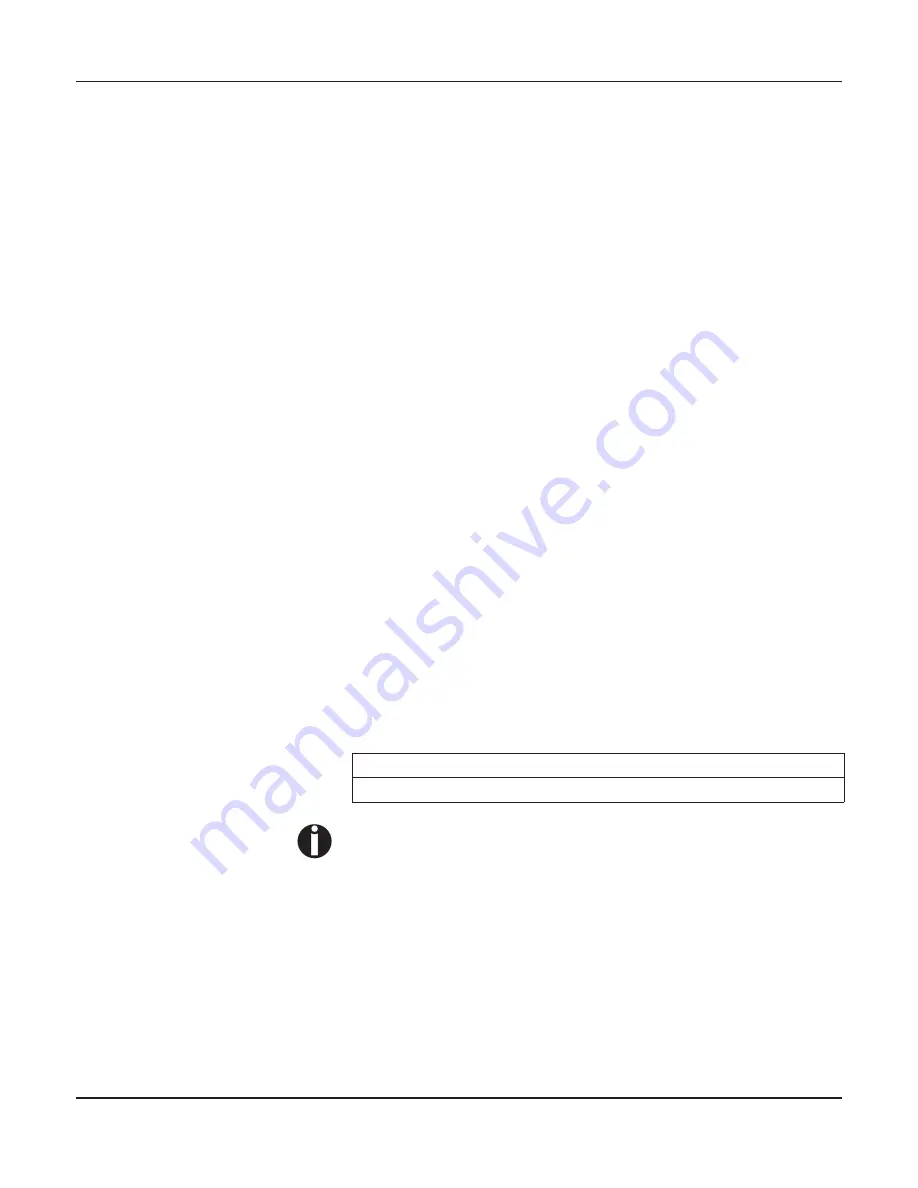
Emulations
User guide
146
What are escape
sequences?
An escape sequence consists of an ESCape control character (ESC
= decimal 27 or hexadecimal 1B) followed by one or more charac-
ters, which represent commands to the printer. Please note that this
escape character has nothing to do with the ESC key on your com-
puter keyboard.
For example, the control character ESC followed by the character
“4” tells your printer to print the subsequent text in italics.
MTPL sequences
Apart from the Escape sequences and control codes your printer is
equipped with MTPL sequences. These sequences provide a large
number of additional ways to control your printer. Many functions
can only be carried out using the MTPL sequences as you will see
when you look at the list of available command codes.
Control codes
Control codes give simple instructions to the printer to do a specific
function. Unlike escape sequences, control codes do not begin with
the ESC control code. Instead, they consist of special single-charac-
ter non-printing commands (e.g. LF, FF, DC2).
The $$ procedure
Most of the printer functions can be selected with control sequences
(ESC sequences). For this purpose, the signal character ESC, fol-
lowed by the specific sequence must be transmitted from the com-
puter to the printer.
The printer replaces $$ characters in the data stream with ESC
(hex. 1B) if the parameter
Escape=ESC+$$
is selected in the printer
menu.
Example:
In the MTPL + IBM Proprinter emulation, bold print can be switched
on by the sequence <ESC>E and can be switched off with the se-
quence <ESC>F.
This procedure is significant when you are working with older
text programs that do not have any or an inadequate printer
driver. It is also possible to insert ESC sequences in normal
ASCII texts (e.g. program listings) with this procedure. The
function of the ESC character remains unaffected.
Input
Highlight the word $$E Printer $$F with bold print
Output
Highlight the word
Printer
with bold print
Summary of Contents for FP5000 series
Page 1: ...User guide FormsPro 5000 Series Printers...
Page 2: ......
Page 17: ...Printer at a glance User guide 4 Printer in tractor mode Tractors...
Page 19: ......
Page 37: ...Printer drivers User guide 24 This page left intentionally blank...
Page 38: ...User guide Printer drivers 25 This page left intentionally blank...
Page 39: ...Printer drivers User guide 26 This page left intentionally blank...
Page 42: ...User guide Printer drivers 29 This page left intentionally blank...
Page 43: ......
Page 51: ......
Page 62: ...User guide 49 This page left intentionally blank...
Page 63: ...User guide 50 This page left intentionally blank...
Page 64: ...User guide 51 This page left intentionally blank...
Page 65: ...User guide 52 This page left intentionally blank...
Page 66: ...User guide 53 This page left intentionally blank...
Page 67: ......
Page 106: ...User guide The Menu 93 Menu settings example...
Page 107: ...The Menu User guide 94...
Page 129: ......
Page 179: ......
Page 191: ......
Page 199: ......
















































